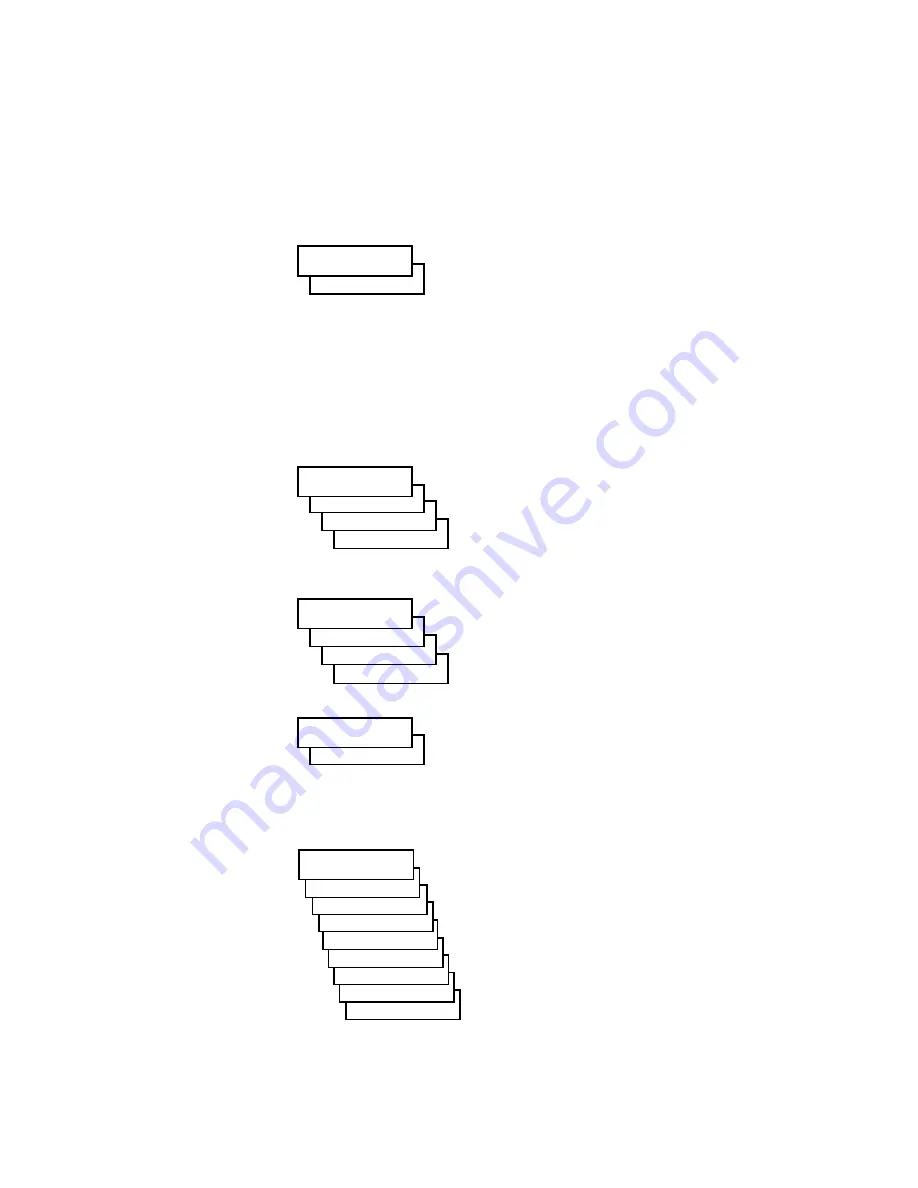
2-4
2
Using the GA-1121 Control Panel
These screens contain the following information:
Idle
status screen
The first line of this screen displays the status of
the GA-1121. The status can be Info, Processing,
Printing, Error, or Offline. The second line of the
screen displays the copier’s name on the network.
Scrolling down displays the amount of disk space
available on the hard disk drive, and the current
system software version. Normally, if no jobs are
currently being processed or printed, the Idle
screen displays Info (a job may be between
processing and printing). The Idle screen is the
default screen.
RIP
status screen
Allows you to cancel the job being processed.
Displays the name of the file, the name of the user
who sent the job, the status, and the amount of
the job in kilobytes that has been processed so far.
To cancel a job, display Cancel Job and press the
Cancel button.
status screen
Allows you to cancel the job being printed.
Displays the name of the user who sent the job,
the number of copies printed so far, and the
number of copies requested. To cancel a job,
display Cancel Job and press the Cancel button.
Alert
screen
Displays a message if an error or other Alert
condition arises. Pressing the down arrow button
may be necessary to view the entire error message.
If other screens are being accessed, the Alert screen
is redisplayed frequently until the condition is
resolved.
Functions
screen
Gives you access to administrative functions not
normally performed from a remote workstation
(see “Functions screen” below for information on
the available functions).
XXXX MB 2.0
Info
Server Name
Busy ####K
Jack D.
doc.eps
RIP
Cancel Job
X3E-XXXXXX
Copies: 1/100
Jane D.
Print
Cancel Job
in tray
Alert
Load LT paper
Calibration
Tray Alignment
Run Diagnostics
Run Setup
Shut Down
Resume Printing
Suspend Printing
Scan Job
Functions
Print Pages
















































