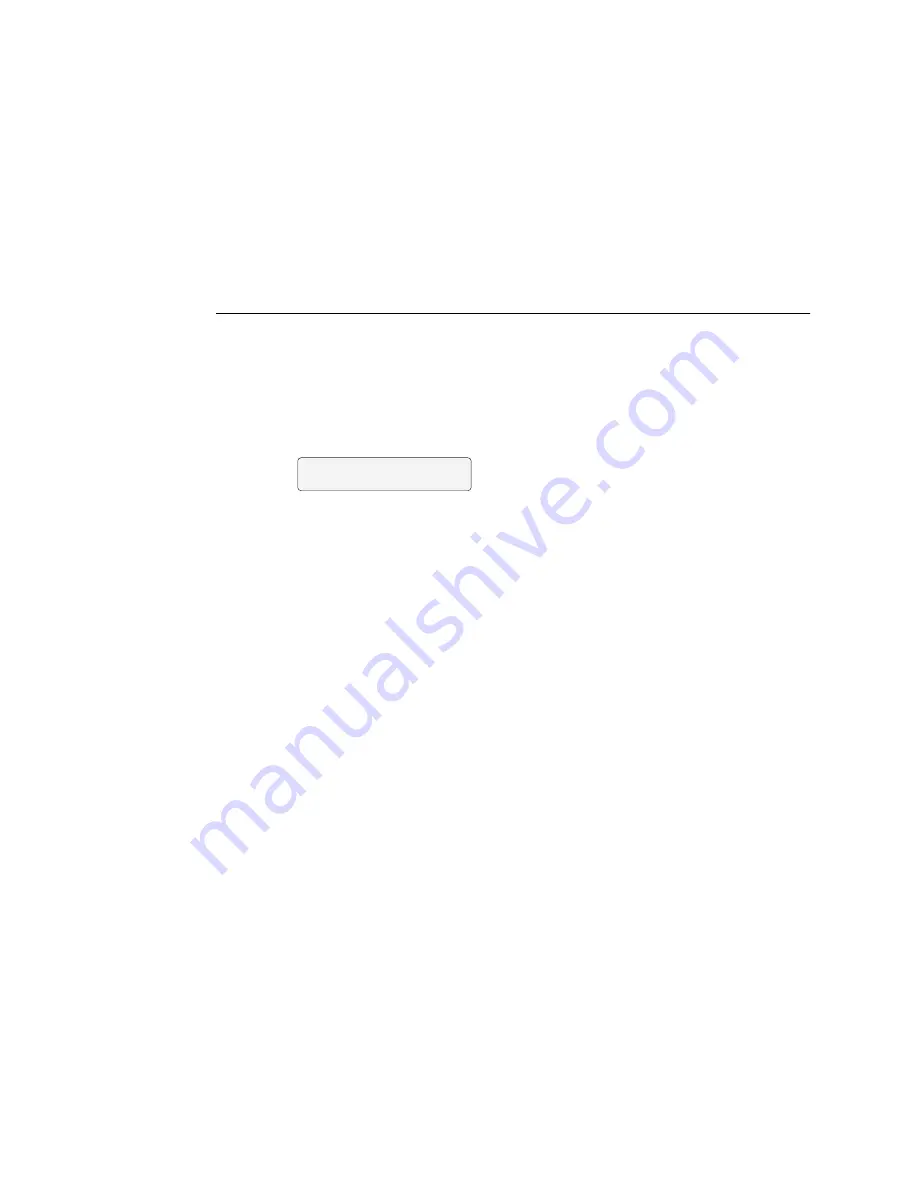
2-7
2
Config Mode
Config Mode
The GA-1121 Control Panel provides a Config Mode screen which lets you perform
special functions such as clearing all jobs on the GA-1121, installing system software, and
viewing system software version information.
T
O
USE
C
ONFIG
M
ODE
FUNCTIONS
1.
Power on or reboot the GA-1121.
2.
When the “Press any key to enter config mode” screen appears on the Control Panel,
press any key on the Control Panel.
The Config Mode screen appears.
3.
Select the desired option from the Config Mode screen.
•
Diagnostics
—[This option is for factory use only.]
•
Resume Boot
—Exits Config Mode and continues the normal GA-1121 startup
routine.
•
Installation
—Lets you perform system software installation (see page 3-28).
•
Clear Server
—Clears all jobs from the GA-1121 queues. This option also clears the Job
Log, all jobs saved on the GA-1121 hard disk drive, and the index of all archived jobs.
•
Version Info
—Displays system information for the GA-1121.
Shutting down, rebooting, and restarting the GA-1121
Generally, you can leave the GA-1121 and the copier running all the time. This section
describes how to reboot, shut down, and restart the GA-1121 when necessary.
Shutting down and rebooting the GA-1121
You may need to shut down the GA-1121 for service, or reboot the entire GA-1121
system. When you do so, fonts that have been downloaded to the hard disk drive are not
deleted. Print jobs in the Hold queue, the Printed queue, and jobs that have been
processed but not printed are not deleted; they will be available for printing when you
restart the GA-1121.
| >Diagnostics<
V Resume Boot
















































