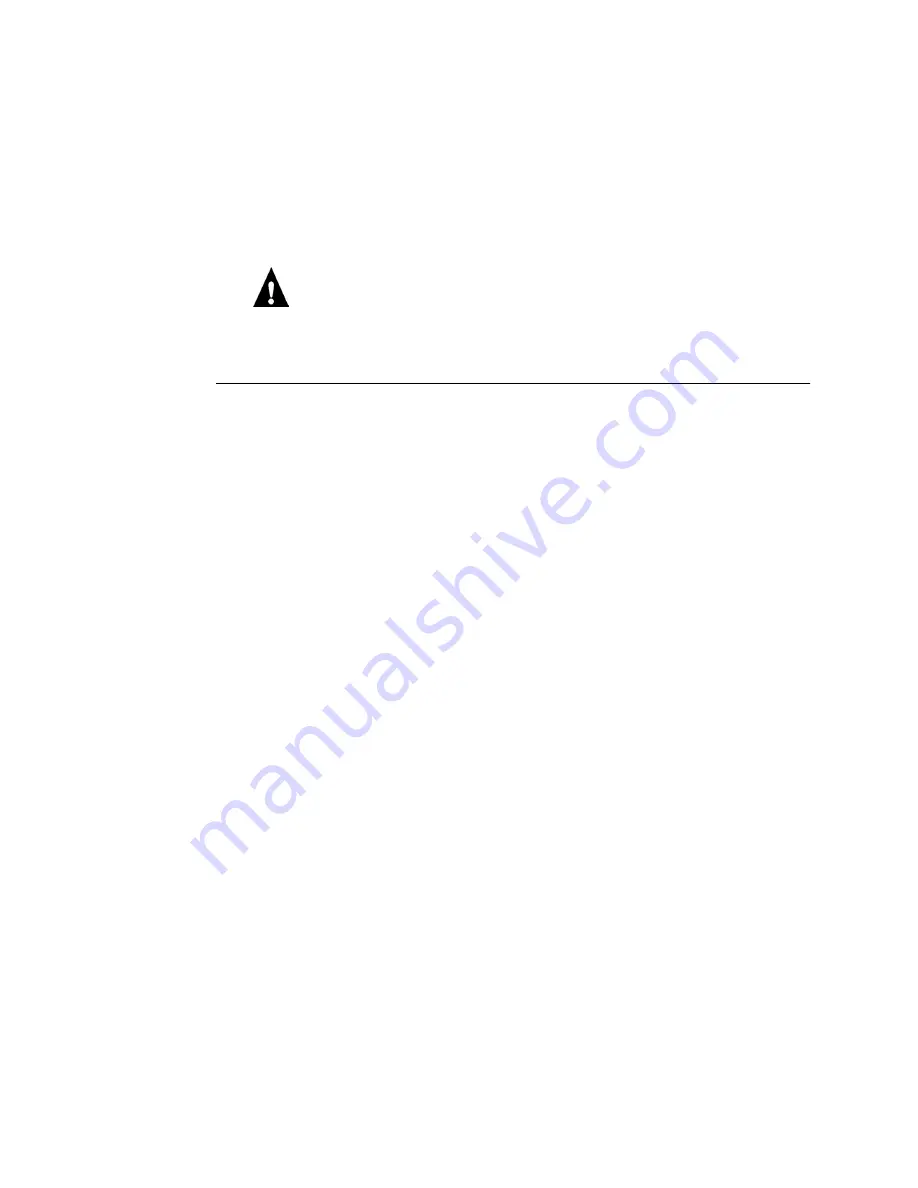
3-18
3
Service Procedures
Before you decide that the hard disk drive needs to be replaced, make sure that all cables
are connected properly.
If the hard disk drive needs to be replaced, you’ll need to install the system software on
the new hard disk drive. (Replacement drives are shipped without GA-1121 system
software installed.) Make sure you attach an ESD grounding wrist strap and follow
standard ESD (electrostatic discharge) precautions before handling GA-1121
components.
T
O
REMOVE
THE
HDD
1.
Print the following from the Functions menu:
• Configuration page—records the customer’s current Setup configuration.
If you are installing a new drive you will need to reinstall system software. The Setup
configuration will be reset to the default configuration when the HDD is replaced.
• Font List—details the fonts that are resident on the GA-1121 HDD. The installed
fonts will need to be reinstalled when the HDD is replaced.
2.
Remove and open the GA-1121 assembly as described on page 3-4 and page 3-5.
3.
Remove the HDD cable from board connector J920.
4.
Remove the HDD power cable from board connector J911.
5.
Remove the four screws that secure the HDD to the bottom of the tray. Be sure to hold
the HDD in place while you remove the screws.
Set the screws aside so you can replace them later.
















































