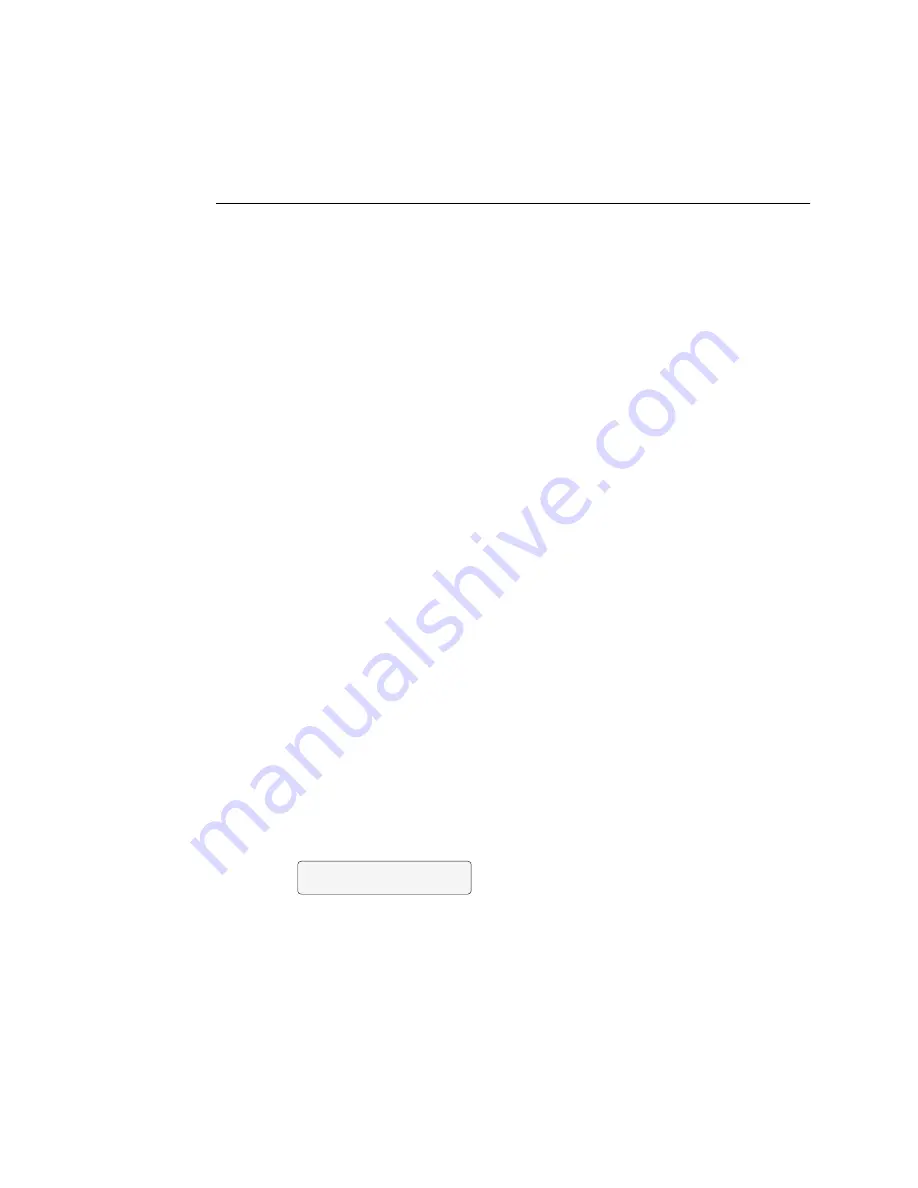
3-27
3
System software
T
O
INSTALL
SYSTEM
SOFTWARE
USING
THE
PARALLEL
PORT
1.
Power on the PC and insert the System Software CD into the PC CD-ROM drive.
2.
In Windows, click the Start button, point to Programs, and then click MS-DOS Prompt to
bring up an MS-DOS window.
Do not use the option to “Shut Down and Restart Windows in DOS mode”.
3.
At the MS-DOS prompt, navigate to the CD-ROM drive directory. Type
dir
and press the
Enter key to display the contents of the CD.
To find the correct letter for the CD-ROM drive, open the My Computer folder and
read the drive letter associated with the CD-ROM icon.
The filename including the extension is displayed at the end of the MS-DOS line of text
that provides information about each file. Note the filename of the smaller file first. That
is the boot file.
4.
At the MS-DOS prompt, type the following command:
copy Boot.efi lpt1 /b
Do not
press the Enter key yet.
Boot.efi
refers to the boot file on the System Software CD and
/b
specifies the binary
option (not ASCII). Make sure to spell the filename correctly and include the file
extension.
5.
Power on the copier. As soon as the activity light on the Control Panel lights up, press
the Enter key on the PC.
N
OTE
:
If the Enter key is pressed too soon or too late, the boot file transfer may fail. If the
transfer fails, recycle power on the copier and try again, starting from step 4.
6.
Wait for the system to boot up.
Status messages appear on the Control Panel as the boot file is downloaded and the
system boots. This process may take several minutes.
After the copier has powered up, the Config Mode screen will appear on the Control
Panel.
7.
At the Config Mode screen, scroll to display the Installation option, and press the Set
button.
The message “Flushing Parallel Port. Please wait...” appears on the Control Panel.
| >Diagnostics<
V Resume Boot
















































