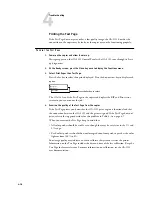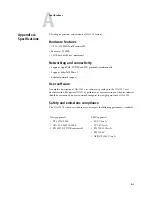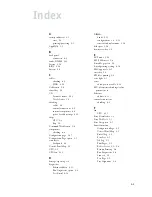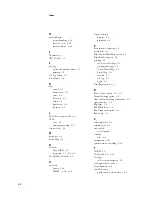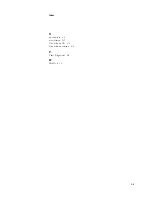4
4-14
Troubleshooting
Diagnostic tools
Additional diagnostic tools are available through the GA-1121 Functions menu. These
include video diagnostics, e-mail diagnostics, and printing a Test Page.
Video diagnostics
One of the menu items in the Functions screen on the GA-1121 Control Panel is Run
Diagnostics. Select Run Diagnostics to run Video Diagnostics if you suspect there may
be a problem with processing image data on the GA-1121 (for example, the print quality
of output is poor).
T
O
RUN
V
IDEO
D
IAGNOSTICS
1.
At the GA-1121 Idle screen, press the Menu key to view the Functions menu.
2.
Select Run Diagnostics and then Video Diagnostics.
3.
Press the Set key to start the diagnostics.
4.
If “Video Diags passed” appears, press the Menu key to return to the Functions menu.
5.
If “Video Diags failed” appears, try the following actions:
• Check that the GA-1121 assembly is well-seated and connected properly to the copier.
• Reseat the GA-1121 board in the assembly (see page 3-10).
• If the problem persists, you may have to replace the GA-1121 board.
Functions
Run Diagnostics
Diagnostics
Video Diagnostics
Press the Set key to select
Press the Set key to select
Diagnostics
Appears during testing