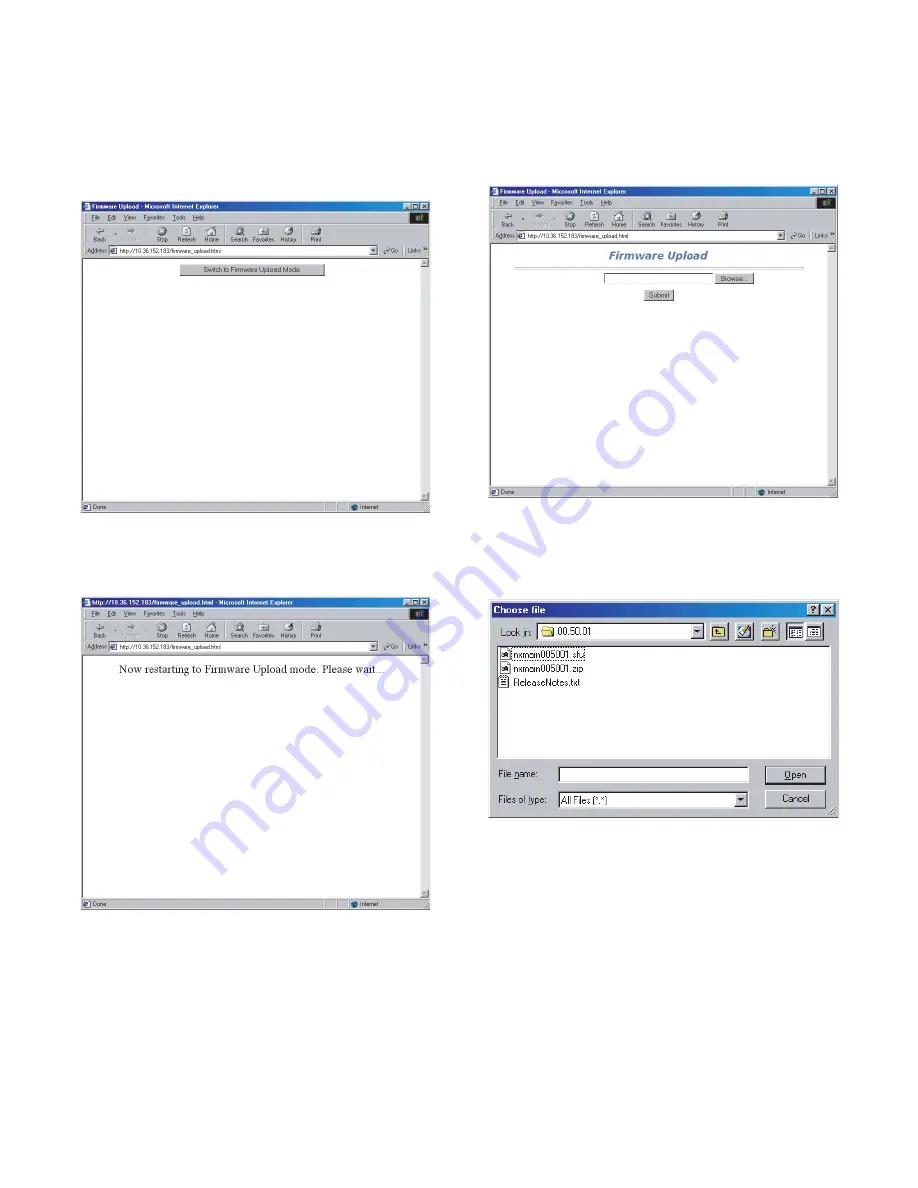
GA-1170
Updating Network Box Firmware
5 – 1
[ 5 ] Updating Network Box Firmware
Update the Network Box firmware in the following procedure using a
Web browser.
1.
Display the web page for updating Network Box firmware
Start the browser on your PC and specify the following URL. A web
page, as shown in Fig. 1, appears on screen.
http://<IP Address of Network Box>/firmware_upload.html
[Fig.1: Web page for updating Network Box firmware]
2.
Switch to firmware upload mode
Click the button on the screen, the message shown in Fig. 2
appears.
[Fig.2: Switch to firmware upload mode]
The page changes to the Network Box firmware upload mode.
The browser is automatically reloaded and then the screen looks
like this.
*
When the screen shown in fig.3 is not displayed, refresh a browser
manually.
[Fig. 3: Upload mode]
3.
Specifying the file
Click the Browse button. Selects the firmware of the Network Box
version you want to update, from the file selection menu indicated in
Fig.4.
[Fig. 4: Specifying the file]
Note: If you want to set the IP address of the Network Box at first, use
the NIC Manager. Select and set your model name and an
appropriate Ethernet address from the list.
Both the Boot and Main files can be updated in the same proce-
dure as mentioned above. However, when you want to update
both at the same time, you need to update them separately by
repeating the same procedure twice.
When updating both files, it is required to first update Boot and
then Main.
sec05.fm 1
ページ
2005年1月18日 火曜日 午後10時39分
















































