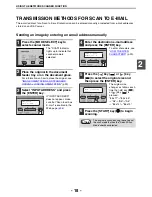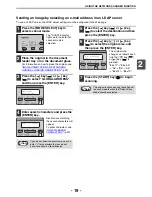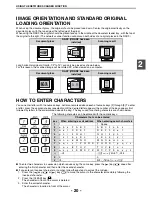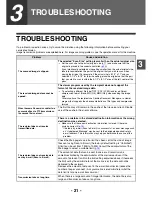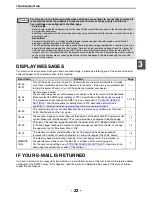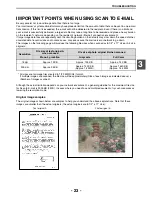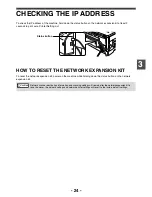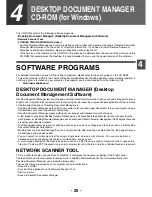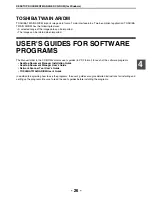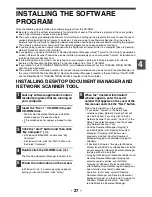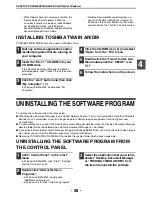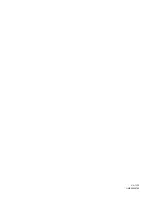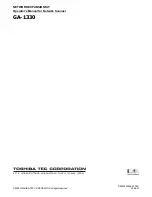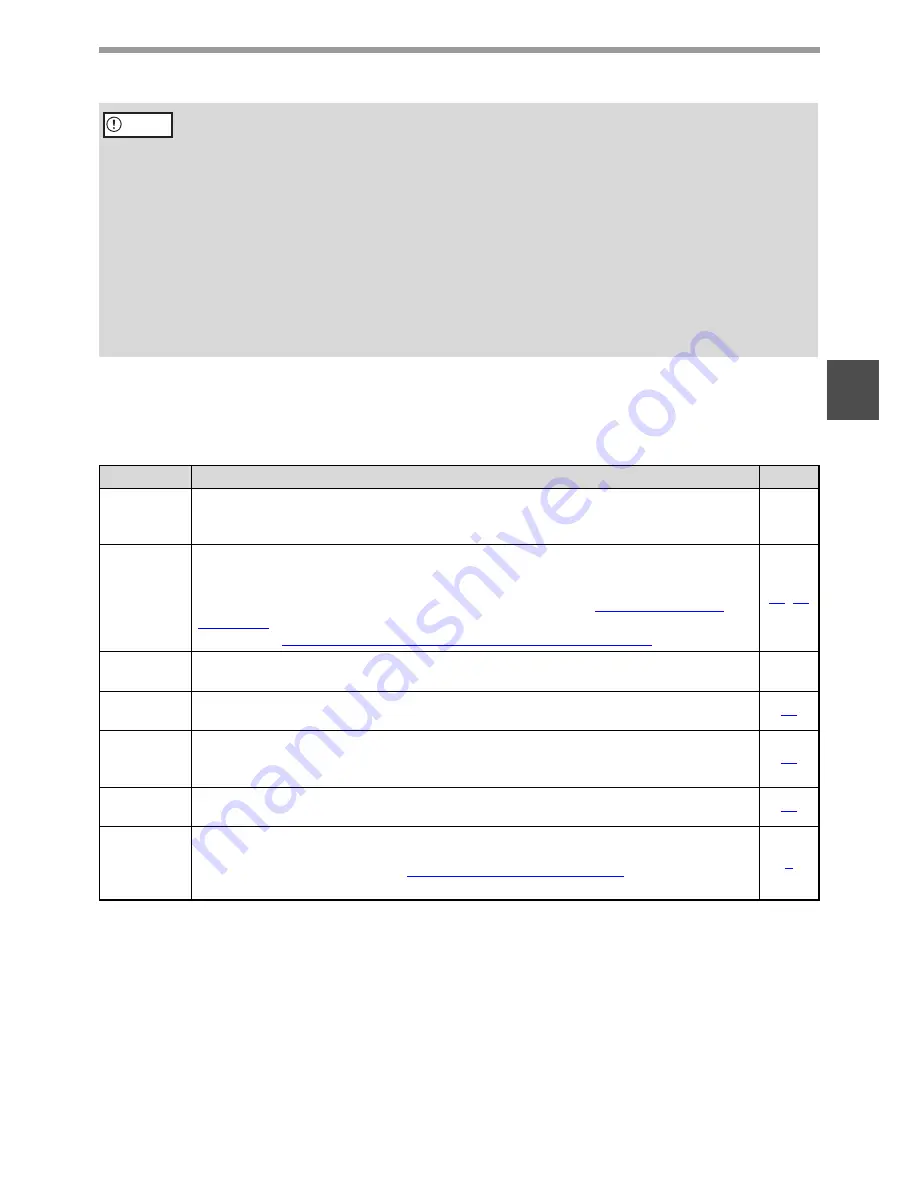
- 22 -
TROUBLESHOOTING
3
DISPLAY MESSAGES
If a transmission error occurs when you send a scanned image, a message informing you of the error and an error
code will appear in the operation panel on the machine.
IF YOUR E-MAIL IS RETURNED
If a Scan to E-mail is not successfully transmitted, an e-mail informing you of this fact is sent to the return address
configured in the SMTP server. If this happens, read the e-mail and determine the cause of the error, and then
repeat the transmission.
Pay attention to the following points when selecting scan settings to ensure that an image file
is created that suits the purpose of transmission in terms of image quality and file size.
Scan settings are configured in the Web page.
•
Color mode
Select a color mode that is appropriate for the use of the document to be scanned so that the file size will not
be larger than necessary.
Scanning a document with the color mode set to gray scale or black and white will yield a smaller file size than
scanning in color.
•
Resolution
For normal text originals, a sufficiently legible image is produced when the color mode is set to "Mono 2
gradation" and the resolution is 200 dpi or 300 dpi.
The 600 dpi setting should only be used in cases where high-clarity image reproduction is required, such as an
original that includes photographs or illustrations. Note that a high-resolution setting will result in a larger file
size and transmission may not be successful if there is insufficient disk capacity in the server to which the
image is sent (or if the administrator of the server has restricted the file size). If transmission is not successful,
you can try such measures as reducing the number of scanned pages in the file or reducing the scan size
setting for the original.
Error Code
Solution
Page
CE-00
CE-01
Turn off the power and turn it back on. Consult with your network administrator to make
sure that no problems exist on the network or in the server. If the error is not cleared after
turning the power off and on, turn off the power and contact your dealer.
—
CE-02
CE-04
Server access denied.
The scanned image was not sent because a connection to the server could not be established.
Make sure that the SMTP server settings or FTP server settings in the Web page are correct.
The procedure for configuring the SMTP server is explained in "
VARIOUS SERVER
SETTINGS
", and the procedure for editing Scan to FTP destination information is
explained in "
Editing and deleting programmed transmission destinations
".
12
,
15
CE-03
The scanned image was not sent because the server was busy or there was too much
traffic. Wait briefly and then try again.
—
CE-05
The scanned image was not sent because the directory of the destination FTP server was not
correct. Make sure that the correct FTP server information is configured in the Web page.
12
CE-09
The size of the scanned image file exceeds the upper limit set in "Maximum Size of File"
in the Web page. Reduce the number of original pages scanned into the file, or change
the upper limit set in "Maximum Size of File".
14
CE-12
The maximum number of destinations that can be searched has been exceeded.
Increase the number of search characters to narrow the range of the LDAP search.
19
MEMORY
FULL
The memory became full during scanning. Scan less pages, lower the resolution, or
change the color mode so that the file size is smaller, and try scanning again.
For the scan mode settings, see "
STORING SCANNING SETTINGS
". (See Help in the
Web page for explanations of each of the settings.)
7
Caution