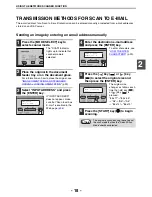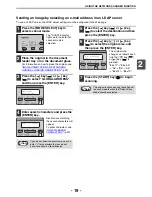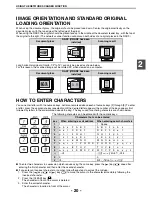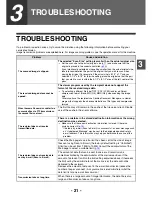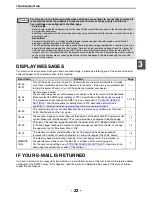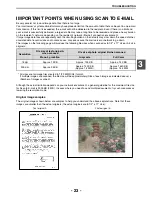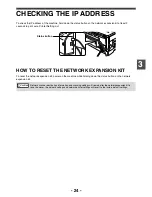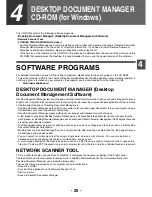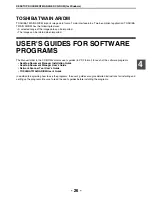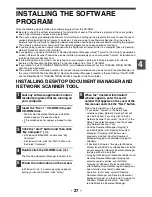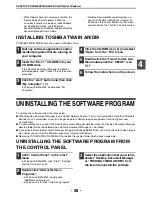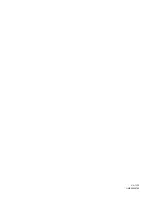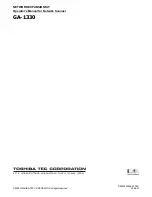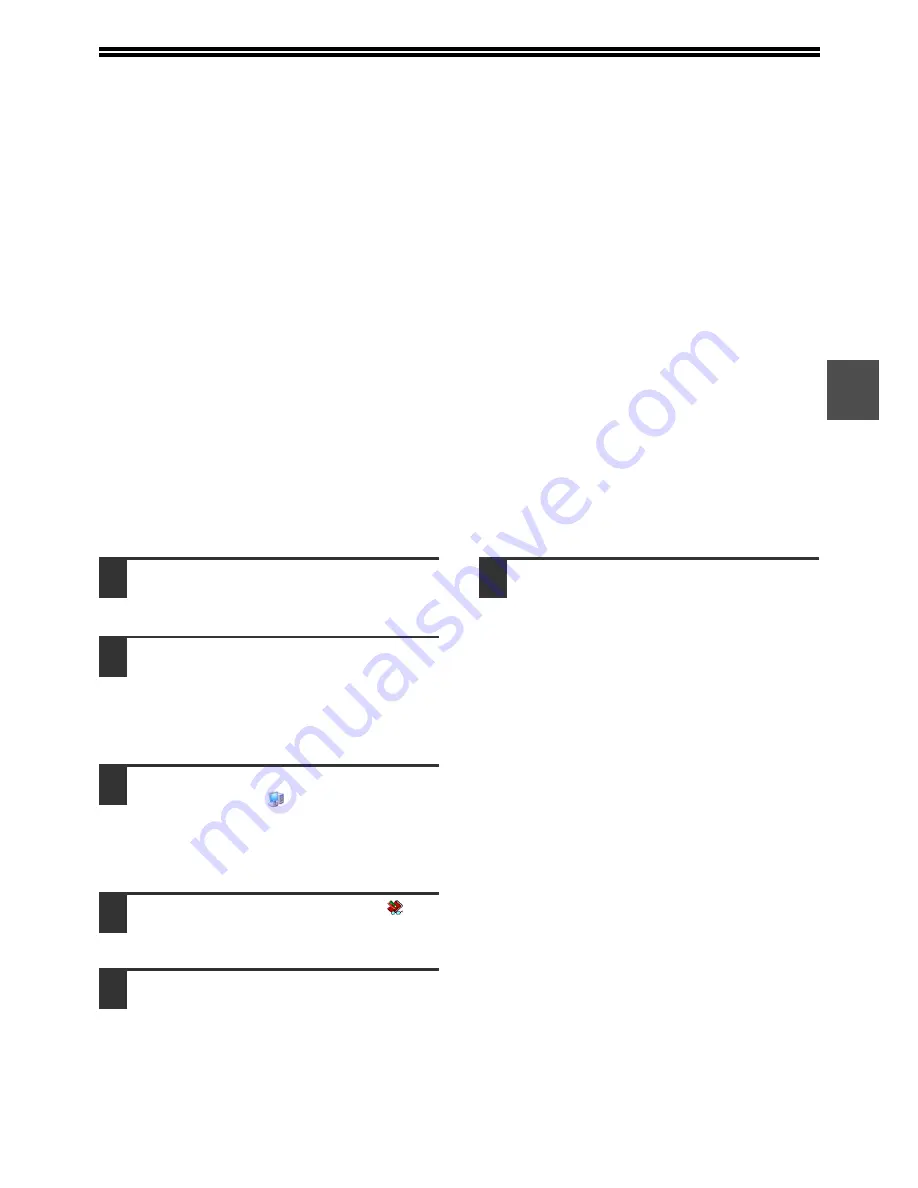
- 27 -
4
INSTALLING THE SOFTWARE
PROGRAM
Note the following when installing the software program from the CD-ROM:
●
Be sure to check the system requirements for installation of each of the software programs in the user's guides
and on the Information screen during installation.
●
The user's guides give detailed instructions for installing and setting up the programs. Be sure to read the user's
guides before installing the programs. In particular, if you are going to use Network Scanner Tool, be sure to
carefully read the instructions regarding network preparation and setup procedures before installing the program.
The network administrator should verify that network preparation has been carried out correctly.
●
If you are going to send an original scanned with the Digital Laser Copier/Printer to a computer (Scan to Desktop),
Network Scanner Tool must be installed.
●
If you perform a standard installation of Desktop Document Manager (select "Typical" in the Setup Type selection
screen), Network Scanner Tool will be also be installed, alternatively you can also select "Custom" installation and
install only Network Scanner Tool.
●
If Internet Explorer 6.0 or later is not installed on your computer, see the installation procedure for Internet
Explorer in the Readme file (Readme.txt) in the root folder of the "Disc 2" CD-ROM.
●
If you intend to install TOSHIBA TWAIN AR/DM, install Network Scanner Tool first. TOSHIBA TWAIN AR/DM
cannot be installed alone.
●
The contents of the Information screens that appear during installation can also be found in the ReadMe files on
the same CD-ROM. The ReadMe file for Desktop Document Manager is located in the root folder of the CD-ROM,
and the ReadMe file for TOSHIBA TWAIN AR/DM is located in the Twain folder.
INSTALLING DESKTOP DOCUMENT MANAGER AND
NETWORK SCANNER TOOL
1
Quit any software applications and/or
resident programs that are running on
your computer.
2
Insert the "Disc 1" CD-ROM into your
CD-ROM drive.
• The Desktop Document Manager installation
screen appears. Proceed to step 6.
• If the screen does not appear, proceed to step
3.
3
Click the "start" button and then click
"My Computer" (
).
• In Windows 98/Me/2000, double click "My
Computer".
• In Windows Vista, click the "Start" button and
then click "Computer".
4
Double click the CD-ROM icon (
).
The Desktop Document Manager installer starts.
5
Follow the instructions on the screen.
In Windows Vista, if a message screen appears
asking you for confirmation, click "Allow".
6
When the "Customer Information"
window appears, enter the serial
number that appears on the cover of the
this manual, and click the "Next" button.
Follow the instructions on the screen.
• If you select "Typical" in the Setup Type
selection screen, Network Scanner Tool will
also be installed. If you only wish to install
Network Scanner Tool, select "Custom" in the
Setup Type selection screen and then check
only Network Scanner Tool.
• Desktop Document Manager Imaging* is
installed together with Desktop Document
Manager. If Imaging for Windows was
previously installed, Desktop Document
Manager Imaging will overwrite Imaging for
Windows.
• If Eastman Software's "Imaging for Windows
Professional Edition" has already been installed
on your computer, Desktop Document Manager
Imaging will not be installed.
• "Imaging for Windows Professional Edition" and
Desktop Document Manager Imaging use
common registry entries, and installing
"Imaging for Windows Professional Edition"
after Desktop Document Manager lmaging has
been installed may result in abnormal
operation. In this case, uninstall Desktop
Document Manager and Desktop Document
Manager Imaging, and then install "Imaging for
Windows Professional Edition". After that,
reinstall Desktop Document Manager.