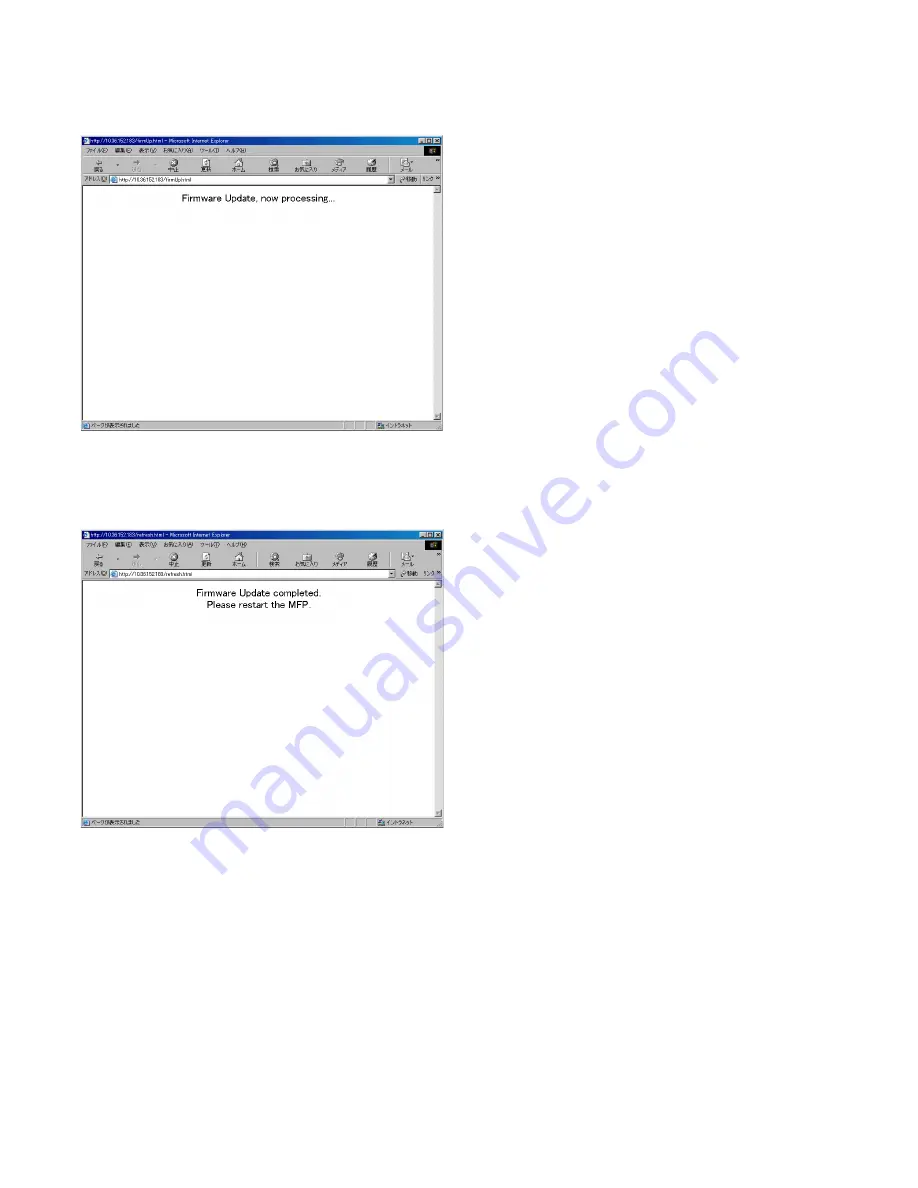
GA-1330 UPDATING NETWORK BOX FIRMWARE 5 - 2
4. Updating the firmware
After you select the file, click the Submit button. The firmware is
transmitted to Network Box, and it is updated. The message indi-
cated in Fig.5 blinks repeatedly until the updating process is
completed. Do not turn off the power supply.
[Fig.5: Updating in progress]
5. Restarting your PC
When updating is completed, the message shown in Fig.6
appears on screen. Turn off the power and then turn it on again
to restart Network Box.
[Fig.6: Updating completed]
Note: Both the Boot and Main files can be updated in the same pro-
cedure as mentioned above. However, when you want to
update both at the same time, you need to update them sepa-
rately by repeating the same procedure twice.
Caution: If a DHCP is used, the browser may not be able to reload
automatically in some cases when transferring to the
upload mode because different IP addresses are read.
Therefore, we recommend that you use a fixed IP address
when updating firmware.
If the upload mode is operating with different IP addresses,
check the IP address obtained by the Ethernet address of
Network Box from the DHCP server and display the updat-
ing mode URL again using the browser.
When a proxy server is used, the screen may not be
updated by reloading. In that case, you need to update
manually.
Summary of Contents for GA-1330
Page 4: ......
Page 32: ...GA 1330 ELECTRICAL SECTION 7 17 3 PARTS LAYOUT A PARTS SIDE ...
Page 33: ...GA 1330 ELECTRICAL SECTION 7 18 B SOLDER SIDE ...
Page 36: ......
Page 37: ......
Page 38: ......















































