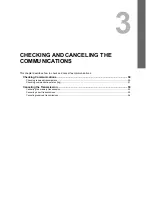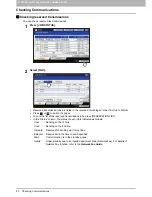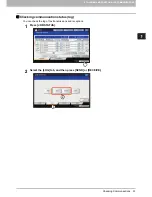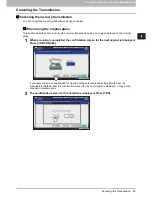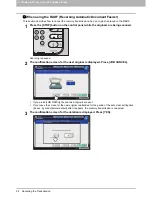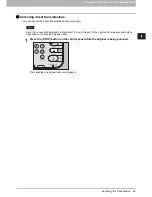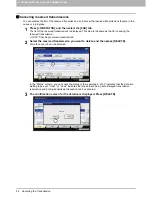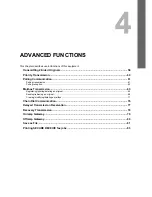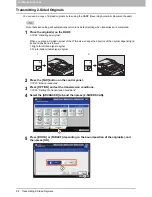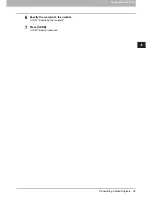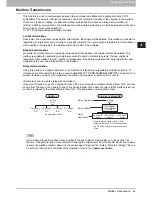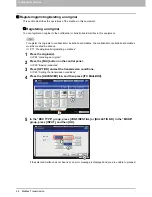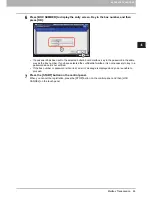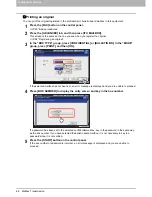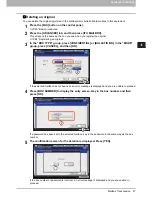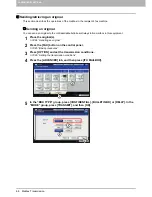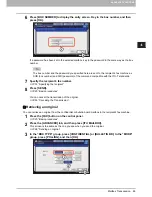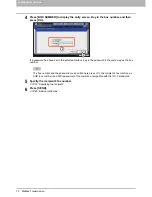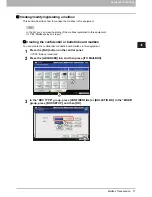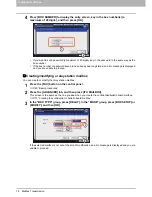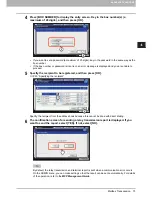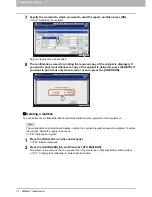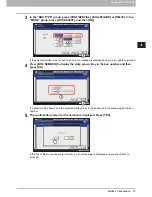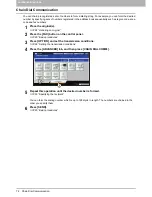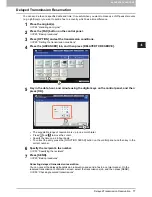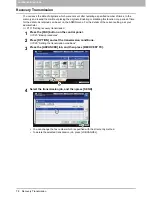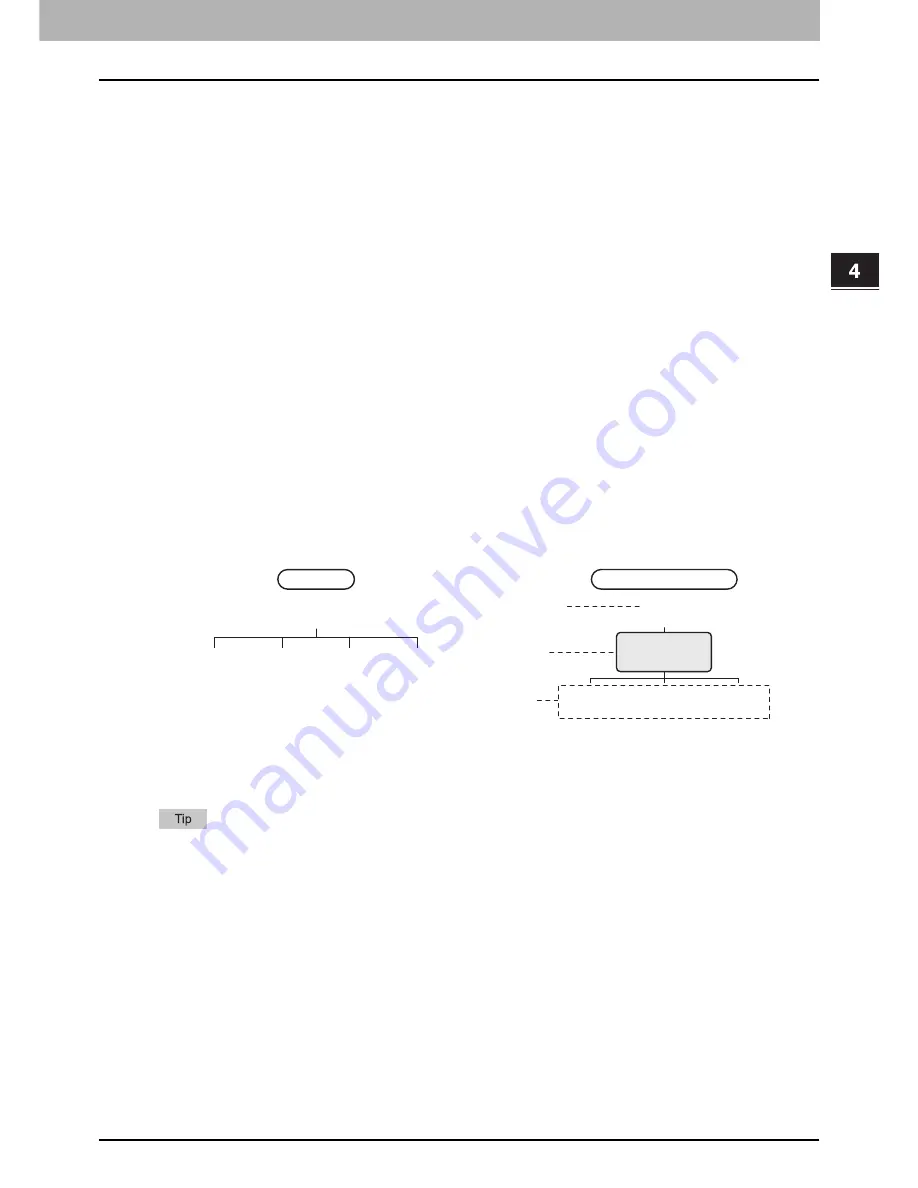
4 ADVANCED FUNCTIONS
Mailbox Transmission 63
Mailbox Transmission
This function is used to communicate between fax machines compatible with a mailbox function (ITU-T
compatible). The owners of these fax machines can input or retrieve the data of the originals in the mailbox.
There are 3 types of mailbox: confidential mailbox, bulletin board mailbox and relay station mailbox. To
perform mailbox communication, the mailboxes must be created in advance. An individual password for each
box can be set for security protection.
P.71 “Creating/modifying/deleting a mailbox”
Confidential mailbox
Once data of an original are retrieved from this mailbox, these data will be deleted. This mailbox is suitable for
registering an original you want to send to a specific recipient. If a new original is registered in this mailbox in
which another original exists, the mailbox will contain both of the originals.
Bulletin board mailbox
No matter how many times an original is retrieved from this mailbox, the original will not be deleted. This
mailbox is suitable for registering an original you want to send to multiple recipients. If a new original is
registered in this mailbox in which another original exists, the existing original will be replaced with the new
original and the new one will be stored in the mailbox.
Relay station mailbox
Using this mailbox, an original sent from a fax machine is relayed to pre-registered multiple recipients. To
inform a user of the result of the relay, a report called RELAY TX END TERMINAL REPORT can be sent to a
specific recipient. A copy of the original can be printed out (regularly or when an error occurs).
<Example of how to use the relay station mailbox>
If you want to send a copy of an original from an office in Los Angels to multiple offices in New York, you first
send it from the one in Los Angels to one of the offices in New York where the relay station mailbox is set up,
so that it is relayed to the other offices in New York. This will reduce communication costs.
If you create a forward mailbox whose number is the fax number of the sender, you can use the TSI
function. Using this function, this equipment forwards the original sent from the sender whose fax number
is set to the mailbox number, based on the pre-set agent (Save as file / Email / Store to e-Filing). This can
be set from TopAccess. For details of the operation, refer to the
TopAccess Guide
.
LA office
(213)
NY office A
(Relay Mailbox)
(212)
NY office A
(212)
NY office B
(212)
NY office C
(212)
LA office
(213)
VIA RELAY MAILBOX
NY office B
(local)
NY office C
(local)
NY office D
(local)
* 4 long-distance calls
NY office D
(212)
NORMAL
Relay Originator
Relay Station
Relay
Destination
* 1 long-distance call to the NY office A
(relay mailbox) and 3 local calls between
the NY office A (relay mailbox) and each
office.
Summary of Contents for GD-1260
Page 50: ......
Page 100: ......
Page 118: ......
Page 124: ......
Page 127: ...Printed in Malaysia GD 1320 GD 1350 GD 1270 GD 1260 OME120024E0 ...