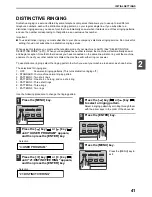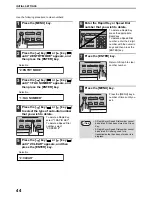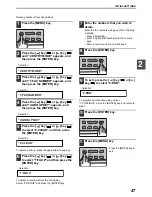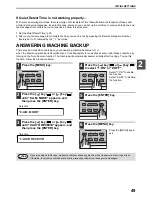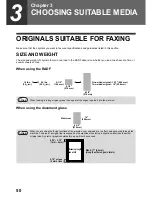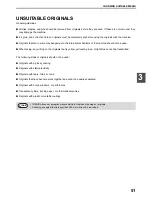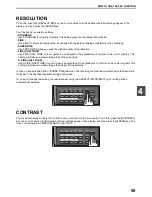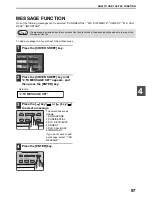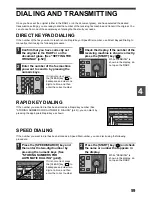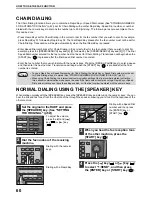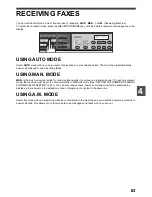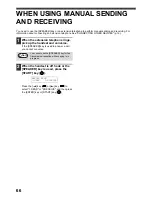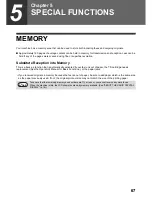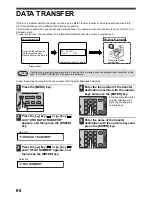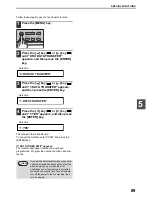55
HOW TO USE THE FAX FUNCTION
4
RESOLUTION
To do this, press the [RESOLUTION] key one or more times until the desired resolution settings appear in the
display, and then press the [ENTER] key.
Your fax has five resolution settings:
• STANDARD
Use STANDARD for ordinary originals. This setting gives you the fastest transmission.
• FINE
Use FINE for improved reproduction, especially with originals containing small letters or fine drawings.
• SUPER FINE
Use SUPER FINE when you need the highest quality of reproduction.
• FINE (HALF TONE)
Use FINE (HALF TONE) if your original is a photograph or has gradations of color (such as a color original). This
setting will produce a clearer image than Fine used alone.
• S. FINE (HALF TONE)
Use S.FINE (HALF TONE) if your original is a photograph or has gradations of color (such as a color original). This
setting will produce a clearer image than Super fine used alone.
In order to transmit with FINE or SUPER FINE resolution, the receiving fax machine must also have that resolution.
If it doesn't, the next best available setting will be used.
If you do not change the setting, the resolution set using the RESOLUTION PRIORITY (p.37) setting will be
automatically selected.
CONTRAST
The fax automatically controls the contrast, but you can also control it manually. To do this, press the [CONTRAST]
key one or more times until the desired contrast settings appear in the display, and then press the [ENTER] key. The
three contrast levels are MEDIUM, DARK, and LIGHT.
Summary of Contents for GD-1300
Page 1: ...MULTIFUNCTIONAL DIGITAL SYSTEMS Operator s Manual for FAX Unit GD 1300 ...
Page 100: ...MEMO ...
Page 101: ...MEMO ...
Page 102: ...MEMO ...