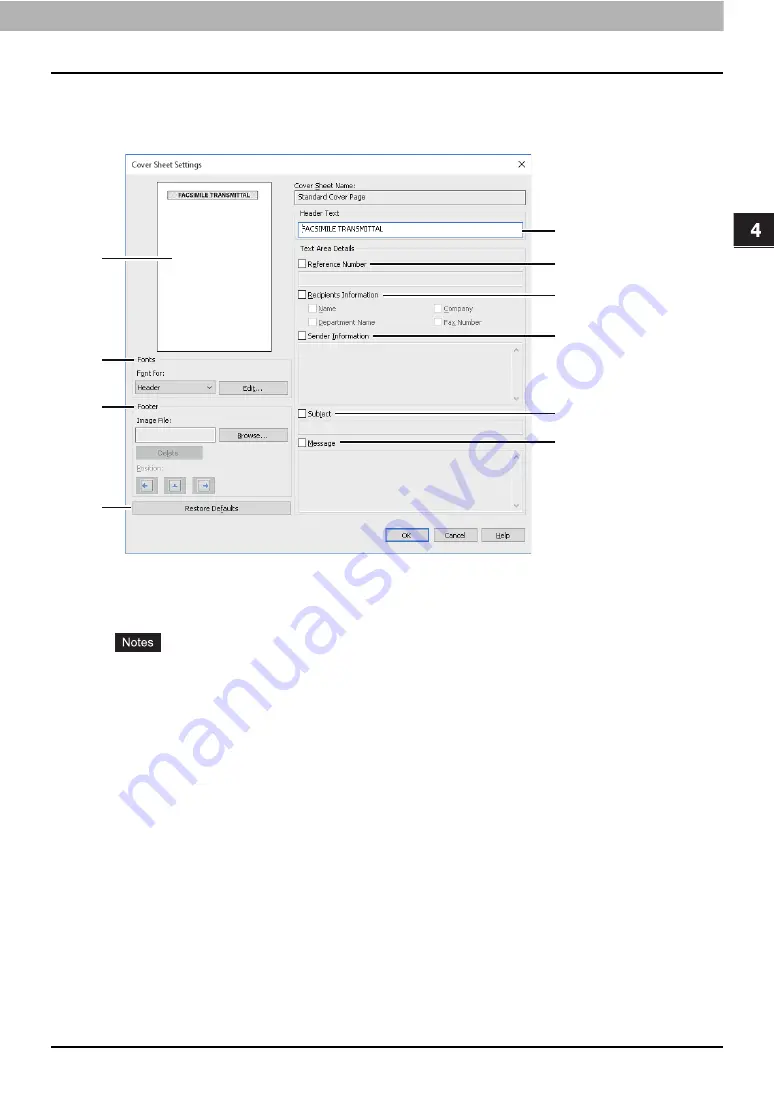
4.USING N/W-FAX DRIVER (NETWORK FAX)
Setting up the N/W-Fax Driver Options 117
USING
N/W
-FA
X
DR
IVER
(N
ETW
O
RK
FA
X)
Setting up the Cover Sheet
You can set the content of the cover sheet to be attached to a fax.
P.127 “Sending with a cover sheet”
1.
Preview
The image of the cover sheet can be previewed. You can check the layout of the character strings
and images.
Depending on the line feed positions, the preview may not duplicate the actual print result of
the cover sheet, but is used for checking its layout.
If the contents are on more than one page, such as the many line feeds included in “Sender
Information” or “Message”, only the first one page is displayed in the preview.
2.
Fonts
Select the font to be used for the cover sheet. Select the section for which the font is used, and
then click [Edit] to select the type, style and size of the font.
-
Header
— Set the font to be used for the header of the cover sheet.
-
Title
— Set the font to be used for the title such as Reference Number, Recipients Information,
Sender Information, Subject or Message.
-
Body
— Set the font to be used for the body of each title.
3.
Footer
Select an image file to be attached to the footer of the cover sheet.
-
[Browse]
— Click this to select an image file to be attached to the footer within 1 MB.
-
[Delete]
— Click this to delete the attached image file.
-
Position
— Select the position of the image file from the left, center and right.
4
5
6
7
8
9
2
1
3
10
Summary of Contents for GD-1370
Page 1: ...MULTIFUNCTIONAL DIGITAL COLOR SYSTEMS MULTIFUNCTIONAL DIGITAL SYSTEMS Fax Guide GD 1370 ...
Page 12: ...12 General Precautions ...
Page 16: ...16 CONTENTS ...
Page 22: ...1 BEFORE USING FAX 22 Connecting Cables ...
Page 60: ...2 USING THE FAX UNIT BASIC OPERATION 60 Canceling the Transmission ...
















































