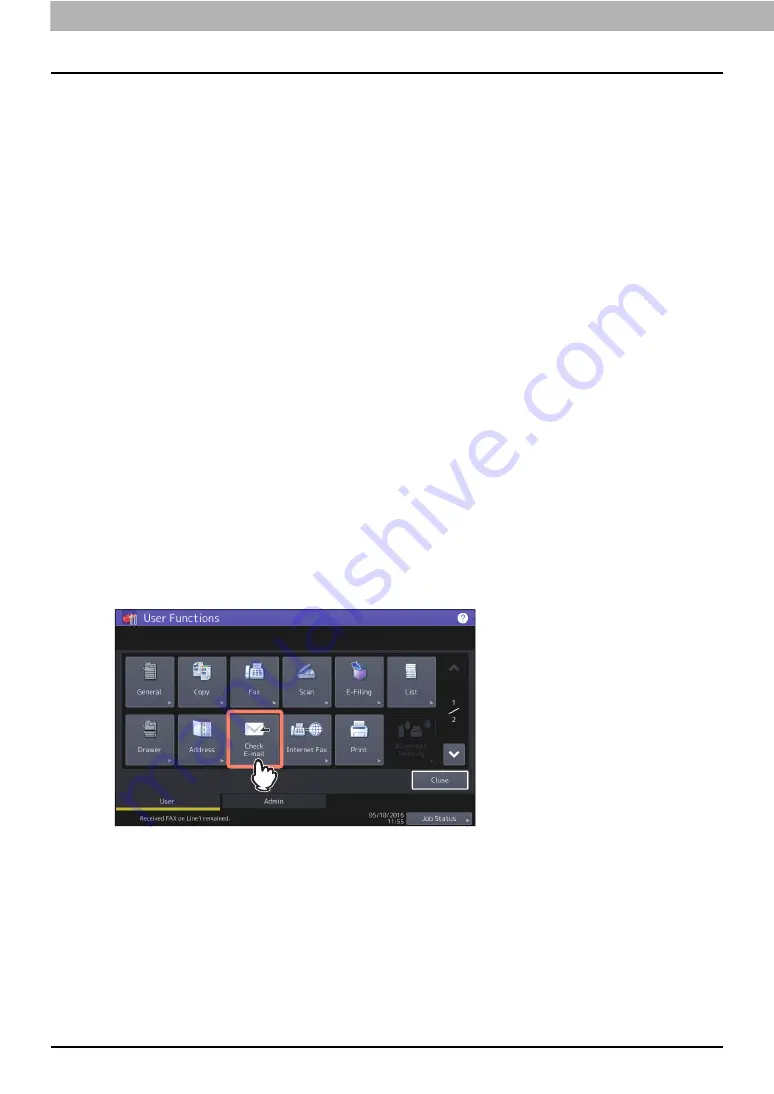
140 Receiving Internet Faxes
0.
Receiving Internet Faxes
Available file formats
The equipment can print out TIFF-FX images, TIFF images scanned in black and white, and text data
(email messages in the plain text format). In addition, the resolution of the TIFF-FX images must be
either 8 x 3.85 or 8 x 7.7 or 8 x 15.4 (dot/mm) while that of scanned TIFF images must be 200 x 100, 200 x
200, 200 x 400, 400 x 400, or 600 x 600 (dpi).
If any files failing to meet the above conditions are attached to a received Internet Fax, an E-mail
printing error occurs and is recorded as an error code on the Receive log. On TopAccess, the “Email
Print” settings are available for the administrator so that error codes can be printed as a report. The
administrator can also set the equipment to forward such Internet Faxes to another E-mail address.
For details, refer to the
TopAccess Guide
.
Receiving Internet faxes
The equipment accesses the E-mail server at specified intervals to check whether any E-mail has been
delivered. New E-mail is automatically received and printed out unless you check manually.
Receiving Internet Faxes automatically
The administrator can set up the equipment configuration on TopAccess to automatically receive
Internet faxes from the E-mail server. If the “Scan Rate” setting is specified, the equipment accesses
the E-mail server to check for any new E-mail at specified intervals. (The factory default is 5 minutes.)
For more details, refer to the
TopAccess Guide
.
Receiving Internet Faxes manually
1
Press [User Functions -User-] on the Home screen.
2
On the [User] tab, press [Check E-mail].
The equipment begins checking for new E-mail. If Internet Faxes have been received,
“RECEIVING E-mail” appears on the screen. After “NEW E-mail RECEIVED” is displayed, the
equipment starts printing the Internet Faxes.
If no new E-mail are found, “CURRENTLY NO E-mail” is displayed on the screen.
Summary of Contents for GD-1370
Page 1: ...MULTIFUNCTIONAL DIGITAL COLOR SYSTEMS MULTIFUNCTIONAL DIGITAL SYSTEMS Fax Guide GD 1370 ...
Page 12: ...12 General Precautions ...
Page 16: ...16 CONTENTS ...
Page 22: ...1 BEFORE USING FAX 22 Connecting Cables ...
Page 60: ...2 USING THE FAX UNIT BASIC OPERATION 60 Canceling the Transmission ...
















































