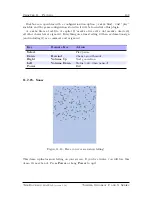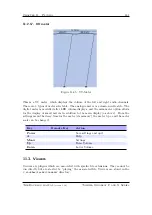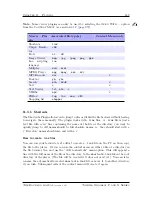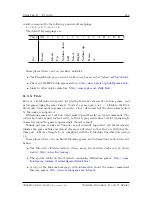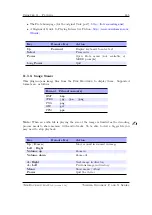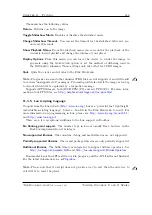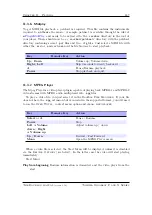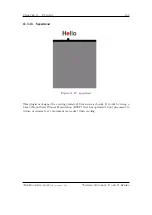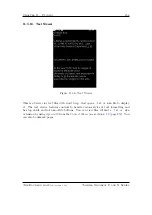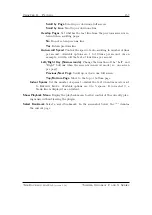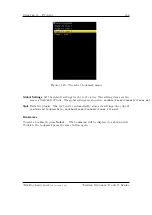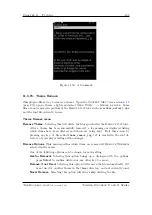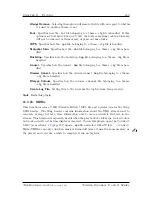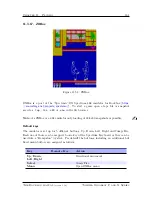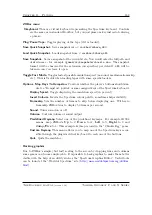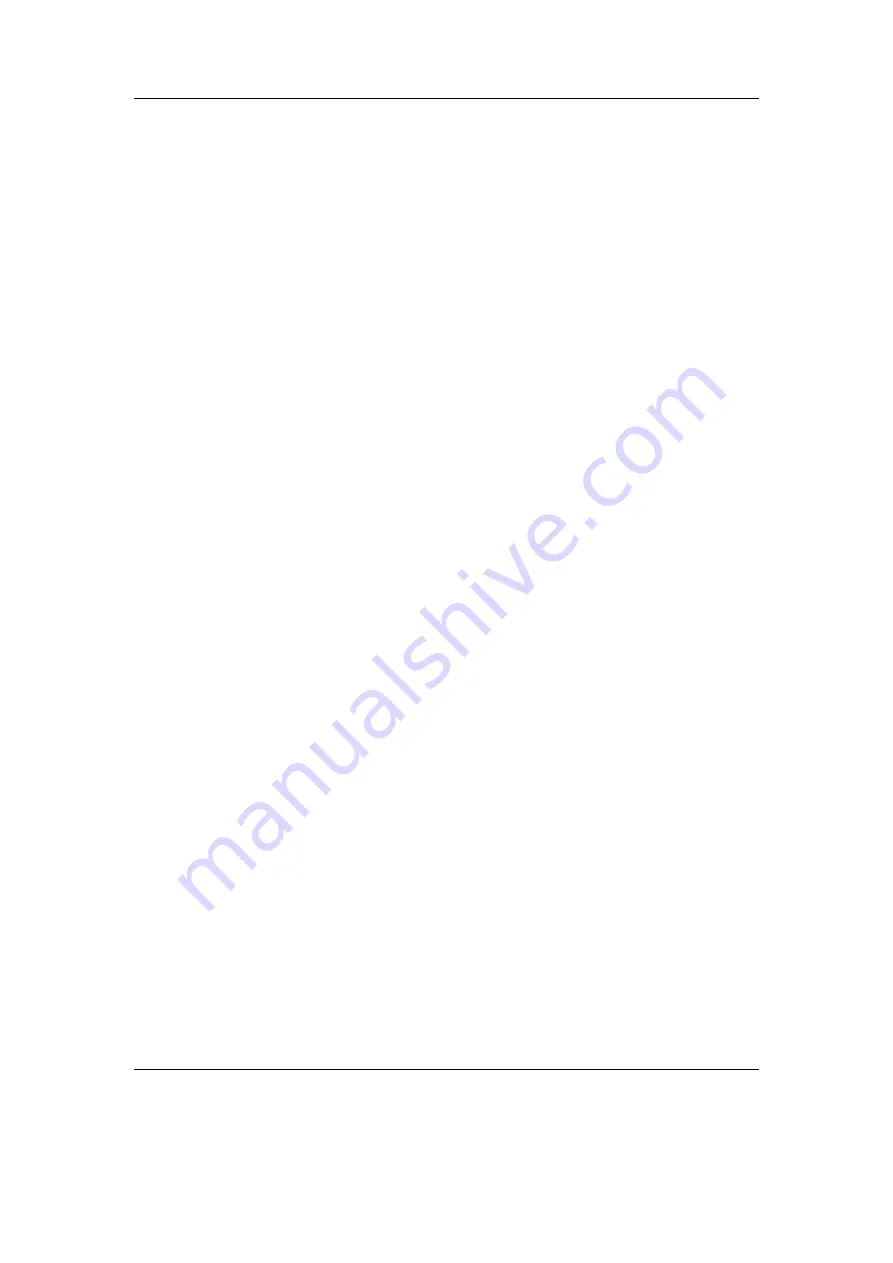
Chapter 11. Plugins
148
Resume at: mm:ss
Resume video playback at stored resume time mm:ss (start of the
video if no resume time is found).
Set start time
A preview screen is presented consisting of a thumbnail preview and a
progress bar where the user can select a start time by ‘seeking’ through the video.
The video playback is started by pressing the select button.
Settings
Open
Settings
submenu – see below.
Quit mpegplayer
Exit the plugin.
Main Menu
Settings
Open
Settings
submenu – see below.
Resume playback
Return to playback screen.
Quit mpegplayer
Exit the plugin.
Settings Menu
Display Options
Open
Display Options
submenu – see below.
Audio Options
Open
Audio Options
submenu – see below.
Resume Options
(default: Start menu) Enable/disable the start menu.
Play Mode
(default: Single) Set to
All
to play multiple
.mpg
files in the directory
continuously.
Clear all resumes: x
Discard all x resume points.
Display Options Menu
Dithering
(default: off) Prevent banding effects in gradients by blending of colours.
(only available on Sansa e200, Sansa c200 and Gigabeat F/X)
Display FPS
(default: off) This option displays (once a second - if your video is full-
screen this means it will get overwritten by the video and appear to flash once
per second) the average number of frames decoded per second, the total number
of frames skipped (see the Skip Frames option), the current time (in 100 Hz ticks)
and the time the current frame is due to be displayed.
Limit FPS
(default: on) With this option disabled, mpegplayer will display the video
as fast as it can. Useful for benchmarking.
Skip frames
(default: on) This option causes mpegplayer to attempt to maintain real-
time playback by skipping the display of frames - but these frames are still decoded.
Disabling this option can cause loss of A/V sync.
The Rockbox manual
(version 3.14)
Toshiba Gigabeat F and X Series