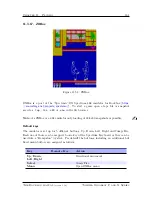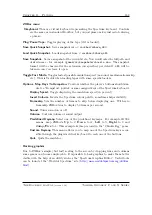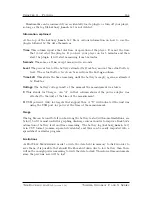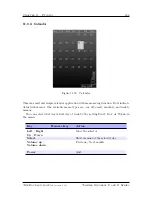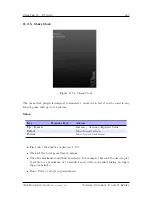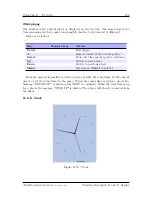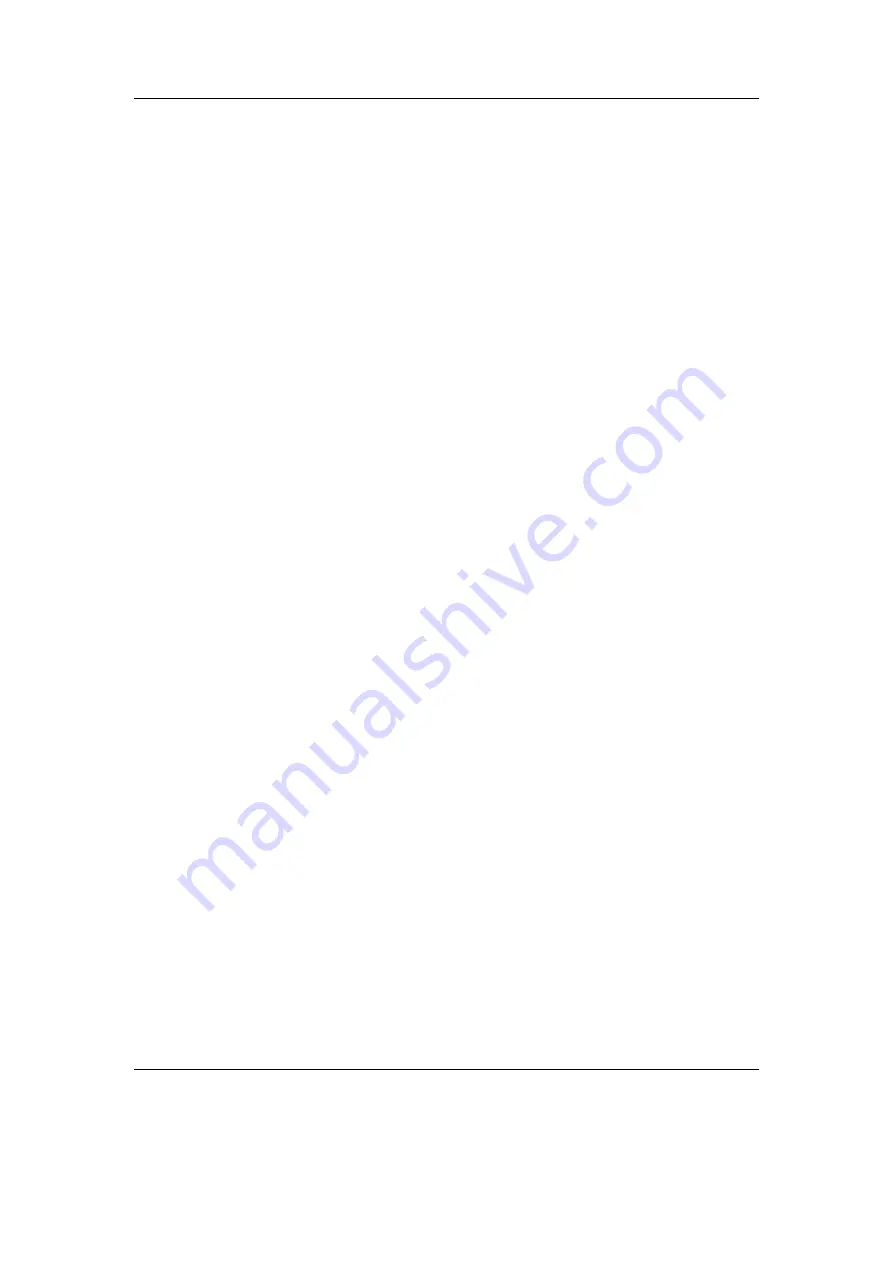
Chapter 11. Plugins
175
Backlight Force On.
Do not turn off the backlight while displaying the lyrics.
Display Settings.
Change how the lyrics are displayed.
Wrap.
Breaks lines at white space.
Wipe.
Wipes the text.
Alignment.
Align text to the left, centre, or right.
Activate Only Current Line.
Activate only the current line, or the current and
previous lines.
Lyrics Settings.
Change how the lyrics files are loaded.
Encoding.
Sets the codepage used in the plugin.
Read ID3 tag.
Read lyrics from id3 tags in mp3 files.
Lrc Directory.
Set the directory where lyrics files are stored, must be a maximum
of 63 bytes.
Playback Control.
Show the playback control menu.
Time Offset.
Set an offset for the time tags for the lyrics currently in use.
Timetag Editor.
Enter the timetag editor.
Quit.
Exit the plugin.
Editing the time tags
The display time for each line can be changed with the timetag editor. Selecting a line
changes its time to the current position of the track. To set a specific time or to adjust
the time, press Long
Select
to bring up a screen to adjust the time. Changes will be
saved automatically when the song is changed. Editing words in lyrics is not supported.
11.4.12. Main Menu Configuration
This plugin helps you customizing the main menu (i.e. reorder or hide menu items). It
changes the appropriate configuration file as described in section
(page
When you start the plugin, the available main menu items will be displayed. By
pressing
Select
or
Right
you open a menu with the following options:
Toggle Item
Hide the selected menu item or make it visible again
Move Item Up
Swap the selected menu item with the previous one
Move Item down
Swap the selected menu item with the next one
Load Default Configuration
Discards all customization
Exit
Save your changes to the configuration file and exit the plugin
You can leave the plugin without saving by pressing
Left
or
Power
.
The Rockbox manual
(version 3.14)
Toshiba Gigabeat F and X Series