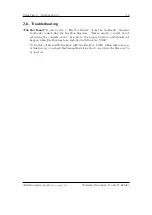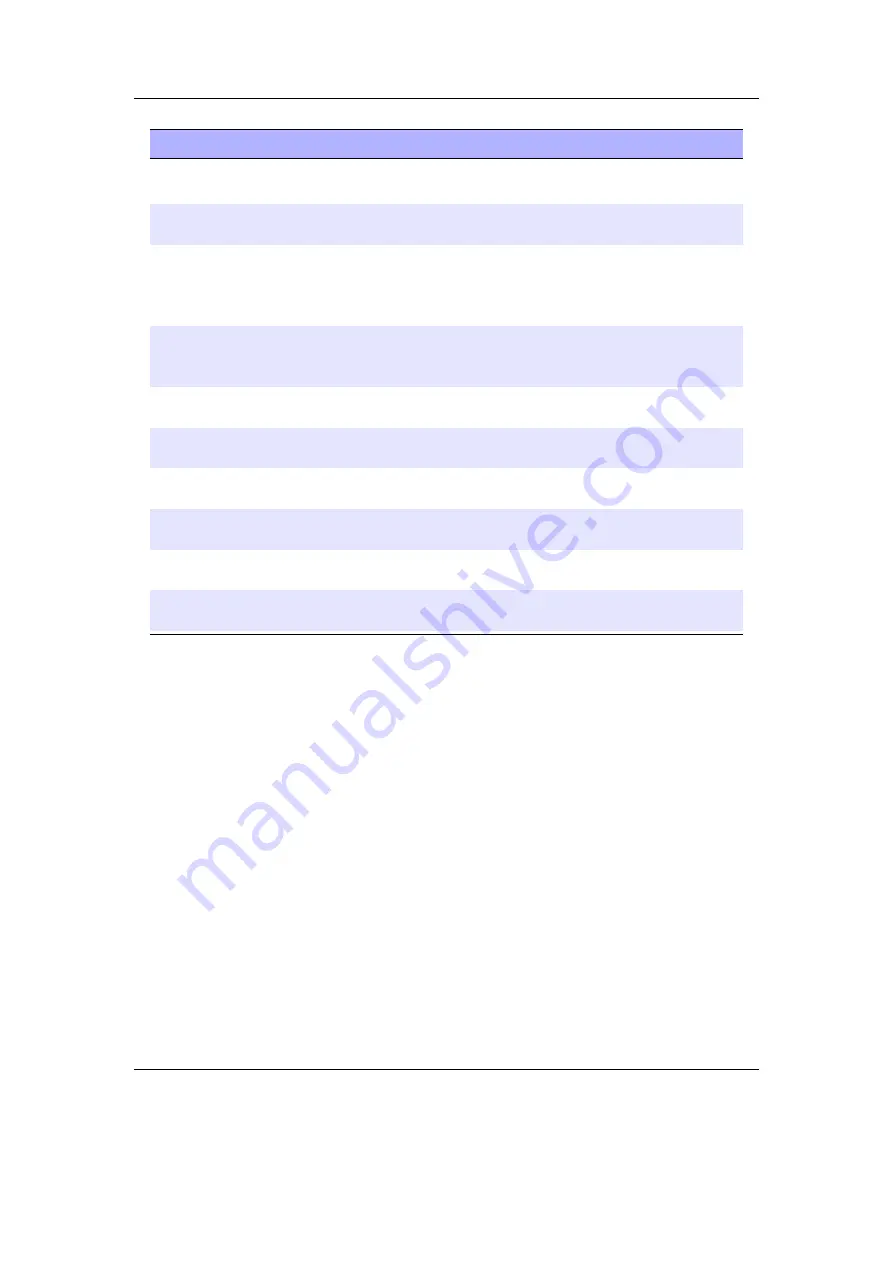
Chapter 4. Browsing and playing
28
Key
Remote Key
Action
A
+
Left
/
A
+
Right
/
Move the line cursor within the text line.
Menu
Delete the character before the line cur-
sor.
Left
/
Right
/
Move the cursor on the virtual keyboard.
If you move out of the picker area, you
get the previous/next page of characters
(if there is more than one).
Up
/
Down
/
Move the cursor on the virtual keyboard.
If you move out of the picker area you get
to the line edit mode.
A
+
Menu
Flip to the next page of characters (if
there is more than one).
Select
Insert the selected keyboard letter at the
current line cursor position.
A
Exit the virtual keyboard and save any
changes.
Power
Exit the virtual keyboard without saving
any changes.
A
+
Power
Toggle keyboard input mode and Morse
code input mode.
Select
Tap to select a character in Morse code
input mode.
4.2. Database
4.2.1. Introduction
This chapter describes the Rockbox music database system.
Using the information
contained in the tags (ID3v1, ID3v2, Vorbis Comments, Apev2, etc.) in your audio
files, Rockbox builds and maintains a database of the music files on your player and
allows you to browse them by Artist, Album, Genre, Song Name, etc. The criteria the
database uses to sort the songs can be completely customised. More information on how
to achieve this can be found on the Rockbox website at
4.2.2. Initializing the Database
The first time you use the database, Rockbox will scan your disk for audio files. This can
take quite a while depending on the number of files on your player. This scan happens
in the background, so you can choose to return to the Main Menu and continue to listen
to music. If you shut down your player, the scan will continue next time you turn it on.
The Rockbox manual
(version 3.14)
Toshiba Gigabeat F and X Series