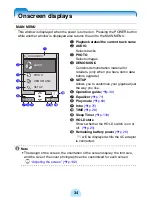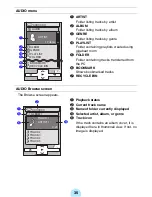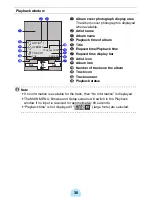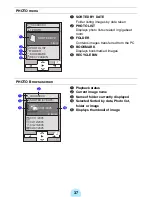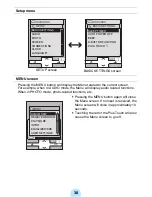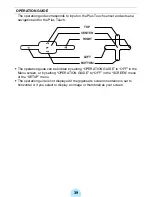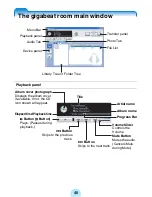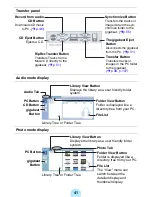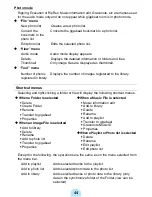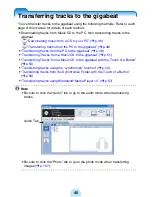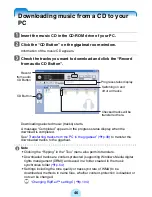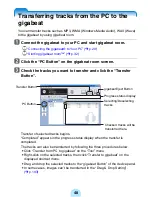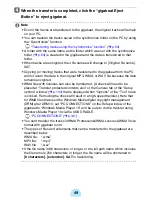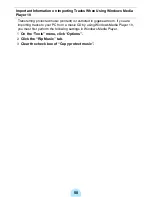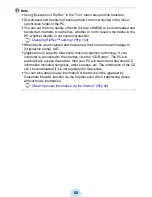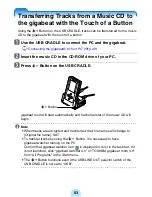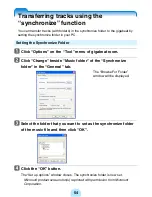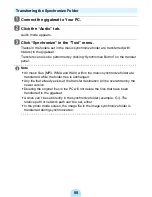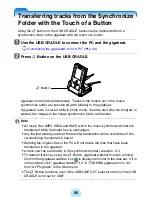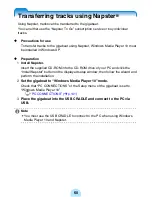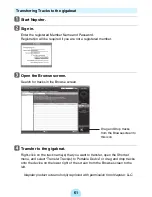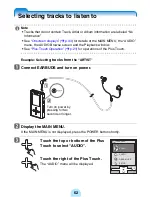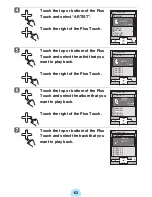48
Transferring tracks from the PC to the
gigabeat
You can transfer tracks such as MP3, WMA (Windows Media Audio), WAV (Wave)
to the gigabeat by using gigabeat room.
a
Connect the gigabeat to your PC and start gigabeat room.
#
“Connecting the gigabeat® to Your PC” (
>
p.29)
#
“Starting gigabeat room™” (
>
p.32)
b
Click the “PC Button” on the gigabeat room screen.
c
Check the tracks you want to transfer and click the “Transfer
Button”.
Transfer of selected tracks begins.
“Completed” appears in the progress status display when the transfer is
completed.
The tracks can also be transferred by following the three procedures below.
-
Click “Transfer from PC to gigabeat” on the “Tool” menu.
-
Right-click on the selected tracks, then click “Transfer to gigabeat” on the
displayed shortcut menu.
-
Drag and drop the selected tracks to the “gigabeat Button” of the device panel.
-
In some cases, images can’t be transferred in the “Drag & Drop Setting”.
(
>
p.103)
Transfer Button
PC Button
gigabeat Eject Button
Progress status display
Checked tracks will be
transferred here.
Selecting/Deselecting
tracks