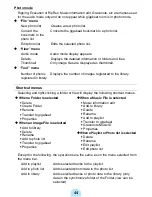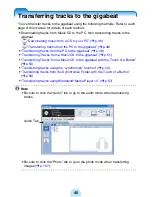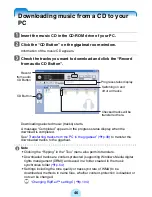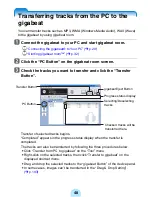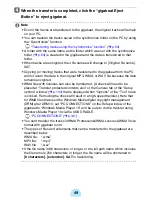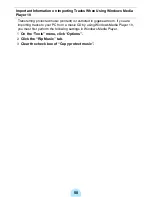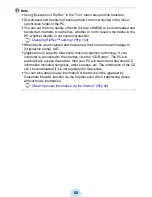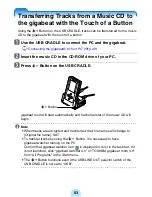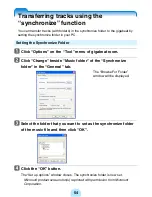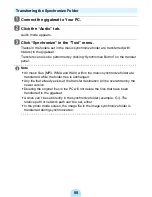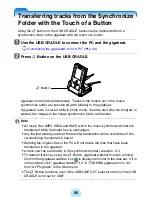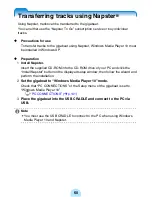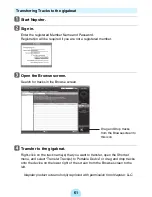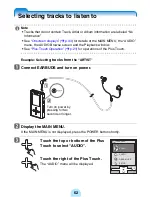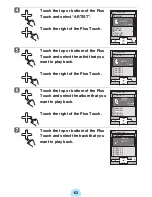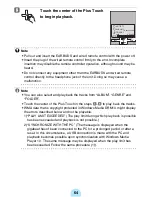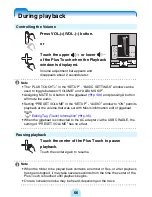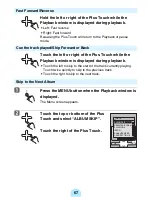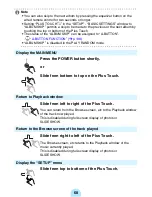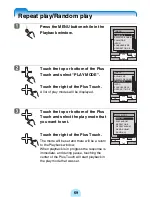56
Transferring tracks from the Synchronize
Folder with the Touch of a Button
Using the
s
button on the USB CRADLE, tracks can be transferred from a
synchronize folder to the gigabeat with the touch of a button.
a
Use the USB CRADLE to connect the PC and the gigabeat.
#
“Connecting the gigabeat® to Your PC” (
>
p.29)
b
Press
s
Button on the USB CRADLE.
gigabeat room starts automatically. Tracks in the folders set in the music
synchronize folder are transferred (with folders) to the gigabeat.
If gigabeat room is closed while in photo mode, then the next time the program is
started, the images in the image synchronize folder will transfer.
/
Note
-
All music files (MP3, WMA and WAV) within the music synchronize folder are
transferred while the folder tree is unchanged.
-
Any file that already exists at the transfer destination will be overwritten if the
version being transferred is newer.
-
Deleting the original files in the PC will not delete the files that have been
transferred to the gigabeat.
-
A drive can’t be set directly in the synchronize folder (example: C:\).
-
To transfer tracks by using the
s
Button, gigabeat watcher must be running.
Confirm that gigabeat watcher icon
is displayed in color in the task bar. If it is
not launched, click “gigabeat watcher 3.0” in “TOSHIBA gigabeat room 3.0”
from “All Programs” in the Start menu.
-
The
s
Button functions even if the USB/LINE OUT selector switch of the USB
CRADLE is not set to “USB”.
s
Button