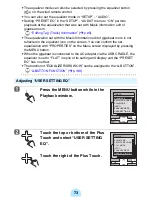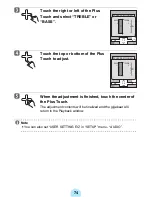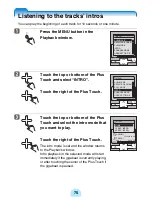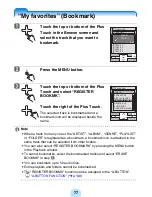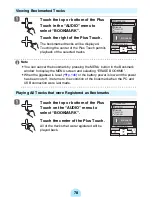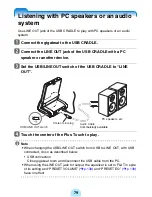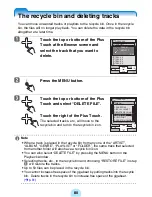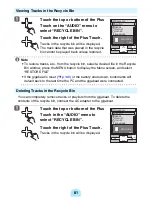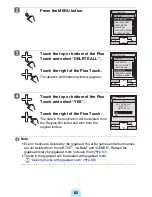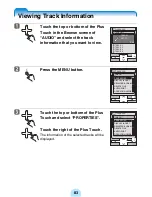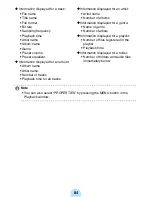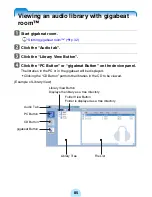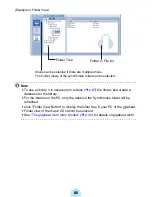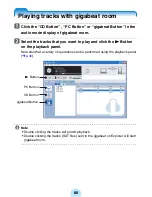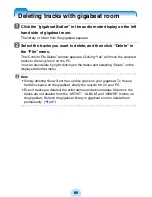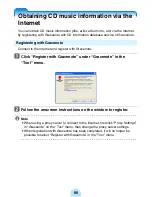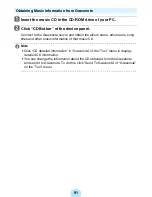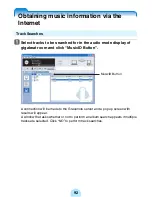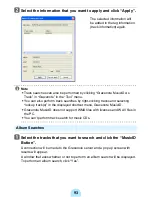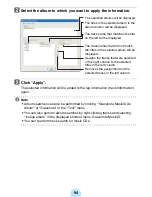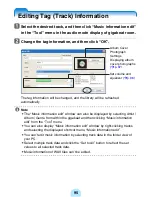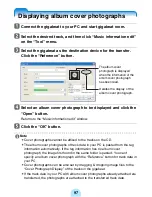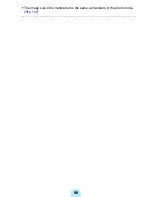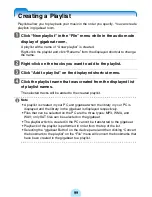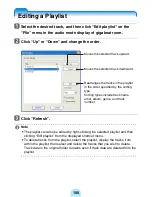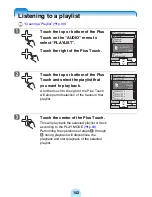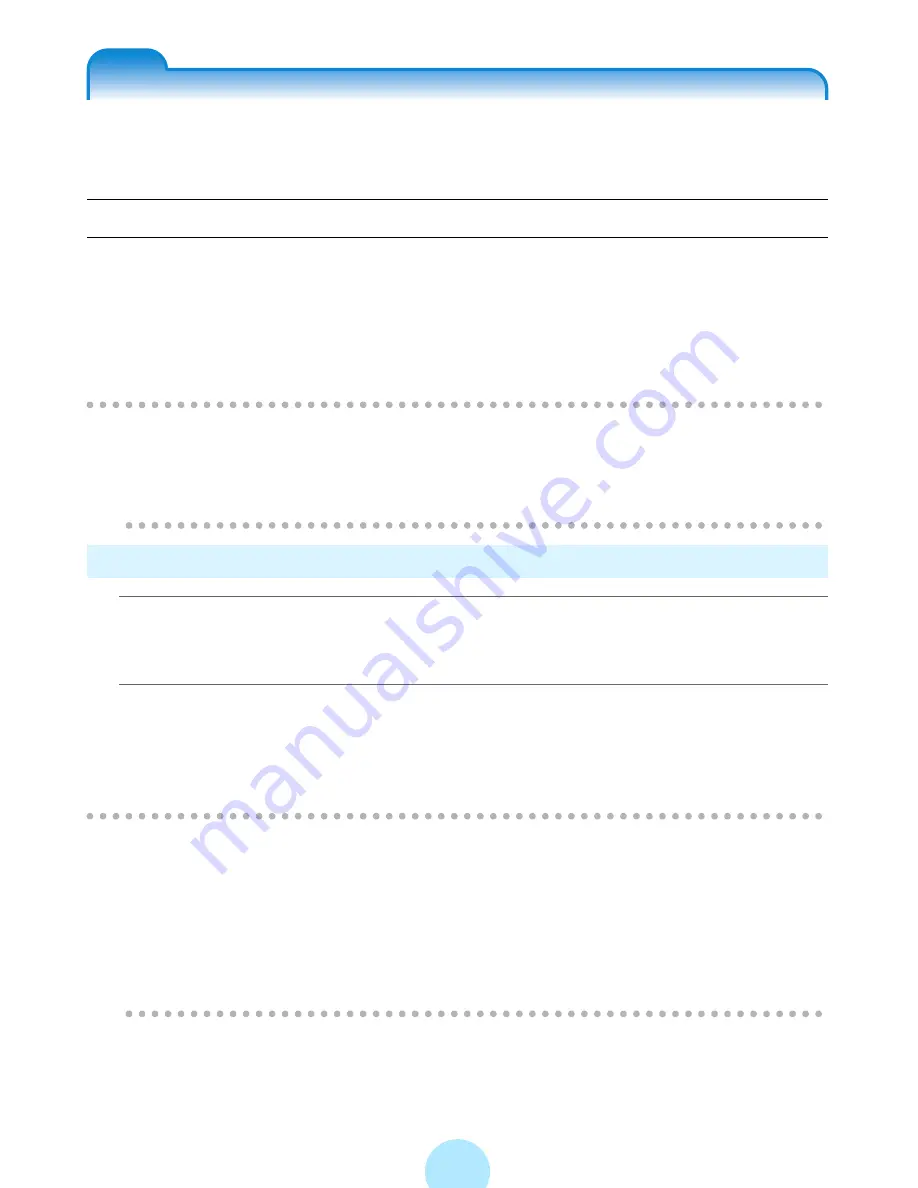
87
Refreshing the Audio library
You can refresh the library in the PC or gigabeat room.
Libraries can be refreshed automatically or manually.
Refreshing the Library Automatically
The audio libraries in the gigabeat are created automatically when tracks are
transferred to the gigabeat from the PC. Only the tracks that were transferred using
gigabeat room will be registered in the audio libraries. The libraries will also be
refreshed when editing SAT file track information.
For the audio libraries in the PC, only the tracks under the Synchronize folder will be
refreshed.
!
Note
-
Libraries will not be refreshed when files have been deleted or their names
changed with Explorer or another utility. Refresh libraries manually under such
circumstances.
Refreshing the Library Manually
a
Click the “PC Button” or “gigabeat Button” in the audio mode
display of gigabeat room.
b
Click “Library refresh” in the “Tool” menu.
When audio libraries in the PC are being displayed, the audio libraries in the PC
will be refreshed. When audio libraries in the gigabeat are being displayed, the
audio libraries in the gigabeat will be refreshed.
!
Note
-
If the refresh process was aborted due to an error, etc., remove the cause of
the error and refresh the library again.
-
Clicking “Number of tracks registered in library” from the “Tool” menu displays
the number of tracks that have been registered to the library.
-
Select tracks in the synchronize folder directly by the Folder View and select
“Add to library” in the shortcut menu to add the tracks to the library.