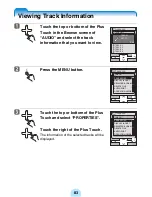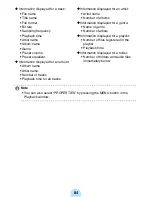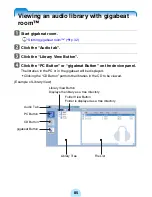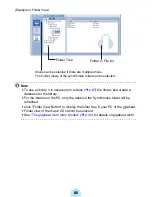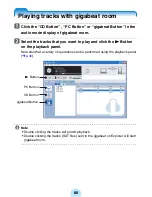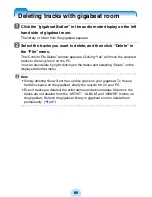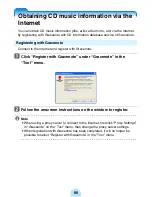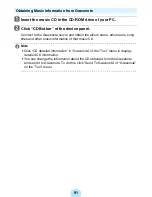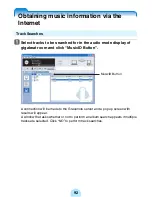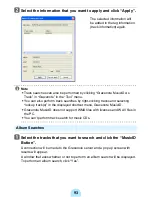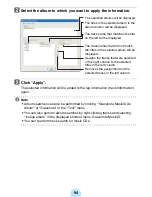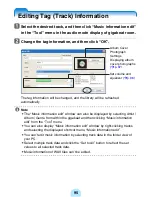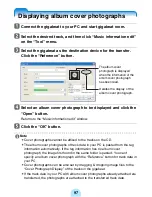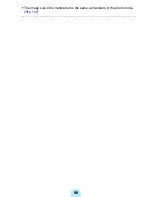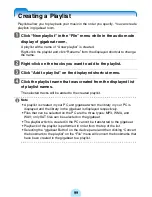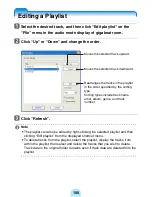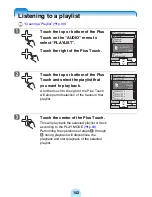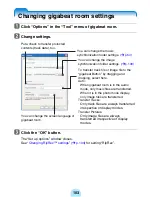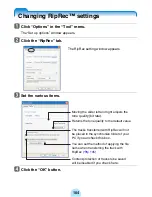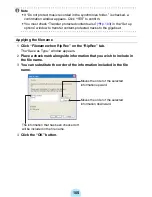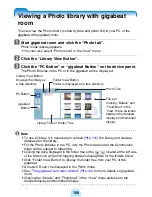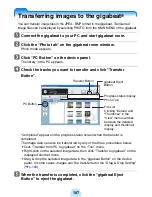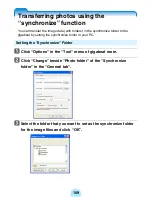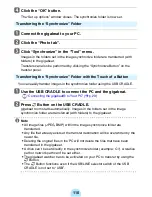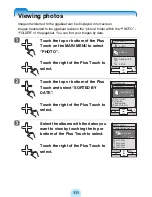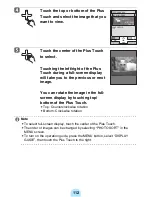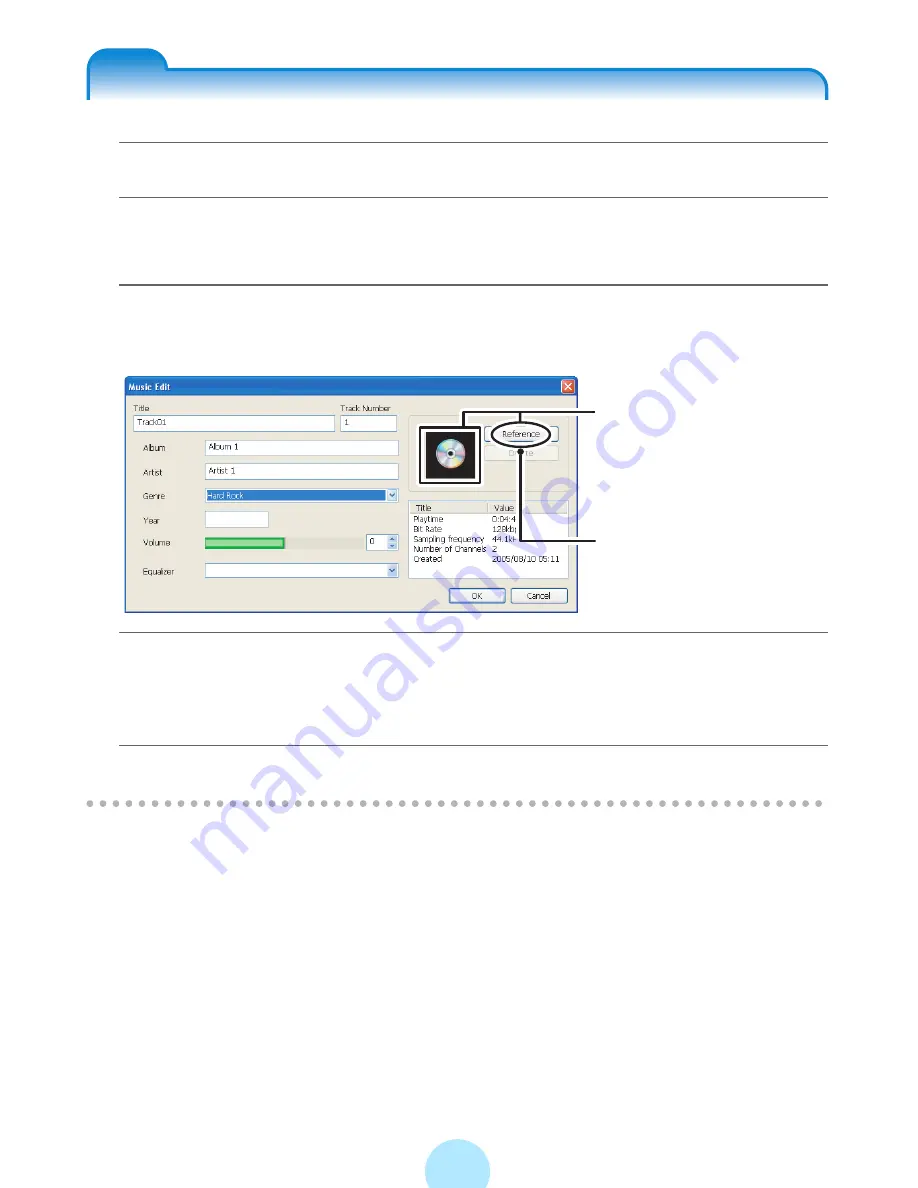
97
Displaying album cover photographs
Displaying album cover photographs
a
Connect the gigabeat to your PC and start gigabeat room.
b
Select the desired track, and then click “Music information edit”
on the “Tool” menu.
c
Select the gigabeat as the destination device for the transfer.
Click the “Reference” button.
d
Select an album cover photograph to be displayed and click the
“Open” button.
Returns to the “Music information edit” window.
e
Click the “OK” button.
/
Note
-
Cover photographs cannot be affixed to the tracks on the CD.
-
The album cover photographs of track data in your PC is pasted from the tag
information automatically. If the tag information has no album cover
photograph, the image first found in the same folder is pasted. You can’t
specify an album cover photograph with the “Reference” button for track data in
your PC.
-
Cover photographs can be also set by dragging & dropping image files to the
“Cover Photograph Display” of the tracks in the gigabeat.
-
If the track data in your PC with album cover photographs already attached are
transferred, the photographs are attached to the transferred track data.
The album cover
photograph is displayed
when the information of the
album cover photograph
has been read.
Deletes the display of the
album cover photograph.