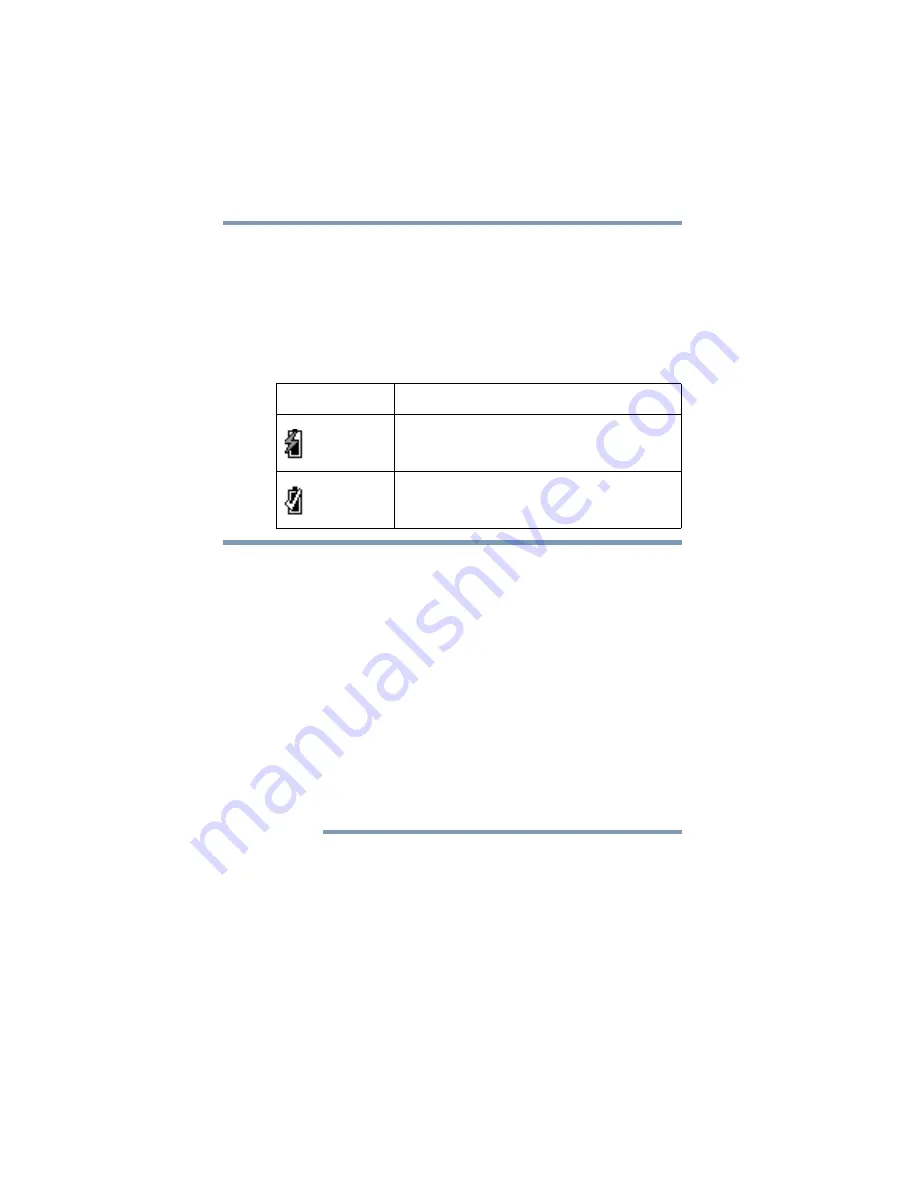
18
Getting Started with Your gigabeat®
Charging the built-in battery/Connecting your computer and the
❖
When you connect the gigabeat
®
for the first time, your
computer will display the screen where you can select
what will happen every time the gigabeat
®
is connected.
Refer to the step 2 of
“Transferring audio files on your
❖
The battery icon in the bottom right-hand corner of the
screen will change to indicate that the built-in battery is
now charging
.
❖
If your computer is started or restarted or any of its operation
resumed while the gigabeat
®
is still connected to the
computer, your computer may stop before completing the
startup process or resumption of operation depending on the
specification of your computer. In this case, remove the
gigabeat
®
from your computer and restart the computer.
❖
If your computer has entered and exited the Standby mode or
Sleep mode while gigabeat
®
was still connected, the computer
may no longer communicate with the gigabeat
®
properly. If
this happens, connect your computer and the gigabeat
®
again.
❖
Once you have connected your computer and the gigabeat
®
the gigabeat
®
can no longer be operated. If the gigabeat
®
is
connected to your computer while music is playing, the
playback will stop.
❖
Your gigabeat will not show “Connected” on the screen if the
battery is very low.
Battery icon
Condition of built-in battery
Charging
Recharge complete
NOTE
















































