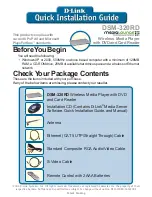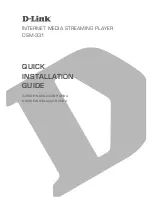38
Music and Your gigabeat®
Playback screens
❖
Firmly insert the earbud plug fully into the jack. The earbuds
will not work properly unless the plug is fully inserted.
❖
The gigabeat
®
may not be able to play WMA files containing
data that is copyright-protected by Windows Media
®
DRM10,
in which case one of the following error messages may appear:
1) “The license for this item has expired. To play the item,
connect the gigabeat
®
to the computer to sync again.” (The
period during which the data can be played has expired and
consequently the data cannot be played. You must renew the
subscription on your computer subscribing to the applicable
WMA data, and connect the gigabeat
®
to and synchronize it
with your computer.)
2) “There is a problem with the license for this item.” (This
message is displayed when the gigabeat
®
has no more battery
power remaining. If this message appears, connect the
gigabeat
®
to your computer via USB and synchronize it with
Windows Media
®
Player 11 or 10. The gigabeat
®
should be
able to play the data.)
Playback screens
While music is playing, you can display one of the three playback
screens, playback selection screen, track list screen, or music
setting screen shown below. Press the OK button to switch among
the three playback screens and playback selection screen.
(Sample Images) playback screen
NOTE
Song name
Pause
Fast rewind
Fast forward
Track number
Album name
Continuous playback
Artist name
Lock
Elapsed time bar
Random Playback
Play
Elapsed time or remaining time