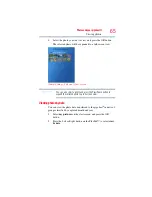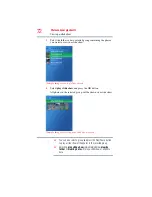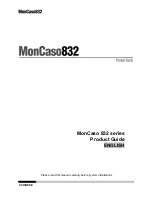57
Photos and your gigabeat®
Transferring photos to the gigabeat®
5
Right-click the data you want to transfer (synchronize), and
Select Add to “Sync List” in the displayed short-cut menu.
The data will be added to the synchronization list on the right
side of the screen.
You can also drag and drop the data to the synchronization list
area on the right to add the data to the synchronization list.
(Sample Image) Add to Sync List
6
Click the Start Sync button in the bottom right-hand corner.
Synchronization will start.
While data is being synchronized, the Start Sync button
changes to the Stop Sync button. Once the synchronization is
finished, the button text will change to Start Sync again.
(Sample Image) Clicking the Start Sync button
For details, refer to the Windows Media
®
Player 11 Help file.