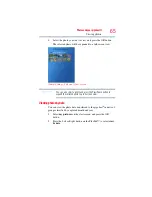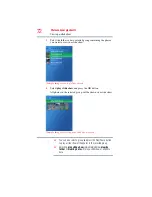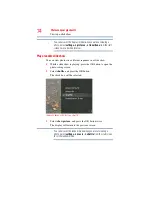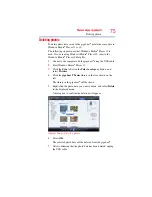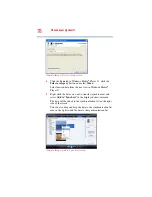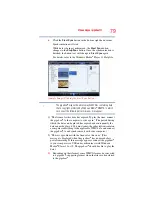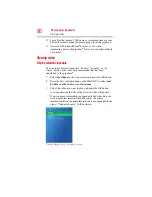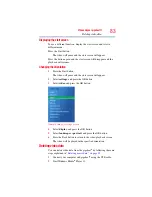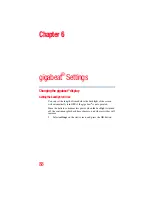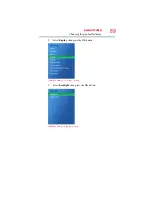79
Video and your gigabeat®
6
Click the Start Sync button in the bottom right-hand corner.
Synchronization will start.
While data is being synchronized, the Start Sync button
changes to the Stop Sync button. Once the synchronization is
finished, the button text will change to Start Sync again.
For details, refer to the Windows Media
®
Player 11 Help file.
(Sample Image) Clicking the Start Sync button
The gigabeat
®
may not be able to play WMV files containing data
that is copyright-protected by Windows Media
®
DRM10, in which
case one of the following error messages may appear:
1) “The license for this item has expired. To play the item, connect
the gigabeat
®
to the computer to sync again.” (The period during
which the data can be played has expired and consequently the
data cannot be played. You must renew the subscription/rental on
a computer subscribing to the applicable WMV data, and connect
the gigabeat
®
to and synchronize it with your computer.)
2) “There is a problem with the license for this item.” (This
message is displayed when the gigabeat
®
has no more battery
power remaining. If this message appears, connect the gigabeat
®
to your computer via USB and synchronize it with Windows
Media
®
Player 11 or 10. The gigabeat
®
should be able to play the
data.)
❖
Depending on their format, some WMV files may be converted
to a gigabeat
®
-supporting format when the files are transferred
to the gigabeat
®
.
NOTE