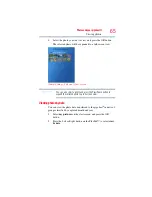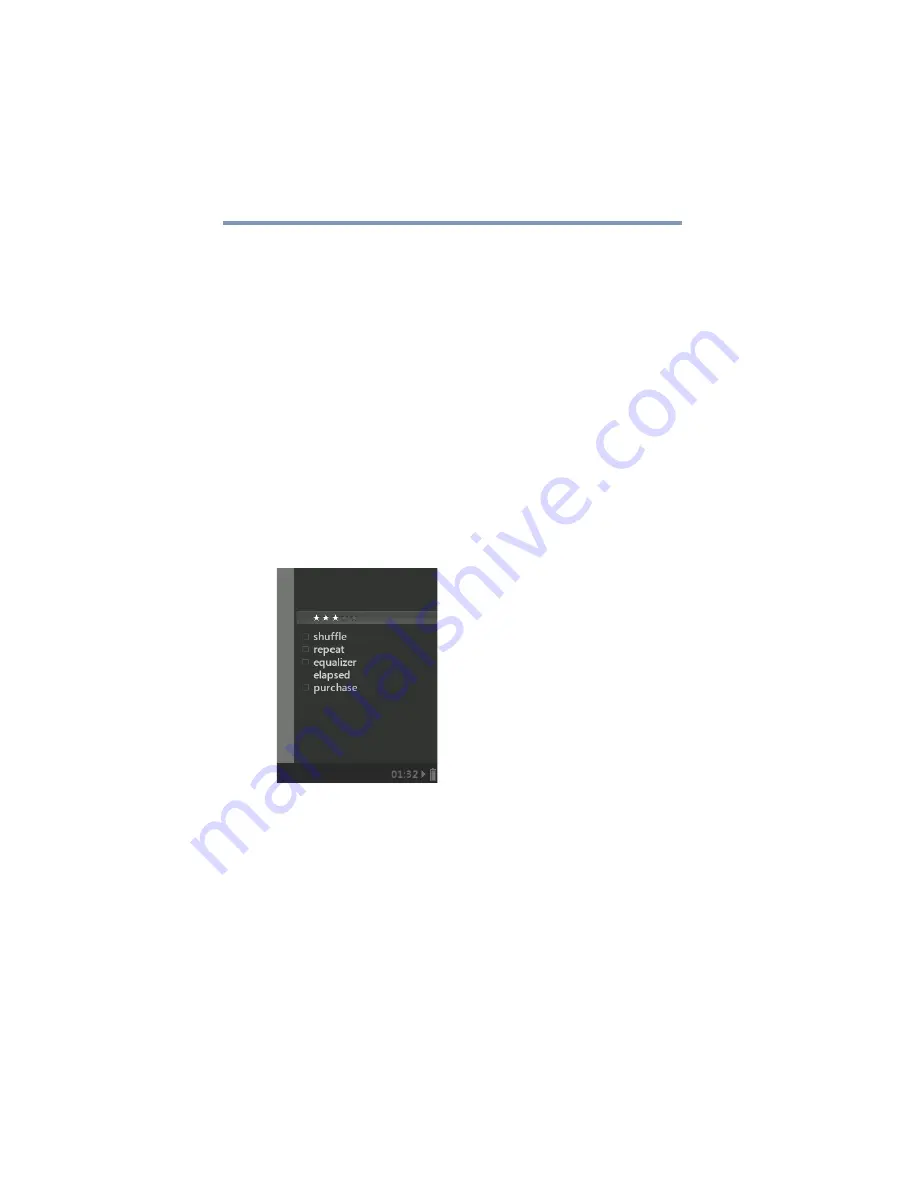
52
Music and Your gigabeat®
Managing music data
Managing music data
Rating music data
You can rate the music currently playing and synchronize the rating
with the rating stored in Windows Media
®
Player 11 or 10.
You can give ratings of one to five stars (five stars represent the
highest rating).
Windows Media
®
Player can display music and other data in the
order of their ratings. You can also use the rating as a search
condition when automatically creating a playlist in Windows
Media
®
Player.
1
While music is playing, press the OK button several times to
display the playback selection screen.
“Playback selection screen ” on page 40.
2
Select settings, and press the OK button.
3
Select the line of stars.
(Sample Image) settings screen
4
Press the OK button to change the number of stars.
The number of stars will change every time the OK button is
pressed.
When the music data is synchronized with Windows Media
®
Player 11 or 10, the rating set in the gigabeat
®
will be reflected
in the corresponding rating in Windows Media
®
Player 11 or
10.
If a rating is changed in Windows Media
®
Player 11 or 10, the
corresponding rating in the gigabeat
®
will be changed when the
gigabeat
®
is synchronized with your computer.