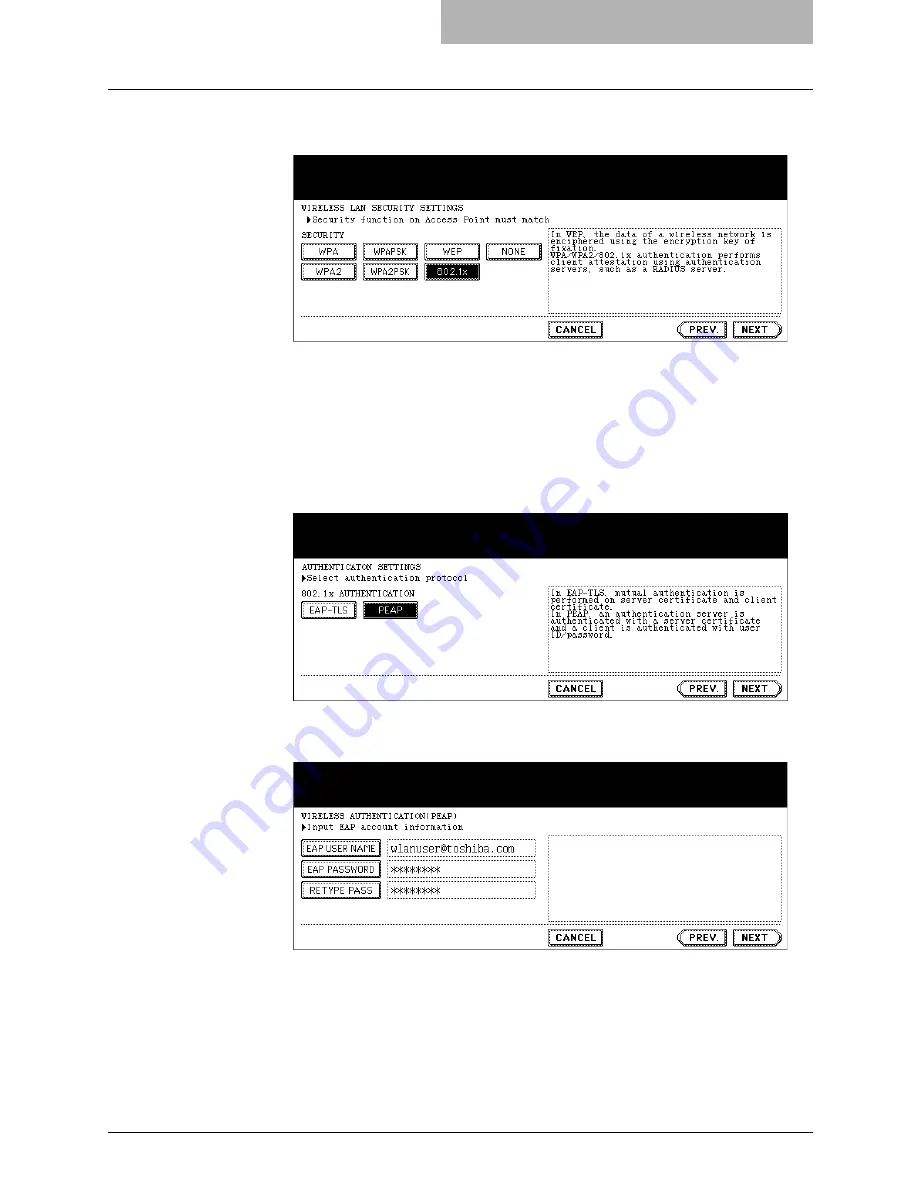
1. Setting Up Wireless Network
GN-1041 Operator’s Manual — Setting Up the Infrastructure Mode
25
1.
Press the [WPA], [WPA2], or [802.1x] button and press the
[NEXT] button.
•
The AUTHENTICATION SETTINGS screen is displayed.
NOTES:
•
When the [802.1x] button is selected, only the Dynamic WEP can be selected for
the encryption setting. When the [WPA] or [WPA2] button is selected, TKIP or
AES(CCMP) can be selected.
•
When GN-1040 is connected, the [WPA], [WPA2], and [WPA2PSK] buttons cannot
be selected.
2.
Press the [PEAP] button and press the [NEXT] button.
•
The WIRELESS AUTHENTICATION (EAP-TLS) screen is displayed.
3.
Enter the following items and press the [NEXT] button.
z
[EAP USER NAME]
Press this to enter the EAP user name that is used for the authentication.
NOTE:
In the EAP USER NAME, enter the user name in “User Name@FQDN” format.
Example: wlanuser@toshiba.com
z
[EAP PASSWORD]
Press this to enter the EAP password that is used for the authentication.
Summary of Contents for GN-1041
Page 1: ...MULTIFUNCTIONAL DIGITAL SYSTEMS Operator s Manual for Wireless LAN Module GN 1041 ...
Page 8: ... 8 ...
Page 46: ...1 Setting Up Wireless Network 46 GN 1041 Operator s Manual Disabling Wireless Network ...
Page 52: ...2 Appendix 52 GN 1041 Operator s Manual Glossary ...
Page 53: ...INDEX INDEX 53 INDEX ...
Page 55: ...GN 1041 OME05009000 ...
















































