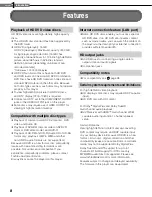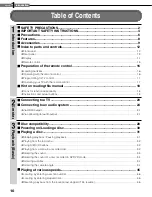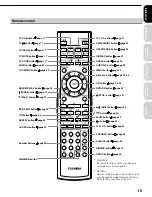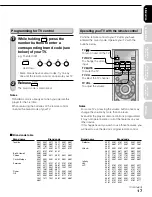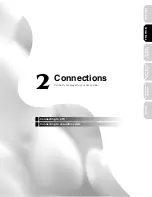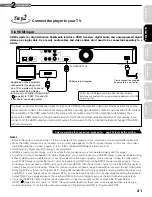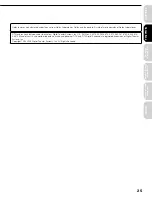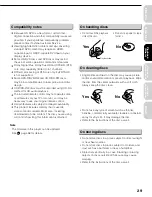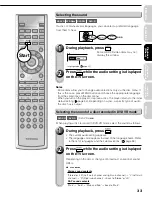22
2
Chapter
2
Connections
Connecting to an TV (Continued)
Via component video input
Finally connect the supplied
power cord to a wall outlet.
Composite video cables
(not supplied)
To COMPONENT OUTPUT
To use the analog sound output, connect these jacks
to audio input jacks on your TV using the audio cable.
For digital sound output, see “Connecting to an audio
system” ( page 24).
To use the optical digital
output, use an optical
cable to connect this jack
to an optical audio input
on a device capable of
processing a DTS
bistream or PCM audio.
After completing the connection, proceed to page 23 to make the setting.
Via S-VIDEO or VIDEO (yellow) input
After completing the connection, proceed to page 23 to make the setting.
Connect either.
Finally connect the supplied
power cord to a wall outlet.
Audio/video cable (supplied)
S-VIDEO cable (not supplied)
To use the analog sound
output, connect these jacks
to audio input jacks on your
TV using the audio cable.
For digital sound output,
see “Connecting to an
audio system” ( page 24).
To S-VIDEO
To VIDEO
To use the optical digital output,
use an optical cable to connect
this jack to an optical audio input
on a device capable of processing
a DTS bistream or PCM audio.
*
*
480i output only regardless of the resolution
settings or the connections of other output jack.
This player supports simultaneous output of video on its HDMI and component video ports. However, some discs may
restrict output of video on the component video ports when viewing high defi nition content or up-converted DVD content.
The resolution on the HDMI output will be the same as the resolution output on the component video output. Thus,
because the HDMI output can change automatically to match the maximum available resolution of your display, if you
connect both the HDMI output and component output, the resolution on the component output will change if the HDMI
output Auto-adjusts.
HD-A2_02_E_3 22
HD-A2_02_E_3 22
06.9.28 3:34:43 PM
06.9.28 3:34:43 PM