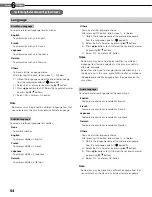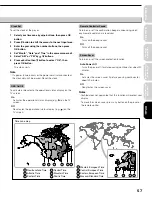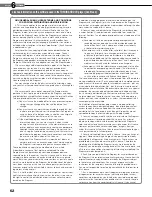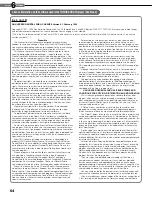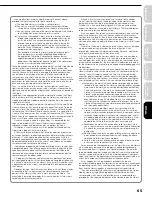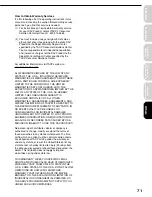68
6
Chapter
6
Others
Symptom
Remedy
No power.
.
Is the power plug disconnected? Check the power connection.
No picture.
.
Is the cable for connecting the player and TV disconnected or not connected properly?
Check the connections (
page 21 – 22)
.
Switch the input of the connected TV to the signal from the player.
.
Are both the HDMI OUTPUT jack and the COMPONENT OUTPUT jacks connected
simultaneously? Select either connection and make the appropriate setting.
(
page 21 – 23)
No sound.
.
Is the audio cable disconnected? (
page 22)
.
Is the volume of the device turned down to the minimum level? Check the volume.
.
Switch the audio input of the device connected by the audio cable to the input from the
player.
.
Set “Digital Output SPDIF” or “Digital Output HDMI” (
page 53) properly in
accordance with the connected device and connection procedure.
.
Change the output resolution (
page 23) so that sound can be heard.
.
If using the optical digital output for a Dolby Digital Plus, Dolby TrueHD, DTS-HD or DTS
soundtrack, be sure your AV receiver or processor is set to use the input connected to
your player and is set to decode a DTS bitstream. If your AV receiver or processor does
not support DTS, select PCM output on the player (
page 53).
The disc does not play.
.
Make sure the disc type can be played with the player (
page 28).
.
Is the disc dirty or scratched? Check or clean the disc. (
page 29)
.
If the disc is a DVD-RW or DVD-R disc, fi nalize the disc before attempting to play it with
the player.
.
If the disc includes parent lock support, playback is restricted while the parent lock of
the player is set. Cancel Parental Lock (
page 56) or change the restriction level.
Playback picture has noise.
.
If video from the player is watched via a video recorder or on a TV with a built-in video
recorder, the copy guard may prevent images from being displayed properly. Be sure to
connect the player directly to the TV.
The remote control does not
work.
.
Are the batteries of the remote control dead? Replace the batteries. (
page 16)
.
Make sure the remote control is within range and pointed in the correct direction.
Screen freezes and no
buttons work.
.
Pressing ON/STANDBY button on the player for approximately ten seconds forces the
player to turn off. Turn the player off and then on again.
If you experience any of the following diffi culties while using this unit, check the list below before consulting
your nearest Toshiba dealer.
Before calling service personnel
HD-A2_06_E_3 68
HD-A2_06_E_3 68
06.9.26 0:48:40 PM
06.9.26 0:48:40 PM