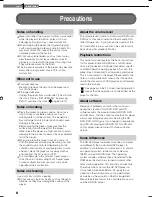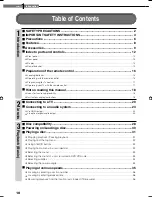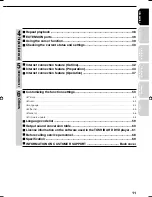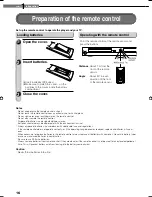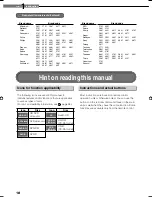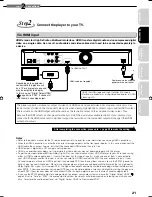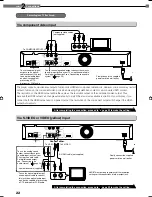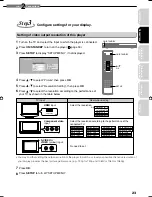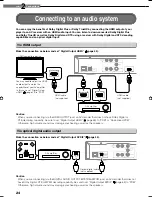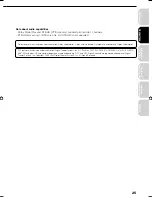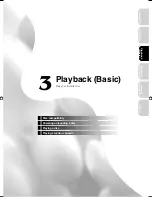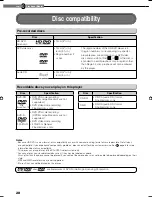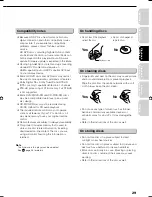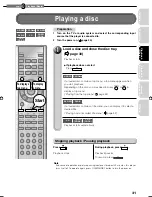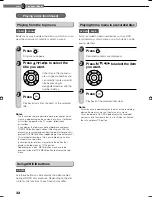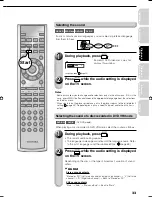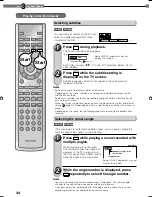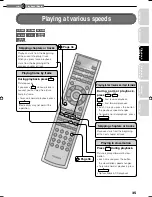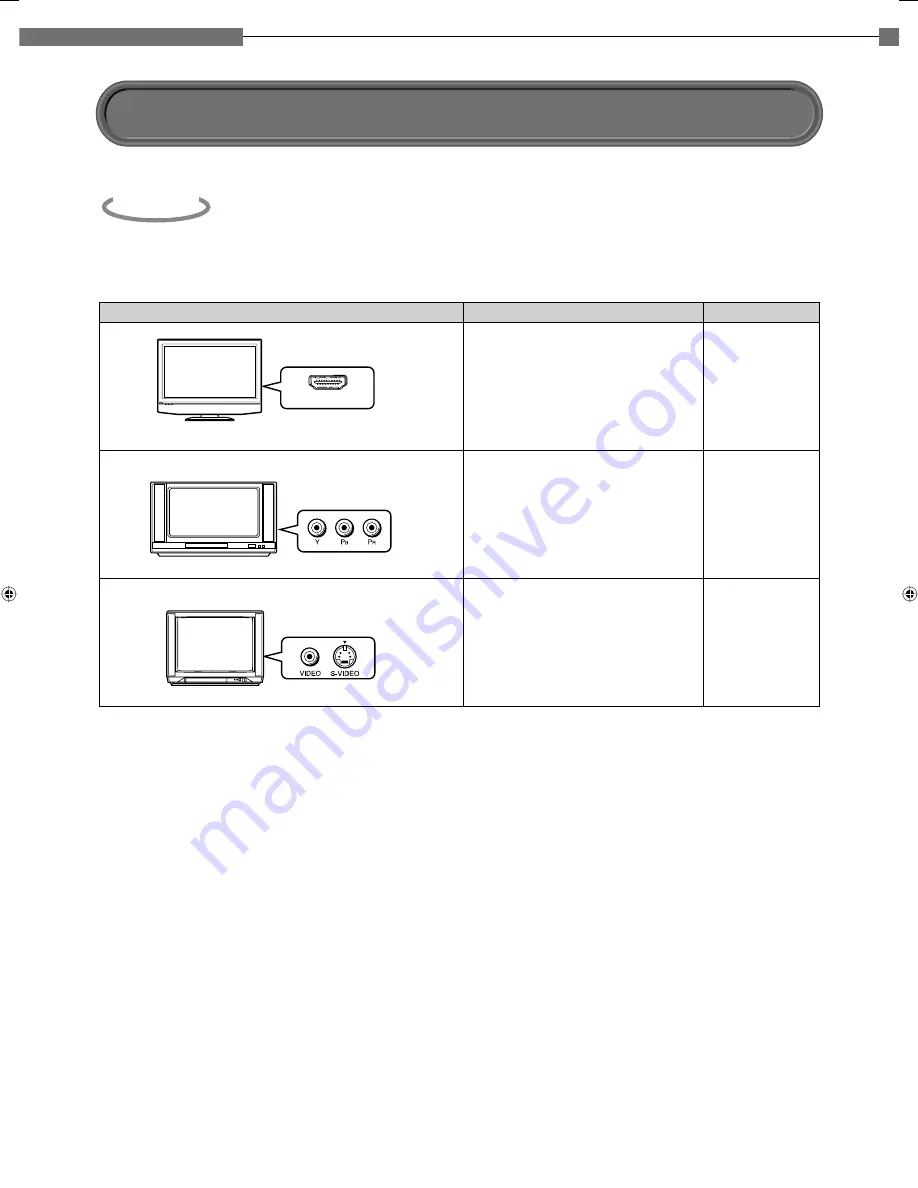
20
2
Chapter
2
Connections
Check the type of video input on your TV.
Step
1
To view 480p, 576p, 720p or 1080i output, use the HDMI OUTPUT jack or the COMPONENT OUTPUT jacks
to connect to a TV. Some discs may require use of the HDMI OUTPUT jack for viewing of high resolution
material.
HDMI INPUT
Most recommended*
HDMI
input
Viewable.
21
22
22
Down converted.
(Some discs may require
HDMI connection.)
Viewable.
(Some discs may be down
converted or require
HDMI connection.)
Component video
input
S-VIDEO
or
VIDEO (yellow)
input
TV input
High definition video
Page
*Why HDMI connection is most recommended?
HD DVD and DVD video disc creators have the option to include copy protection instructions in their discs that
prohibit the output of some standard video or high defi nition video (original 720p or 1080i or up-converted 480i/576i
or 480p/576p) from the COMPONENT OUTPUT jacks. If such instructions are present in the disc you are playing,
you must use the HDMI OUTPUT jack to view the disc in a high defi nition format and the COMPONENT OUTPUT
jacks, if activated, will output video only in 480i/576i or 480p/576p resolution.
Caution on connection
• Do not power this player using any power cord other than the one supplied with this player.
• Do not use the supplied power cord with any device other than this player.
Notes on connection
• When you connect the player to your TV, be sure to turn off the power and unplug both units from the wall outlet
before making any connections.
• Connect the player directly to your TV. If you connect the player to a VTR, TV/VTR combination, video selector or
AV amplifier, the playback picture may be distorted due to copy protection.
Connecting to a TV
HD-E1_02_E 20
HD-E1_02_E 20
10/10/06 11:25:17 PM
10/10/06 11:25:17 PM
Summary of Contents for HD-E1KE
Page 26: ......
Page 48: ......
Page 70: ...70 6 Chapter 6Others MEMO ...
Page 71: ...Introduction Connections Playback Basic Playback Advanced Others 71 Internet connection MEMO ...