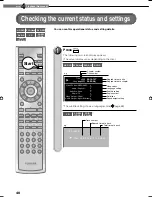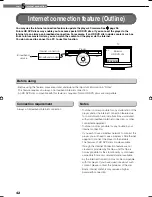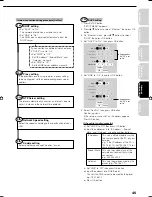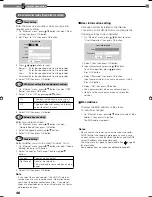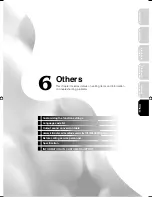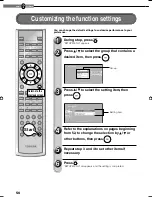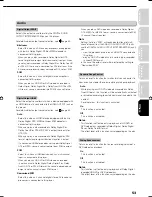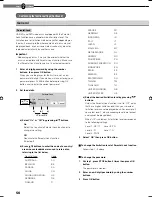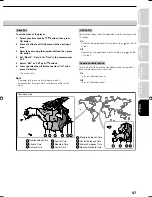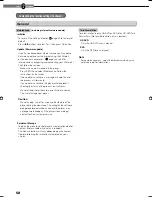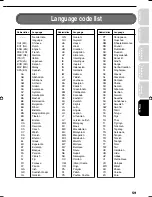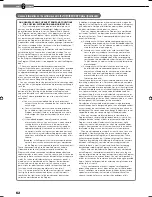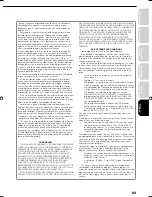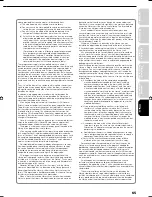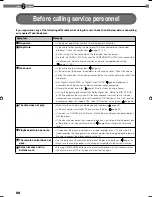54
6
Chapter
6
Others
Customizing the function settings (Continued)
Disc Menu Language
To select a preferred language for disc menus.
English
To display disc menus in English.
French
To display disc menus in French.
Japanese
To display disc menus in Japanese.
German
To display disc menus in German.
Others
To make a further language choice.
After pressing OK button, follow steps 1) – 4) below.
1) Obtain the language code of the preferred language
from the Language code list (
page 59).
2) Select the fi rst character by pressing /
buttons.
3) Press /
buttons to shift. Select the second
character by pressing /
buttons.
4) Select “OK” and press OK button.
Note
Some discs may be played in a different language from
that you selected, as the disc may contain alternate
language.
Subtitle Language
To select a preferred language for subtitles.
None
To disable subtitles.
English
To display subtitles in English.
French
To display subtitles in French.
Japanese
To display subtitles in Japanese.
German
To display subtitles in German.
Others
To make a further language choice.
After pressing OK button, follow steps 1) – 4) below.
1) Obtain the language code of the preferred language
from the Language code list (
page 59).
2) Select the fi rst character by pressing /
buttons.
3) Press /
buttons to shift. Select the second
character by pressing /
buttons.
4) Select “OK” and press OK button.
Notes
Some discs may be set to display subtitles in a different
language from that you selected, as the disc may contain
alternate language.
Some discs allow you to change subtitle selections only
via the disc menu. In this case, press MENU button
and choose the appropriate subtitle language from the
selection on the disc menu.
Audio Language
To select a preferred language for the sound track.
English
To display sound tracks recorded in English.
French
To display sound tracks recorded in French.
Japanese
To display sound tracks recorded in Japanese.
German
To display sound tracks recorded in German.
Others
To make a further language choice.
After pressing OK button, follow steps 1) – 4) below.
1) Obtain the language code of the preferred language
from the Language code list (
page 59).
2) Select the fi rst character by pressing /
buttons.
3) Press /
buttons to shift. Select the second
character by pressing /
buttons.
4) Select “OK” and press OK button.
Note
Some discs may be played in a different language from
that you selected, as the disc may contain alternate
language.
Language
HD-E1_06_E 54
HD-E1_06_E 54
10/10/06 11:28:44 PM
10/10/06 11:28:44 PM
Summary of Contents for HD-E1KE
Page 26: ......
Page 48: ......
Page 70: ...70 6 Chapter 6Others MEMO ...
Page 71: ...Introduction Connections Playback Basic Playback Advanced Others 71 Internet connection MEMO ...