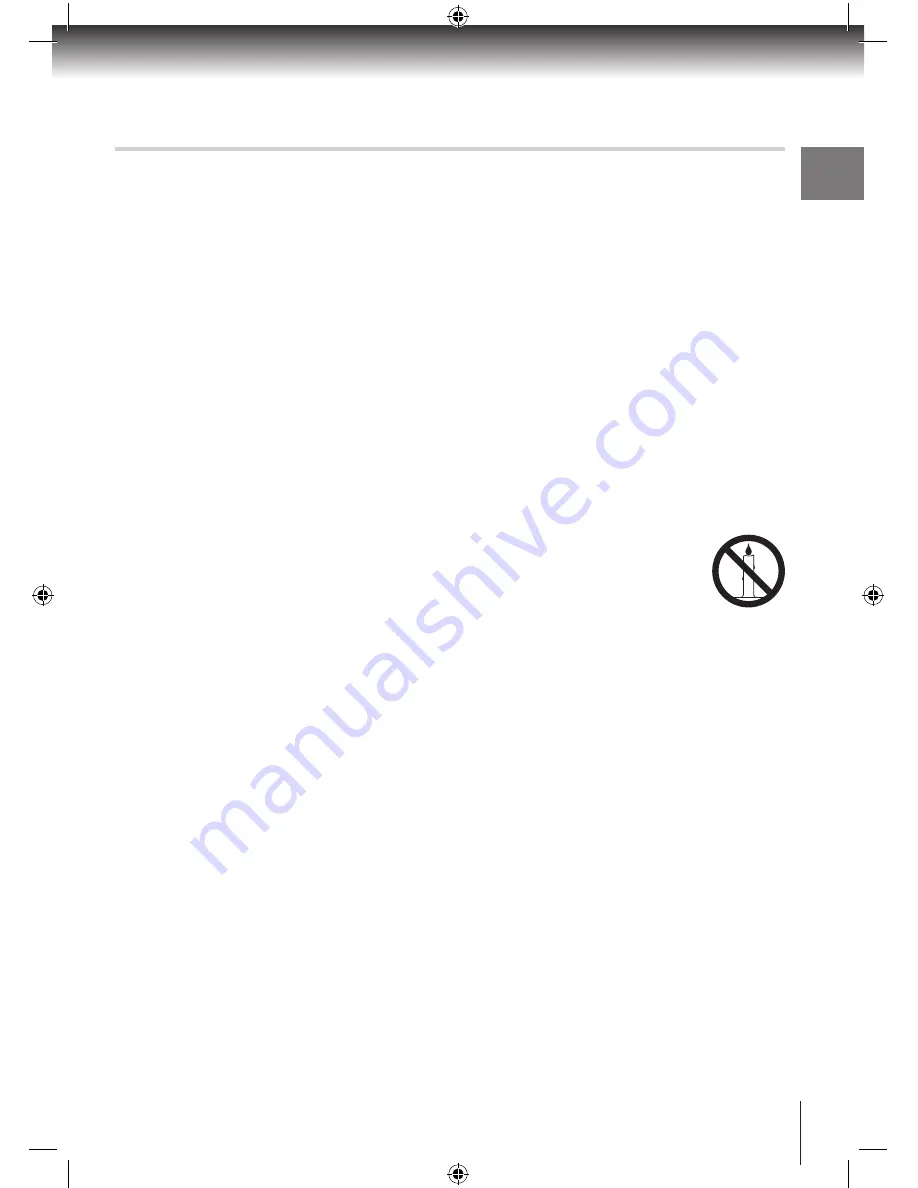
Introduction
3
Important Safety Information
• The unit becomes warm under normal
operation. Do noT place any covers or
blankets on the unit in order to prevent
overheating. The ventilation holes are not
to be blocked.
Do noT set up near radiators.
Do noT place in direct sunshine.
• Do noT allow the unit to get wet.
• Do noT use the unit in hot, humid or
excessively dusty places.
• Do noT expose the unit to rain or
moisture.
• The apparatus shall not be exposed to
dripping or splashing and that no objects
filled with liquids, such as vases, shall be
placed on the apparatus.
• Liquids spilled into the unit can cause
serious damage. Switch the set oFF and
disconnect the AC mains adapter, then
consult a qualified service person before
attempting to use the unit again.
• Moisture condensation occurs, for
example, when you pour a cold drink
into a glass on a warm day. Drops of
water form on the outside of the glass. In
the same way, moisture may condense
inside this unit.
Do noT use the unit when moisture
condensation may occur.
If you use the unit in such a situation,
it may damage the Hard disk drive and
internal parts. Leave the unit for two or
three hours.
• To clean the unit, use a lightly dampened,
soft cloth. Do noT use any kind of
abrasive cloth, sponge or cleaner.
• To help prevent Screen burn on Plasma
or LCD screens and CRT displays. Never
leave static pictures on the screen for
long periods of time.
• Never place hot objects of open flame
sources, such as lighted candles or night
lights, on or close to the unit.
• High temperatures can melt plastic and
lead to fires.
• Do noT stand the unit vertically. Use the
unit in a horizontal (flat) position only.
• The AC mains adapter is used as a
disconnecting device and therefore
should be readily operable.
• WARnInG: To prevent the
spread of fire, keep candles
or other open flames away
from this product at all times.
HDR5010 User Guide.indb 3
22/07/2010 10:38




































