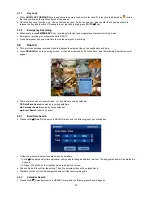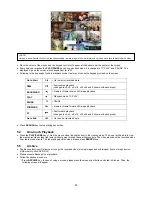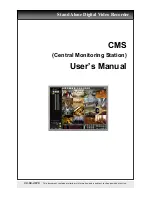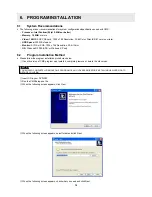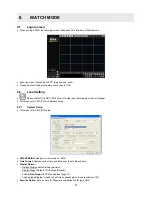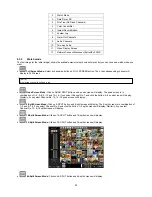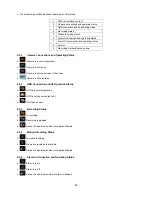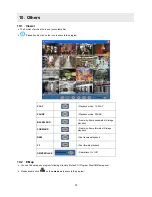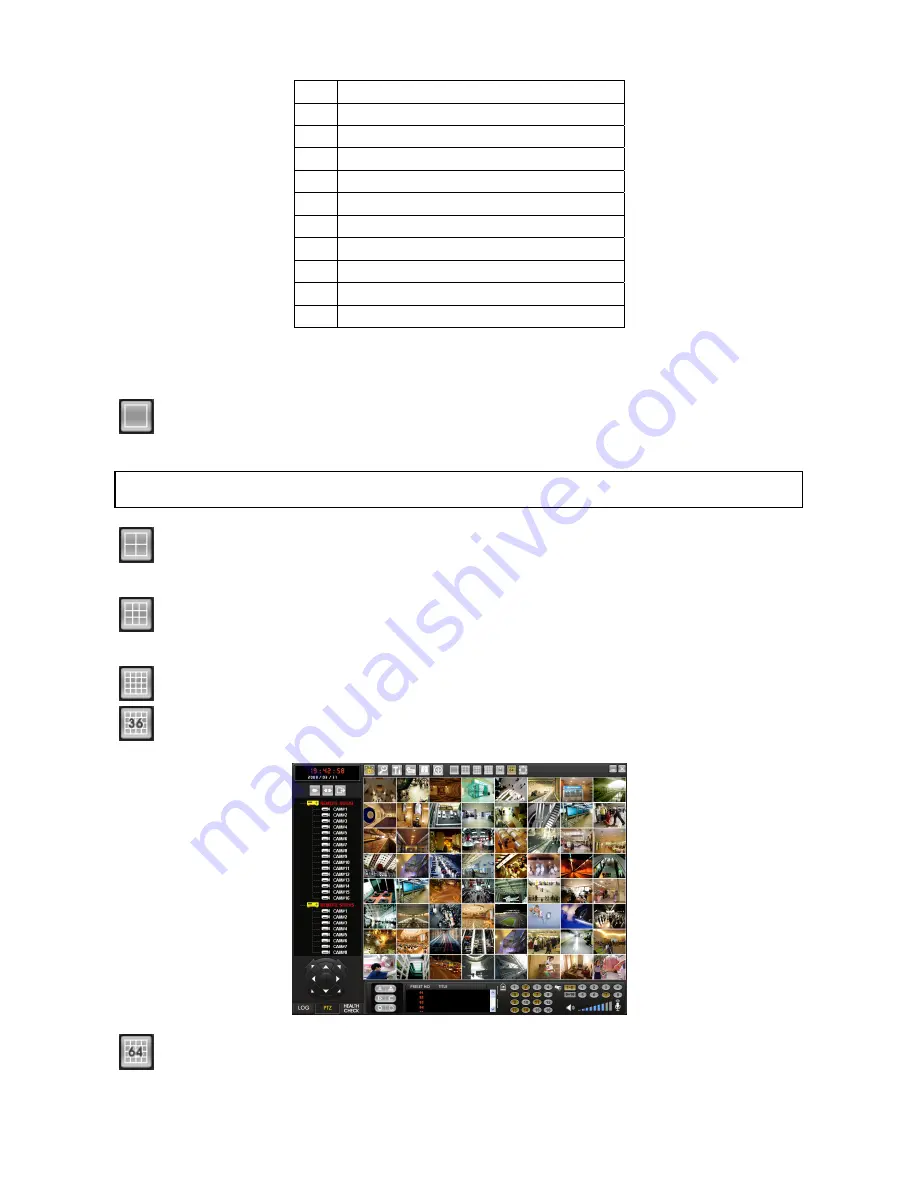
61
2 Watch
Mode
3 Date/Time
LED
4
Site Tree (DVR and Channels)
5
Color Control Bar
6 Instant
Record
Button
7 System
Log
8
Alarm Out Channels
9 Audio
Channels
10 Two
way
Audio
11 Video
Display
Screen
12
Network Connect/Disconnect Button/Exit CMS
8.3.2 Watch
mode
The first image (or the initial image) shows the available maximum split screen format, but you can choose a watch mode you
want.
y
Full Screen Mode:
Select a channel and click on FULL SCREEN button. Then, the corresponding channel will
display in Full Screen.
y
Quad Screen Mode:
Click on QUAD SPLIT button and a quad screen will display. The quad screen is in
combination of 1~4, 5~8, 9~12 and 13~16. If you select Channel No. 7 and click the button, 5~8 quad screen will display.
Similarly, if you select Channel No. 16, 13~16 quad screen will display.
y
9-Split Screen Mode:
Click on 9-SPLIT button and 9-split screen will display. The 9-split screen is in combination of
1~9 and 8~16. If you select Channel No. 9 and click the button, 1~9 split screens will display. Similarly, if you select
Channel No. 10, 8~16 split screens will display.
y
16-Split Screen Mode:
Click on 16-SPLIT button and 16-split screens will display.
y
36-Split Screen Mode:
Click on 36-SPLIT button and 36-split screens will display.
y
64-Split Screen Mode:
Click on 64-SPLIT button and 64-split screens will display.
(NOTE)
A selected channel is outlined in red.