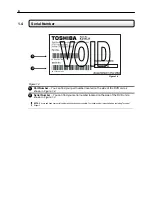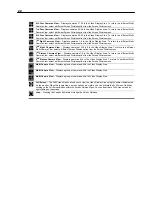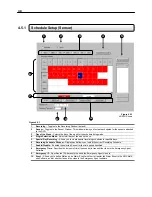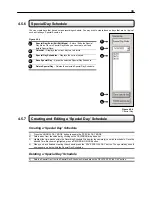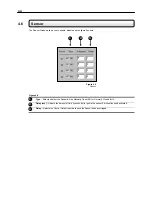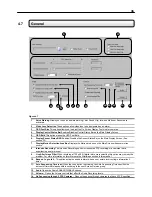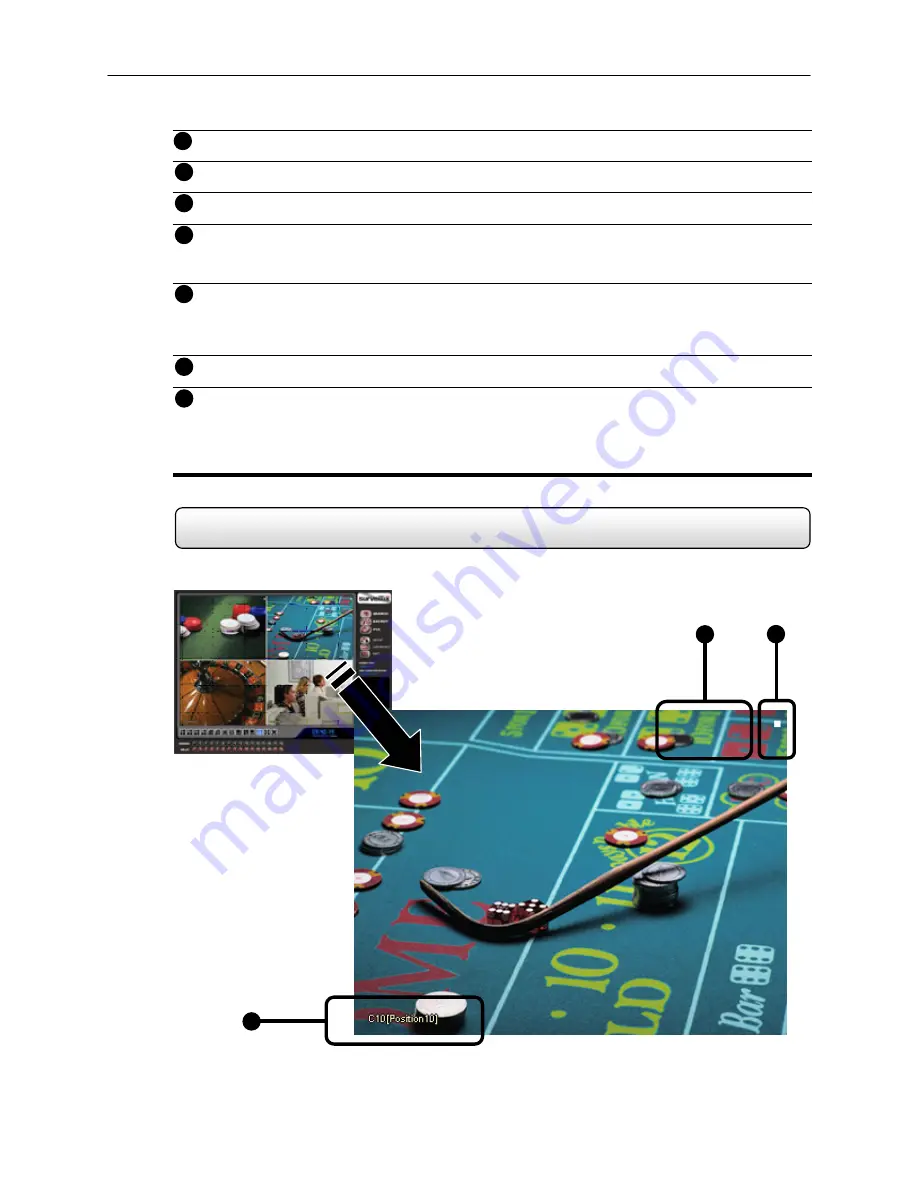
20
Remote User Display
– Displays the users connected to the DVR.
Instant
Replay
– This button is a shortcut that instantly jumps into Search Mode and begins playing the video
backwards.
Date/Time
– Displays the current time and date. This date and time is stamped into the recorded video and is
displayed whenever the video is played back.
Sensor
Status
Bar
– Displays the Sensor status for each camera that is setup to use Sensors.
Control Output Status and Activation Bar –
The Relay buttons fire the Output Relays. The Output Relays
can be hooked up to external alarms, set to trigger an audio alarm, send a phone call, etc.
Screen Division Buttons
– The Screen Division buttons allow you to view one or more sets of cameras at a
time.
KV-KLV4:
The KV-KLR4 does not have any split screen display options. This is due to the fact that there are
only 4 cameras. You may still view each camera separately full screen,
Full Screen
– Displays the video full screen.
Auto
Sequence
– Pressing the Auto Sequence button sequences through the Screen Divisions sets. For
Example, selecting the 1A and then the Loop button will sequence through 1A,2A,3A,4A and then repeat. This
option is not available for the 7,10 and 13 screen divisions.
KV-KLV4:
The Auto Sequence button works on the KV-KLR4 model by sequencing through individual
cameras only.
3.4 Camera
View
The Cameral status for each camera is displayed next to the Camera number (or name) on the Video Display Area.
The following are
9
10
13
12
11
I
I
I
N
N
N
S
S
S
T
T
T
A
A
A
N
N
N
T
T
T
1
2
3
Figure 3.4
14
15