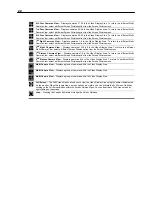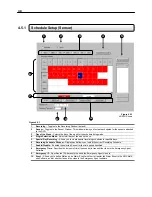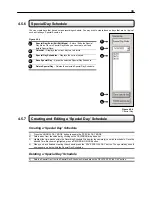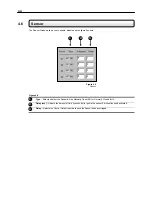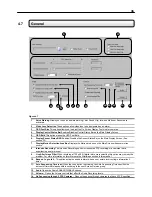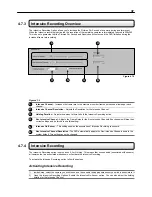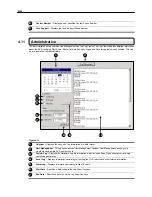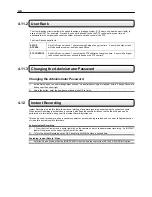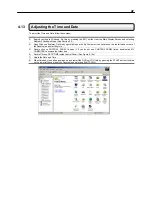35
4.7 General
1. Voice
Warning
Allows you to use an audible warning (.wav Sound Clip) for when Motion or Sensors are
activated.
2. Video
Loss
Detection
These options allow video loss to be designated as an alarm.
3.
OSD Font Size
This option allows you to adjust the On Screen Display Font size for cameras.
4.
Display Control Status Bar
Enables/Disables Control Status Bar on the Main Display Screen.
5. OSD
Bold
This option makes the OSD Font Bold.
6.
Display Sensor Status BAR
Enables/Disables the Sensor Status Bar on the Main Display Screen. (See
section 3.3).
7.
Display Motion Detection Area Box
Displays the Motion area box on the Main Screen whenever motion
occurs.
8. Intensive
Recording
The Intensive Recording option increases the FPS recording of a cameras that is
experiencing an alarm event.
9.
Live After Image Filter
When recording at 720 x 480 if digital blur occurs selecting this option may remedy the
problem. For more information on this reference the Afterimage section in this manual.
10. Beep on Log-in fail
– This option activates an audio alarm when a user enters incorrect login information 3
times.
11. Auto Sequencing Time (sec)
When the Loop button is activated, the Auto Sequencing Time specifies the
amount of time that elapses before switching to the next Screen Division group.
12. Audio
Opens the Audio ENABLE/DISABLE options.
13. Volume
– Opens the Volume controls that affect the Audio Recording levels.
14. No Sequencing though 0 FPS Cameras
–
Does not sequence through cameras that have 0 FPS specified.
Figure 4.7
1
2
3
5
4
6
7 8
14
9
10
11
13
12