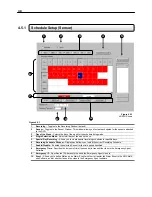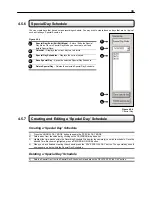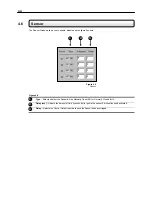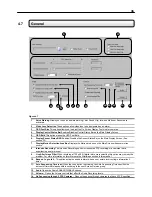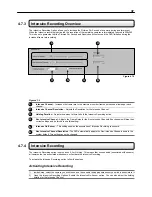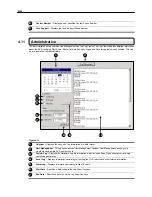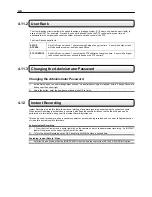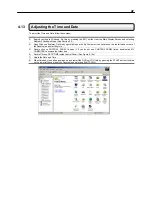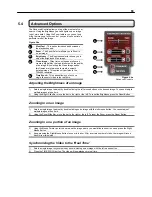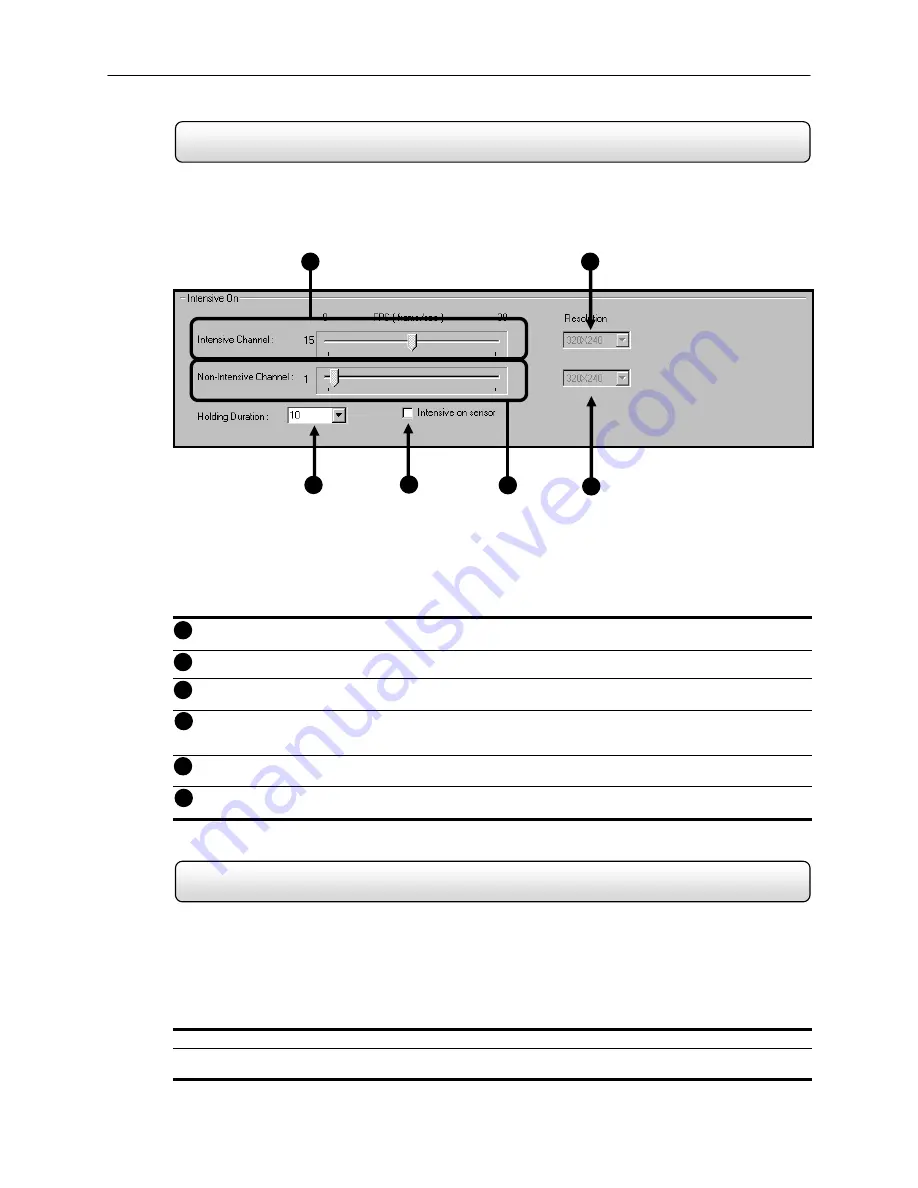
37
4.7.3
Intensive Recording Overview
The Intensive Recording Option allows you to increase the Pictures Per Second of a camera during an alarm event.
When the intensive recording is activated, the resolution of the remaining cameras is immediately reduced to 320x240.
This is done to guarantee that the Pictures Per Second and Resolution will not exceed the DVR limitation during the
increased frame rate recording.
Intensive Channel
– Increases the frame rate to the maximum number frames per second allowed per each
channel.
Intensive Channel Resolution
– Adjusts the Resolution for the Intensive Channel.
Holding
Duration
– Adjusts the amount of time to hold the Intensive Recording active.
Non-Intensive
Channel
– Adjusts the Frame Rates for the Non-intensive Channels (the channels will drop their
current settings and be forced to use this setting)
Intensive
On-Sensor
– This setting enables the association of Intensive Recording to sensors
.
Non-Intensive Channel Resolution
–The DVR automatically adjusts the Non-Intensive Channels down to the
system default. This setting cannot be changed.
4.7.4 Intensive
Recording
The Intensive Recording option is setup as an ‘All or Nothing’. This means that once enabled (associated with sensors),
all cameras that are associated with sensors will activate the Intensive Recording.
To activate the Intensive Recording option, follow these steps.
Activating Intensive Recording
1) Inside Setup, select the camera you wish to use and then enable the appropriate sensor you wish to associate to it.
2) Open the Intensive Recording Options. Enable the Intensive-On-Sensor option. You can also adjust the holding
duration for the Intensive Channel.
Figure 4.7.3
1
2
3
4
5
6
Figure 4.7.3
1
3
4
6
5
2