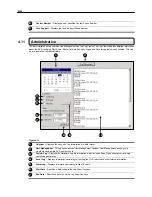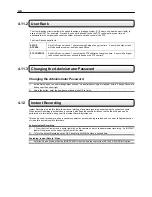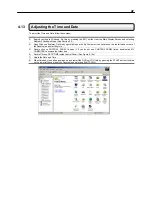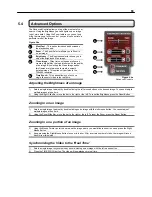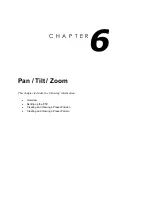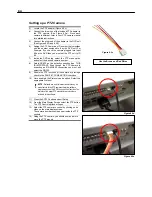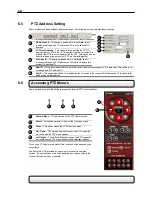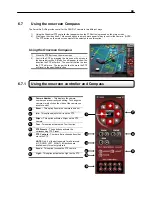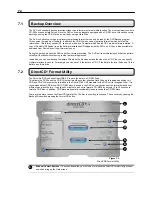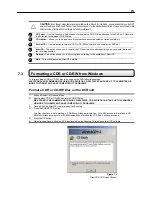58
5) To select a displayed 1 minute segment of video to begin playing it, simply double-click on the image.
A single image should now be displayed. You can move back to the previous 10 image view by right clicking
on an image.
6) You can now use the Play controls (See Section 5.2) to play the video.
7) To Apply the current image to the Main Search, that is, exit out of Preview search with the current image still
selected, simply deselect the Preview Search Button.
5.10
Object Search
The Object Search is a powerful Search utility that allows you to search a region on the video for any motion changes.
The Results are neatly displayed and allows you to view them quickly.
Search Results
– The Search Results are displayed in this column. The results are listed by date and time.
When the search is complete you can view the results by double-clicking on one of the results or by using the
Up and Down arrow keys on the keyboard.
Search
Information
– The Search Information box displays brief information on the overall search.
Progress
Bar
– This bar displays the percentage complete when performing an Object Search.
Cancel
– Selecting the Cancel button exits the Object Search.
Stop
– The Stop option stops the current search.
Apply to Main Search
– Apply to Main Search exits the Object Search but takes the selected result (the
current image displayed) and displays it inside the Main Search. From that point you can use the Play Controls.
Reload First Frame
– This option reloads the initial Key Frame image, that is, the image used to start the
search.
1
2
4
5
6
7
Figure 5.10a
1
2
Figure 5.10a
3
4
5
6
7
8
9
10
3