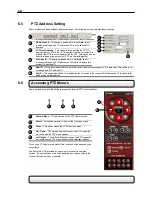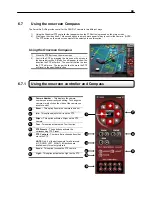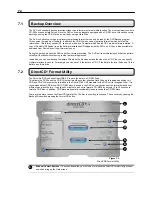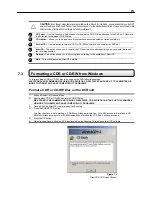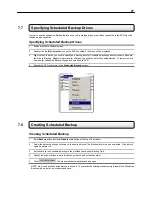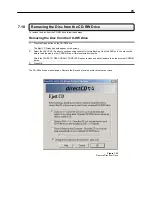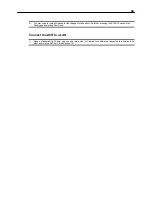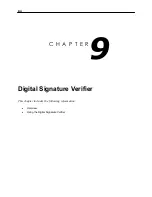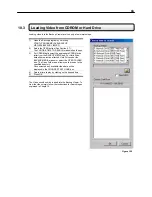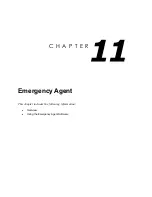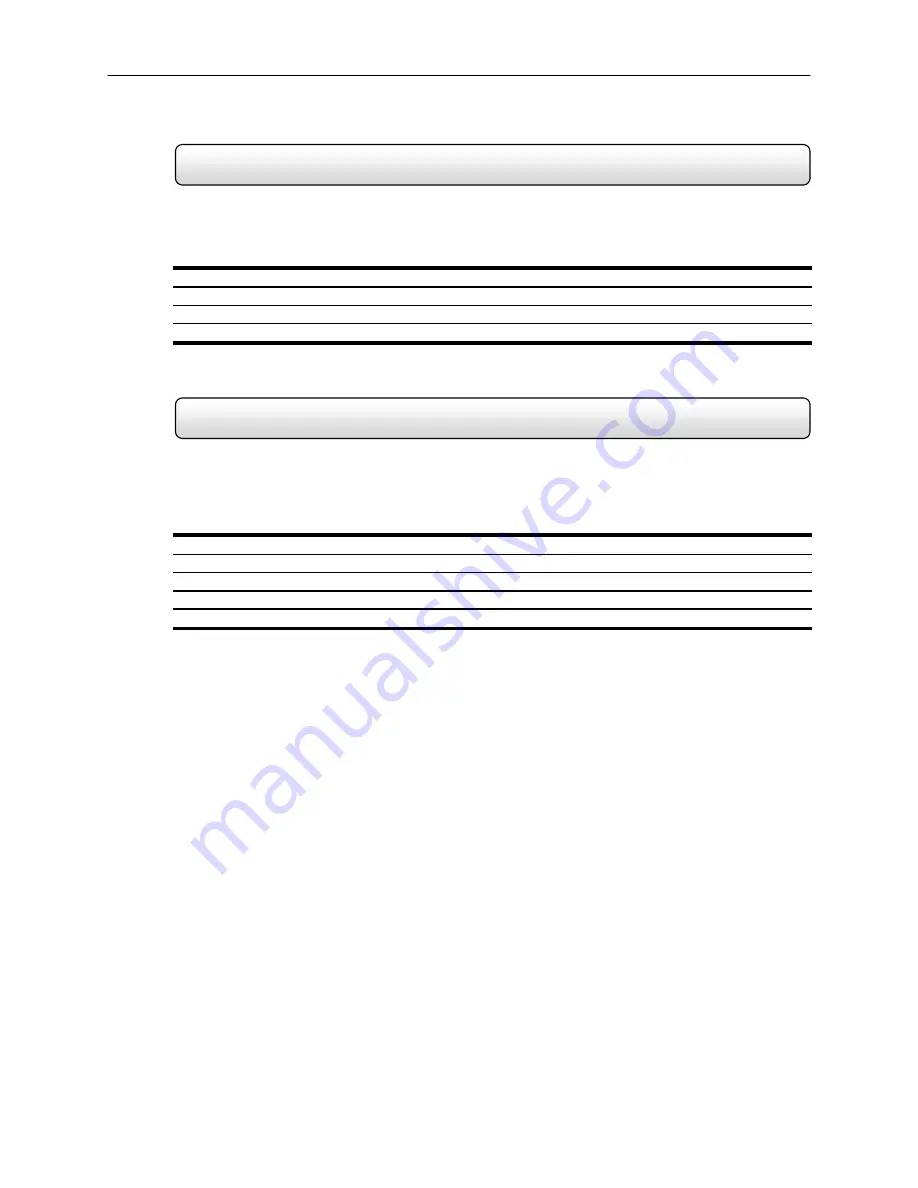
80
7.11
Setting the DirectCD Path using vFormat
It may be necessary under some circumstances to reset the file path to the DirectCD executable. If the format button in
the Backup window is not displayed follow the instructions below.
(See the section on the Backup window in this
chapter for the location of the Format button)
Setting the DirectCD Path using vFormat
1.
Exit to Windows.
2.
Click
Start
→
Programs
→
Surveillix
→
vFormat.
3.
Select the DirectCD check box. Locate the Directcd.exe file in the window which opens and click Open.
4.
Click OK and restart the DVR.
Note:
The default location of Directcd.exe is
C:\Program Files\Roxio\Easy CD Creator 5\DirectCD\Directcd.exe
7.12
Confirm Windows Password using vFormat
It may be necessary under some circumstances to confirm the Windows system password in order for the
Scheduled
Backup
function to work. If the
Scheduled
Backup
radio button is grayed out and cannot be selected follow the
instructions below.
(See the section on the Backup window in this chapter for the location of the Scheduled Backup
radio button)
Confirm Windows Password using vFormat
1.
Exit to Windows.
2.
Click
Start
→
Programs
→
Surveillix
→
vFormat.
3.
Click the
Confirm
Windows
System
Password
Button.
4.
Enter the Windows System Password and click
OK.
5.
Click
OK
and restart the DVR.
Note:
The default Windows System ID is ‘
DVRadmin’
and Password is ‘
dvr4321’
.