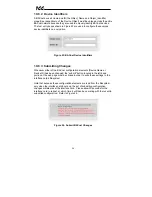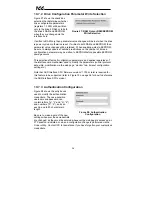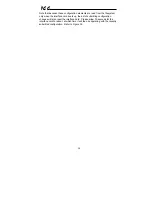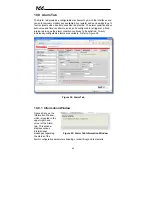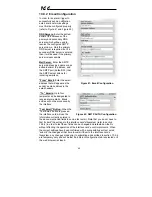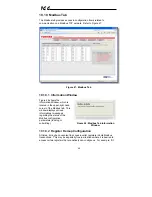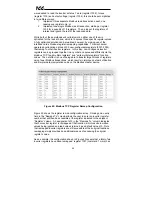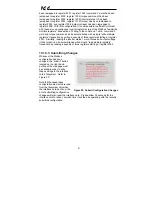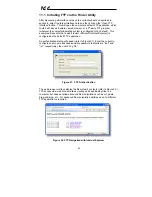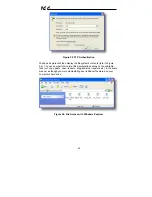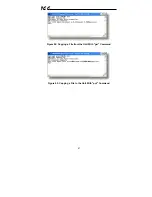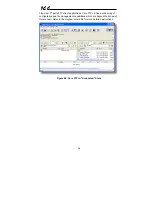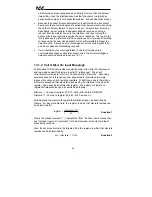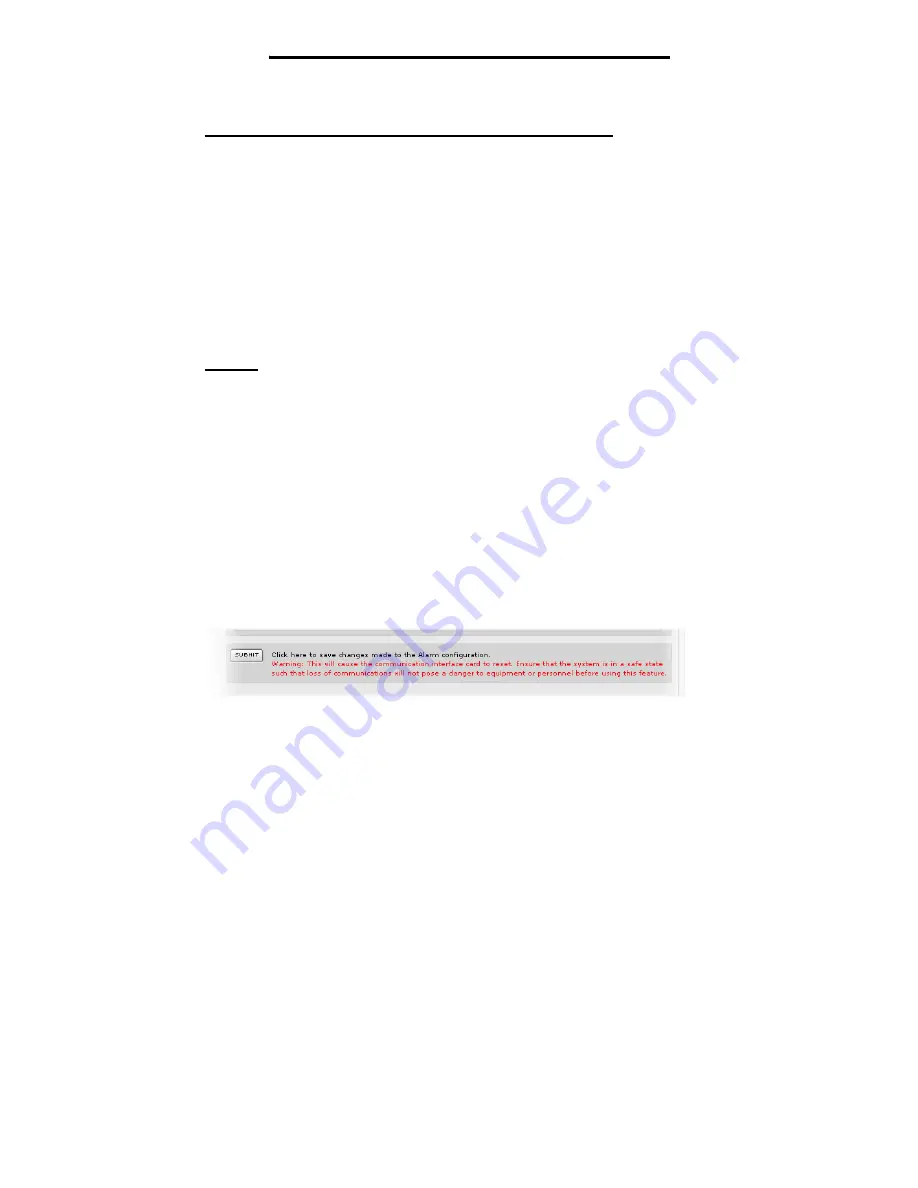
48
ICC
for the alarm to be triggered. A time of 0 seconds means that just a single
evaluation of “true” will immediately trigger the alarm.
Send Additional Reminders While The Condition Remains True:
If this
check box is unchecked, then only one email transmission event will occur
when an alarm condition is triggered: further email transmissions will not be
attempted for this alarm unless the alarm condition is first evaluated as “false”
(which resets the alarm), and then once again is triggered by a subsequent
event.
If this check box is checked, then as long as the alarm condition continues to
be evaluated as “true”, subsequent email transmissions will be automatically
retriggered every indicated number of minutes for a maximum of the indicated
number of times. If at any time during the subsequent transmissions the alarm
condition is evaluated as “false”, then the alarm will be reset and email
transmissions for this alarm will stop (until the next time the alarm is triggered,
of course).
Subject:
Enter a string of up to 128 characters in length which will appear in
the “subject” line of the alarm email. The body of the alarm email is empty.
10.9.4
Submitting Changes
Whenever any of the Alarm configuration elements (alarm settings or email
configuration parameters) have been changed, the “submit” button located in
the lower right-hand portion of the web page must be clicked in order to write
these settings to the interface card’s filesystem.
Note that because these configuration elements are read from the filesystem
only when the interface card boots up, the act of submitting configuration
changes will also reset the interface card. Please allow 30 seconds for the
interface card to reboot, at which time it will then be operating with the recently-
submitted configuration. Refer to Figure 46.
Figure 46: Submit Configuration Changes