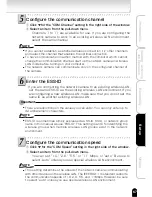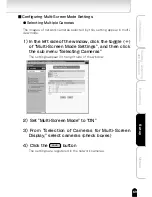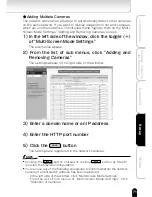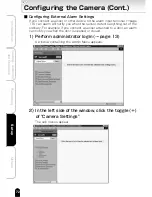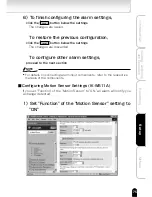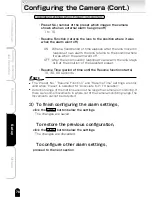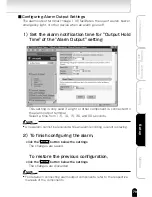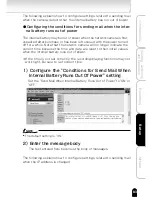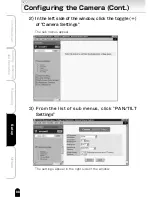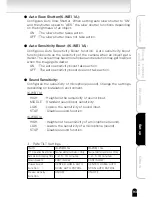81
Viewing
・
Listening
and Operation
Introduction
Set up
Recording
Others
NOTE
●
Some providers verify users (POP before SMTP) by receiving mail. If you
cannot send mail even if these items are correctly configured, enter the ID
and password for verifying the IP address or server name (host name) of the
POP3 server.
●
POP3 is a protocol for receiving (retrieving) mail from the mailbox. However,
these settings will not result in received mail, for example, being deleted
because the network camera does not retrieve mail.
●
The mail function of the network camera does not support "SMTP Auth".
4)Enter the administrator mail address
・Correctly enter the mail address specified by the provider.
The following explains how to configure settings related to when mail should
be sent.
●Configuring the conditions of sending mail when an external
alarm goes off or motion is detected.
1)Configure the "Conditions for Sending Mail When
An External Alarm Goes Off" setting
・Set the sending of mail when an external alarm goes off to "ON" or
"OFF."
NOTE
●
The default setting is "OFF."