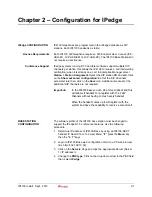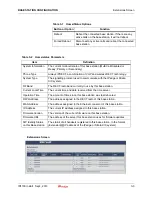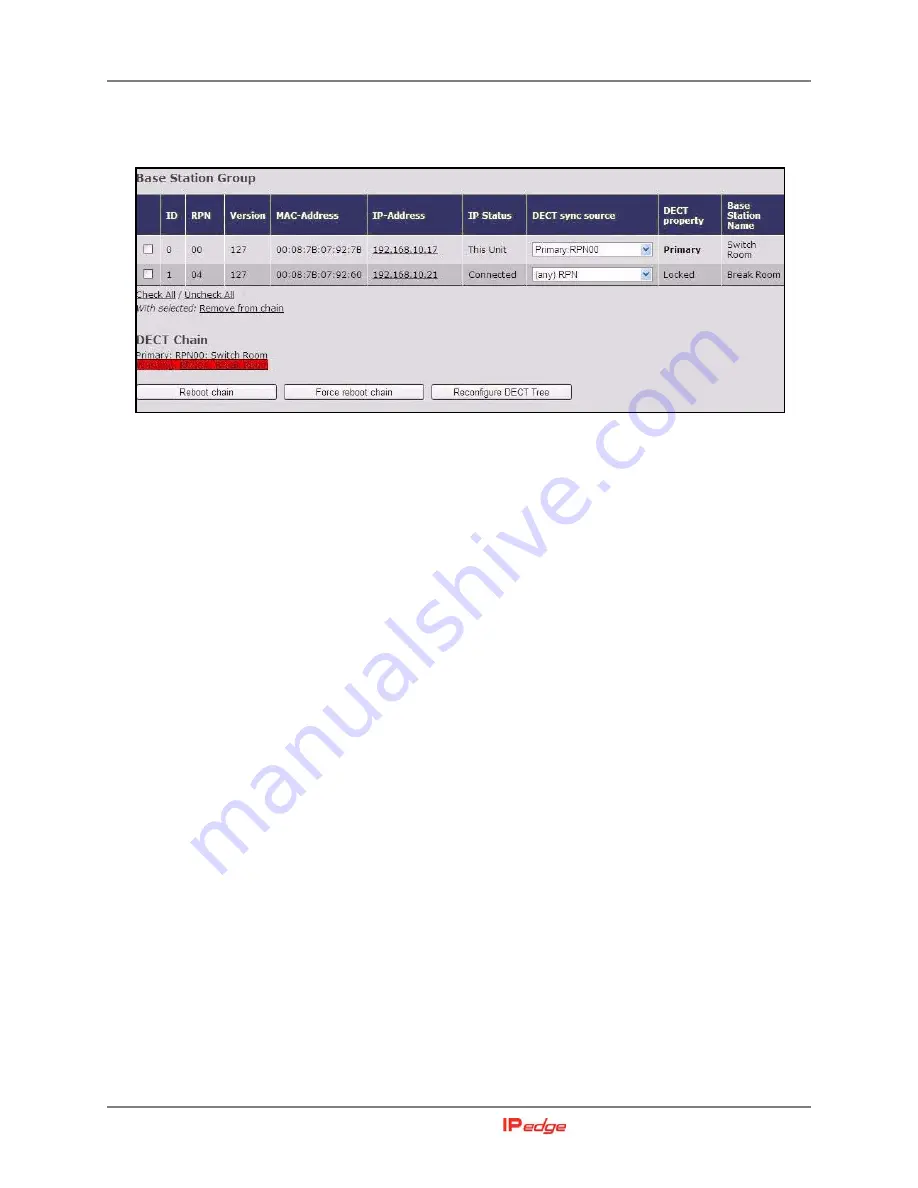
MULTI-CELL SYSTEM SETUP
Configure Level 1 Base Stations
1-26
IP4100 Install Sept., 2013
11. Click
Save
.
12. Use the Base Station Group table to check system synchronization.
Figure 1-21 Base Station Group Table, Synchronizing (Multi-cell Screen)
Notes:
•
The IP Status field of the base station you are logged into should
show
This unit
. Any other base stations in this chain should
show
Connected
(i.e., connected to the network and functioning
properly) as their IP status. If any base station shows Connection
Loss as its IP status, that base station is not connected to the
network or has lost power.
•
The primary base station always serves as its own sync source,
so the DECT sync source field should display Primary: RPN (its
own RPN}. The DECT Property field shows Primary.
•
This base station's DECT sync source will show (any) RPN and
its DECT Property field will show Locked.
•
Check the DECT sync source drop-down box for this base station
to verify that there is a selection for the primary base station with
a dBm value. If there is not a dBm value, wait for the system to
further synchronize (approximately 2 minutes). When there is a
dBm value, select the primary base station from the DECT sync
source drop-down box and click Save.
•
If the primary base station is not on the list or if the signal strength
is below -70 to -73 dBm (-74dBm to -100dBm), move this base
station to a different location. (You could also configure the other
Level 1 base stations first and then come back and configure this
one at Level 2.)
•
If the infinity symbol (
∞
) is displayed the base is either too far or
it has not had time to calculate the strength please wait several
minutes before checking again. If nothing else displays move this
base station closer to the base station, or to a position that has
fewer obstructions.
•
The DECT Chain appears at the bottom of the display and shows
the synchronization source for all base stations in this system.
Until the primary base station is selected as the DECT sync