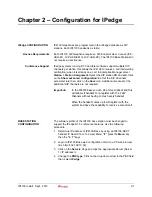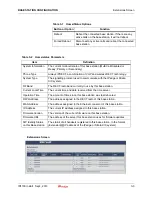SYSTEM MAINTENANCE
Backup Configuration Settings
1-30
IP4100 Install Sept., 2013
5.
For the original Primary base station, select the new Primary or
another base station within its range as its DECT Sync Source.
6.
Click
Save
.
7.
Login to the original primary base station, and go to the Multi Cell
screen.
8.
Click
Reboot
.
9.
After reboot, on the Home/Status screen, verify that it reads Multi cell
Ready (Keep-alive) Secondary.
10. Login to the new primary base station. On the Home/Status screen,
verify that it reads Multi cell Ready (Keep-alive) Primary.
11. Go to the Multi Cell screen. Check the Base Station Group table and
verify that all base stations have properly resynchronized.
SYSTEM MAINTENANCE
This section covers IP4100 system maintenance functions including base
station system configuration backup and restore, firmware update, and
handset maintenance.
CONFIGURATION
SETTINGS
This procedure saves the Base Station configuration on a network
storage device.
Backup Configuration
Settings
1.
Configure the first base station completely and save the
configuration.
2.
In the left hand panel, click on
Configuration
. This opens the
Configuration screen.
3.
At the top of the screen, click
Save
.
4.
Save the file with a .cfg extension to a designated location for
managing base station configuration settings.
Restore A Configuration
1.
Login to the base station interface (refer to
), and go to the Configuration screen.
2.
Click
Browse
and select the configuration file for this base station.
3.
3) Click
Load
, then reboot the base station.
4.
4) When the base station finishes rebooting, check the configuration
settings to be sure they loaded correctly.
UPDATING THE
FIRMWARE
Note:
The Base Stations and the Handsets must have the same version
firmware (i.e.: v0306).
Do not downgrade handsets from V306 to
an older version or the handset will become inoperable.