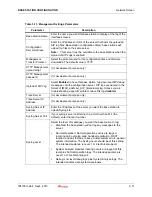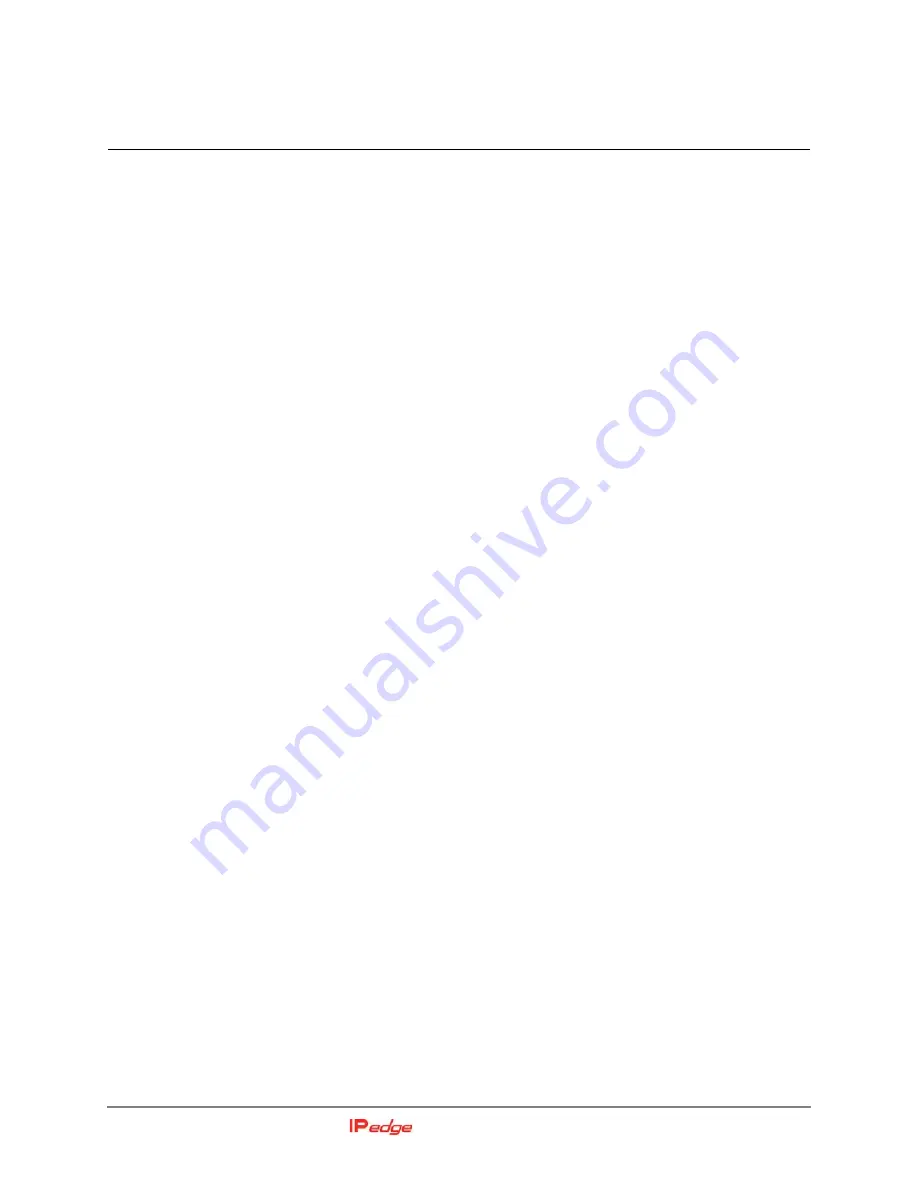
IP4100 Install Sept., 2013
5-1
Chapter 5 – Multiple Primary
Setting up Multi Primary
(IP4100)
When the service area cannot be covered with a multi-base station
configuration, such as two buildings, a multiple primary configuration may
meet the coverage requirement. This allows a user’s handset to function
in both primary areas. There is no ‘hand-off’ during a call as the handset
moves from one area into the next primary area. To utilize the Multi
Primary feature The primary areas are connect on the data network, and
will have the same chain ID. Peer-to-Peer must be used, try Auto
Configure Multi Primary first to see if the desired DECT chain layout is
correct, if a different layout is desired disable Auto Configure Multi
Primary and manually configure the DECT chain.
Multi Primary is designed to have multiple IP4100 Systems that are not
visible via DECT, share a common DECT Chain ID and communicate on
the wire only. This obviously will not allow for an active call to be passed
between the Systems due to lack of DECT visibility (i.e.: No DECT
coverage due to physical distance), it will allow for the Handset to
Reregister when in range of either System with the same extension.
When in an area that is not covered the Handset will go into Searching
mode and when in range of a base station will automatically Register with
the same extension and able to place and receive calls. No user
intervention should be required, if you want to force it to change bases
power off the phone then on the phone and once the phone is registered it
will be able to make and receive calls.
MULTIPLE PRIMARY
SETUP
1.
Login to the base station. (Ensure all bases are on the same software
version.)
2.
Go to the Multi-cell screen.
3.
Set the Auto Configure DECT Sync Source Tree to Enabled.
4.
Click on Save.
5.
Set the Allow multi primary field to Enabled.
6.
Click on Save.
7.
Set the Auto create multi primary parameter to Enabled.
8.
Click on Save and Reboot.
9.
Go to the Multi-cell screen
10. Set the Data Sync option to Peer-to-Peer instead of Multicast.
11. Click on Save.
12. Enter the IP address of the Primary base station IP in the Primary
Data Sync IP field.