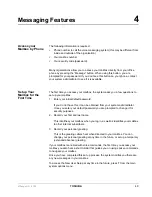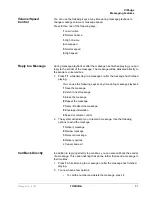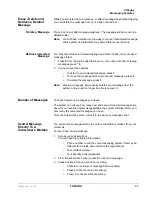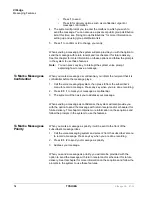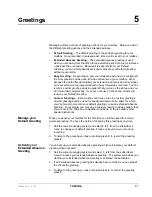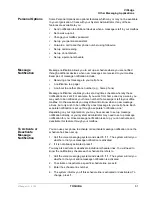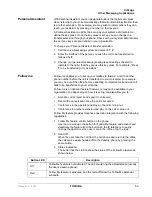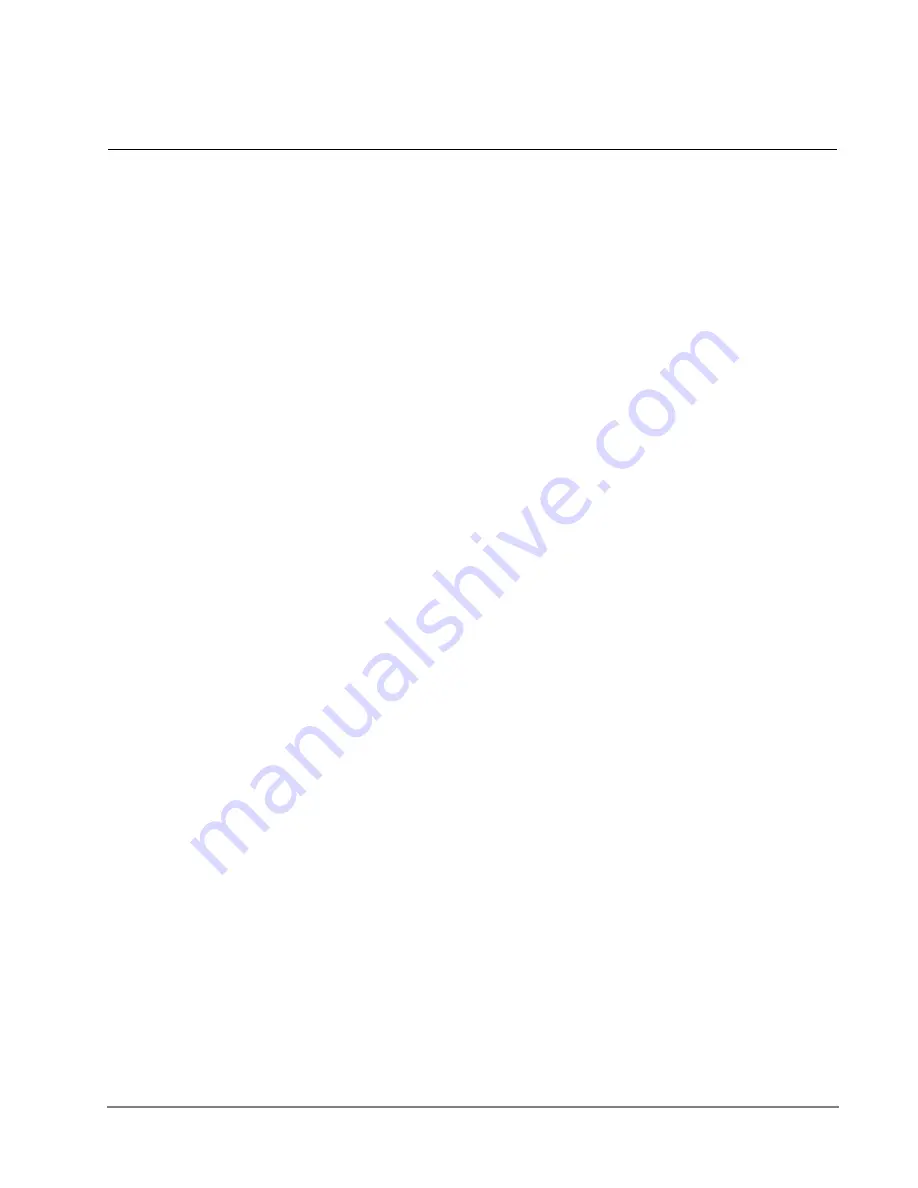
VIPedge UG 07/12
TOSHIBA
49
Messaging Features
4
Access your
Mailbox by Phone
The following information is required:
•
Phone number to call the voice messaging system (this may be different from
inside and outside of the organization)
•
Your mailbox number
•
Your security code (password)
Many organizations allow you to access your mailbox directly from your office
phone by pressing the “Message” button. When using this button, you are
prompted for your password. If you don’t see this button on your phone, contact
your system administrator to see if it is available.
Set up Your
Mailbox for the
First Time
The first time you access your mailbox, the system asks you a few questions to
set up your mailbox.
1. Enter your initial default password.
If you do not have this, it can be obtained from your system administrator.
Once you enter your default password you are prompted to change it for
security purposes.
2. Record your first and last name.
This identifies your mailbox when you log in, as well as identifies your mailbox
to other internal subscribers.
3. Record your personal greeting.
This is the greeting callers hear when directed to your mailbox. You can
change your personal greeting at any time in the future, or set up a temporary
(extended absence) greeting.
If your mailbox is enabled with voice commands, the first time you access your
mailbox you also hear a short tutorial that guides you on using spoken commands
to navigate your mailbox.
Once you have completed this set up process, the system notifies you there are
any new messages in your mailbox.
To access the New User Setup at any time in the future, press
7
from the main
system options menu.