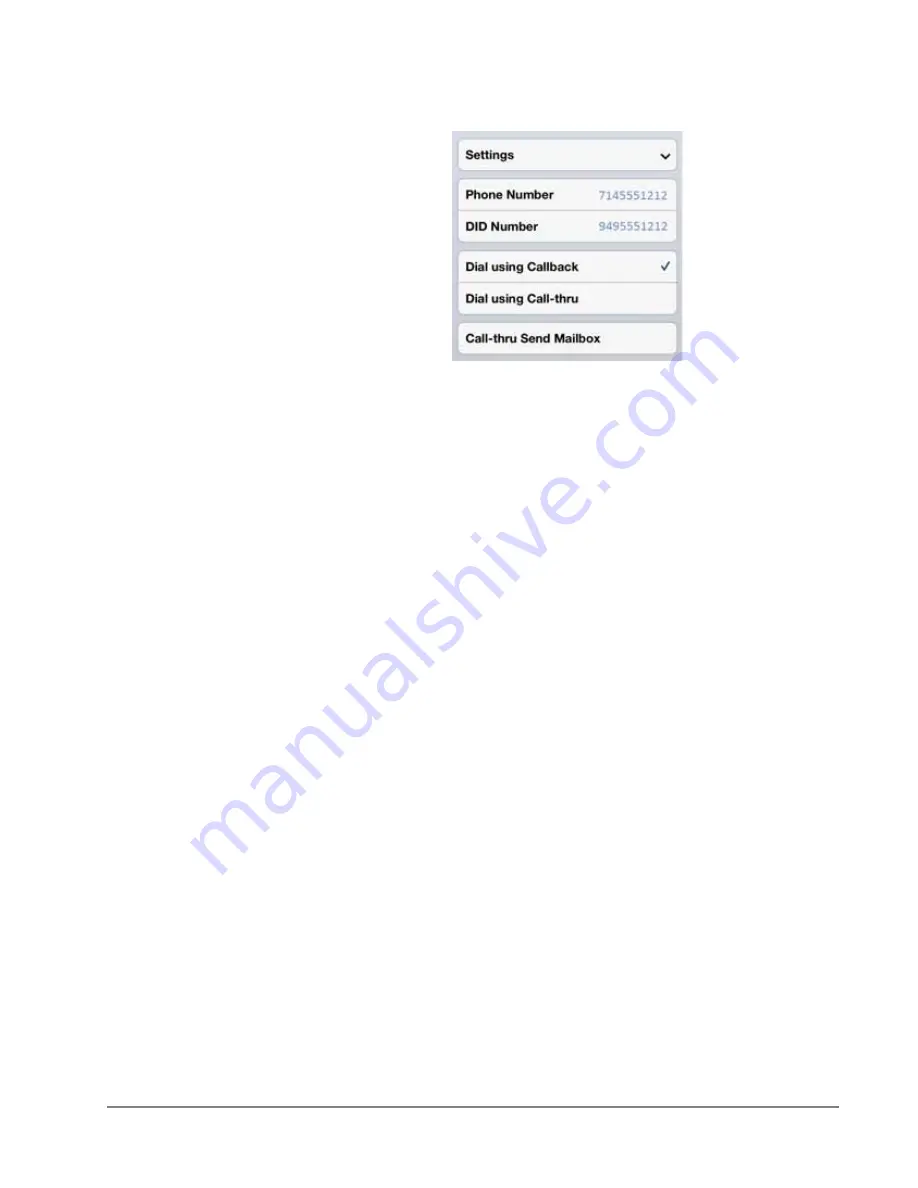
IPedge
IPMobility Application
IPedge UG 01/13
TOSHIBA
107
Callback
To use the Callback feature:
1. Select the [Call] tab.
Note:
Android handsets may use the default dialer Application and choose to
complete the action using IPMobility; Apple iOS phones do not support
this feature.
2. When Call screen opens, enter destination number or select a number from
the address book and press dial.
The following call flow example assumes that “Ask Every Call” was set
1. A popup screen will display the option to use IPMobility or the phone for
dialing.
2. Select IPMobility.
3. After a few seconds the mobile device will receive a call back from the host
IPedge system.
4. When the incoming call is answered, IPedge will automatically dial the
destination number.
5. Once the call is connected the same options are available as “Call Screening”
(press the IPMobility notification in the notification bar to access if not
displayed.)
Call-thru
To use the Call-thru feature:
1. Select the [Call] tab
Note:
Android handsets may use the default dialer Application and choose to
complete the action using IPMobility; Apple iOS phones do not support
this feature.
2. Enter a destination number on the call screen or select a number from your
address book and press dial.
The following call flow example assumes that “Ask Every Call” was set.
1. A popup screen is presented asking whether to use IPMobility or the phone
for out dial
Summary of Contents for IPedge
Page 68: ...This page is intentionally left blank ...
Page 88: ...This page is intentionally left blank ...
Page 128: ...This page is intentionally left blank ...
Page 159: ...IPedge Preferences IPedge UG 01 13 TOSHIBA 155 ...
Page 304: ...IPedge Using Companion Applications 302 TOSHIBA IPedge UG 01 13 ...















































