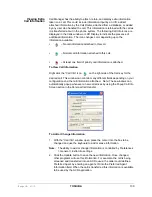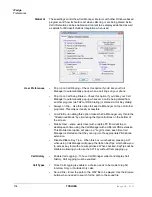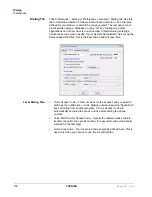IPedge UG 01/13
TOSHIBA
131
To Copy Call Information to Another Application
With the “Call Info” window open, click the Copy button to place that specific
information on the Windows clipboard for pasting into another program. For
example, the user may need to use the Customer number to look up the
status of an order. Clicking Copy and switching to the other program and
pasting into the appropriate field allows for a fast lookup.
Call Center
Features
The ACD actions can be used to Log In / Log Out to/from ACD groups. Going
temporarily unavailable and an ability to end wrap times can be part of the
features available. Additional Call Center features are possible using User
Programmable buttons.
Logging In or
Out
Click the ACD Login button to open the ACD Login/Logout window.
Note:
The right list box shows available groups for the identified agent
number. The left list box shows groups currently logged into.
To Log Into or Out Of one or more groups
1. Highlight the group name(s) in the right-hand box and click <<Log In. If
your Agent ID is listed as a Supervisor, then the Supervisor: Take Calls
check box will be offered on your screen. Placing a check in this box will
log you in to take calls for the group(s) selected when <<Log In was
pressed.
2. Click Done when finished.
3. The ACD Key will display the number of ACD groups the extension is
logged into and the total number of ACD groups you are a member.
To Log Out
1. Highlight the group name(s) in the left-hand box and click the >>Log Out
button.
2. Click Done when finished.
Summary of Contents for IPedge
Page 68: ...This page is intentionally left blank ...
Page 88: ...This page is intentionally left blank ...
Page 128: ...This page is intentionally left blank ...
Page 159: ...IPedge Preferences IPedge UG 01 13 TOSHIBA 155 ...
Page 304: ...IPedge Using Companion Applications 302 TOSHIBA IPedge UG 01 13 ...