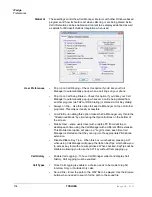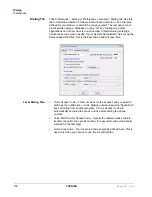IP
edge
Preferences
146
TOSHIBA
IPedge UG 01/13
•
Show Advanced Menu – Place a check in the box to enable the Tool tab
Advanced menu option. This needs to be enabled to capture events or
show call information when Call Manager is operating.
Note:
The statement “TAPI SPI Logging: DISABLED” is the normal
indication and is provided to show Tech Support of the status of this
device. Tech Support will provide specific instructions for turning on
this setting.
•
Uplink Debug Files Button – Click this button to access the screen for
creating a site name, a contact for the file transfer, and the changing of
any options for reporting a problem.
•
Site Name – Before using the Uplink Debug Files button, a site name and
contact must to be selected. The site name is a unique identifier to make
it easier to find the log files for your site and typically, the contact should
be assigned “Any Tech Support” to ensure the log files are seen by
someone. Use a specific contact name once you are working with an
agent.
•
Description – It is highly recommended to write a description of the
problem including all pertinent details such as the conditions and
approximate time the incident occurred. These descriptions aid in
narrowing down where to look in the log files for the problem
encountered.
•
Options – Clicking the Options button opens a screen to provide options
for how the files are to be sent. Uncheck “Send Directly to Toshiba
Support Site”, and the files can be zipped into smaller files, saved on your
PC in your Local Settings folder, typically
C:\Documents and
Settings\<user name>\Local Settings\Application
Data\Toshiba\Call Manager\Zip
•
These files may then be e-mailed.
Summary of Contents for IPedge
Page 68: ...This page is intentionally left blank ...
Page 88: ...This page is intentionally left blank ...
Page 128: ...This page is intentionally left blank ...
Page 159: ...IPedge Preferences IPedge UG 01 13 TOSHIBA 155 ...
Page 304: ...IPedge Using Companion Applications 302 TOSHIBA IPedge UG 01 13 ...