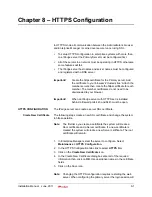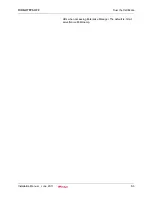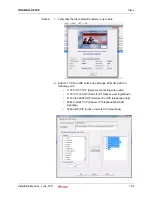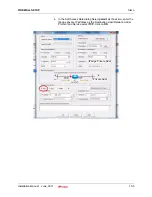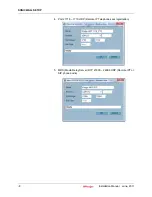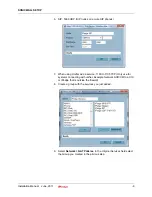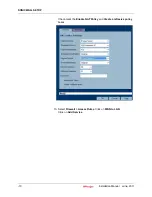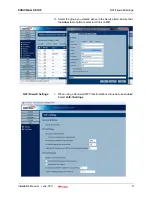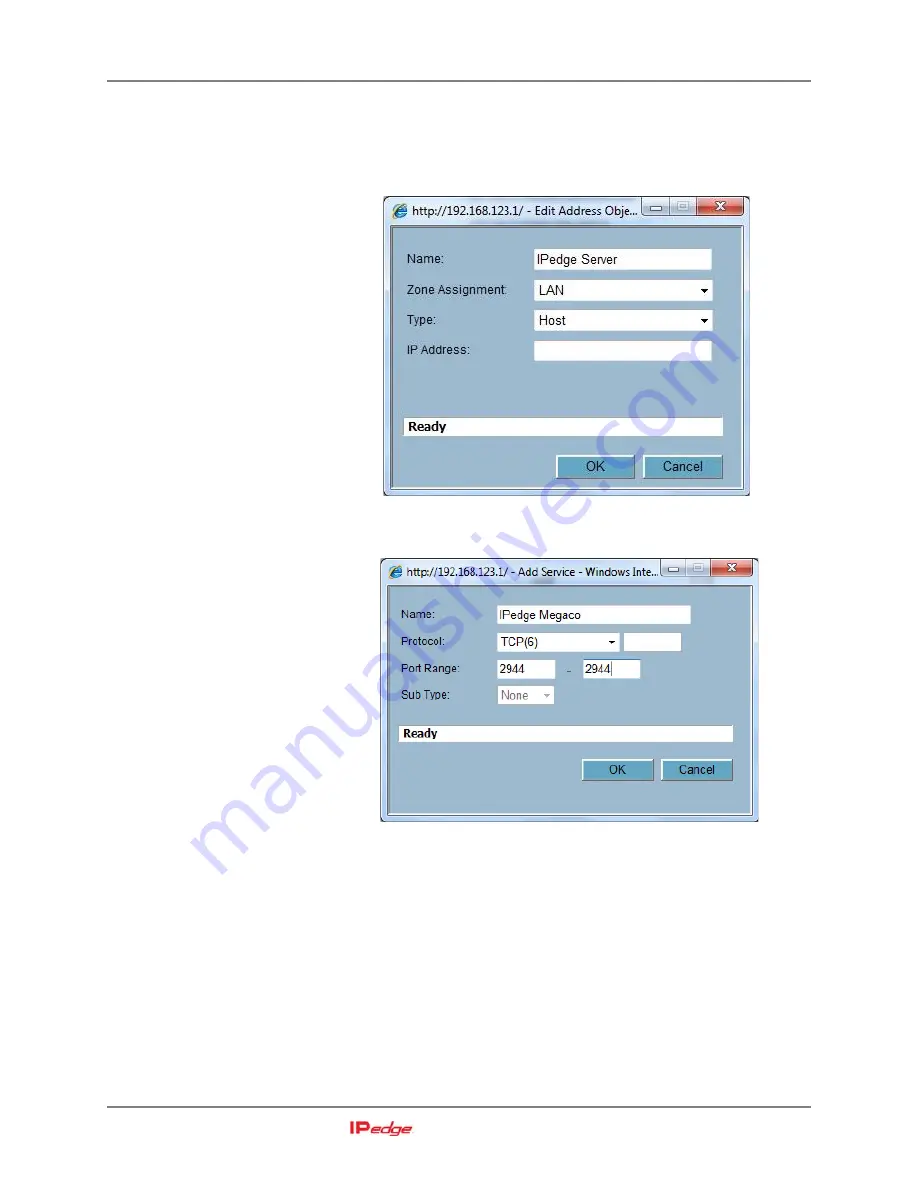
SONICWALL SETUP
Installation Manual June, 2011
-7
SONICWALL SETUP
1.
Login to the SonicWALL firewall.
2.
In the menu along the left side of the screen select
Network >
Address Objective
. Add the name of the IP
edge
server and the IP
address of the IP
edge
server.
3.
Select
Firewall > Services
. Add the following services and ports.
Megaco 2944 TCP (Remote IP Telephone MEGACO signaling)
192.168.254.250
Summary of Contents for IPedge
Page 1: ...TOSHIBA Telecommunication Systems Division Installation Manual Title Page June 2011 ...
Page 18: ...This page is intentionally left blank ...
Page 32: ...This page is intentionally left blank ...
Page 46: ...This page is intentionally left blank ...
Page 74: ...This page is intentionally left blank ...
Page 78: ...This page is intentionally left blank ...
Page 88: ...This page is intentionally left blank ...
Page 92: ...This page is intentionally left blank ...
Page 96: ...This page is intentionally left blank ...
Page 140: ...MEDIANT 1000 CONFIGURATION IPedge Configuration 12 20 Installation Manual June 2011 ...
Page 196: ...THIS IS THE END OF THE DOCUMENT ...