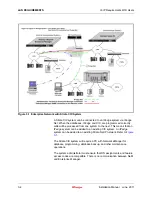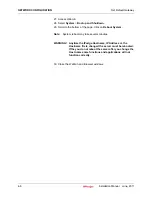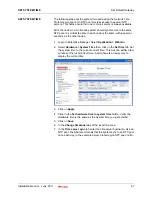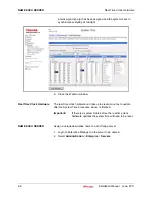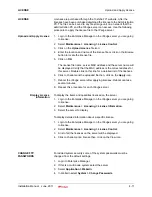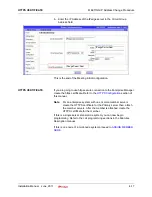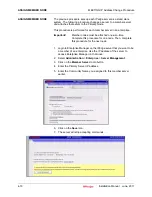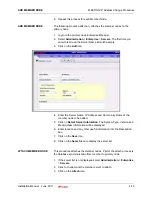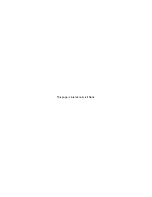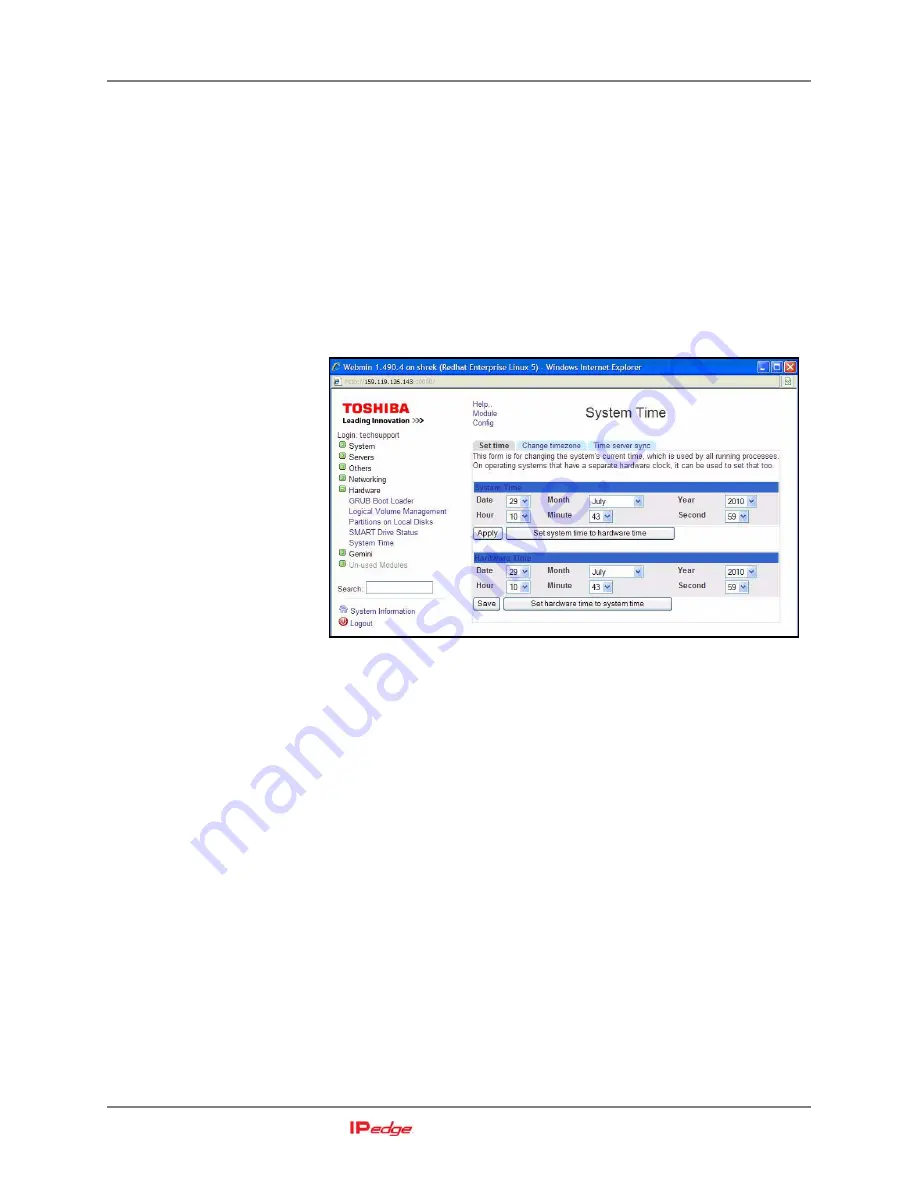
SET SYSTEM TIME
Set Default Gateway
Installation Manual June, 2011
4-7
SET SYSTEM TIME
The following steps set the system time and assign the Network Time
Protocol server pool. An NTP pool provides access to several NTP
servers. This helps ensure that one or more servers is always available.
All of the nodes in a multi-node system should synchronize to the same
NTP pool. It is critical the time in each node is the same, within several
seconds, as the other nodes.
1.
Login to Enterprise Manager. Select
Application > Webmin
.
2.
Select
Hardware
>
System Time
then, click on the
Set time
tab. Set
the system time to the current correct time. This must be within a few
minutes of the local correct time. A cell phone is an easy way to
display the current time.
3.
Click on
Apply
.
4.
Click on the
Set hardware time to system time
button. Verify the
Hardware time is the same as the System time you just entered.
5.
Click on
Save
.
6.
In the
Change timezone
tab set the local time zone.
7.
In the
Time server sync
tab enter the Timeserver hostname. Use an
NTP pool. Toshiba recommends that the system sync to an NTP pool
once each day. In the example below a local region NTP pool (north-
Summary of Contents for IPedge
Page 1: ...TOSHIBA Telecommunication Systems Division Installation Manual Title Page June 2011 ...
Page 18: ...This page is intentionally left blank ...
Page 32: ...This page is intentionally left blank ...
Page 46: ...This page is intentionally left blank ...
Page 74: ...This page is intentionally left blank ...
Page 78: ...This page is intentionally left blank ...
Page 88: ...This page is intentionally left blank ...
Page 92: ...This page is intentionally left blank ...
Page 96: ...This page is intentionally left blank ...
Page 140: ...MEDIANT 1000 CONFIGURATION IPedge Configuration 12 20 Installation Manual June 2011 ...
Page 196: ...THIS IS THE END OF THE DOCUMENT ...