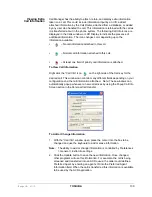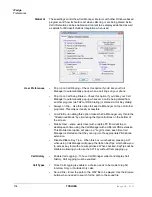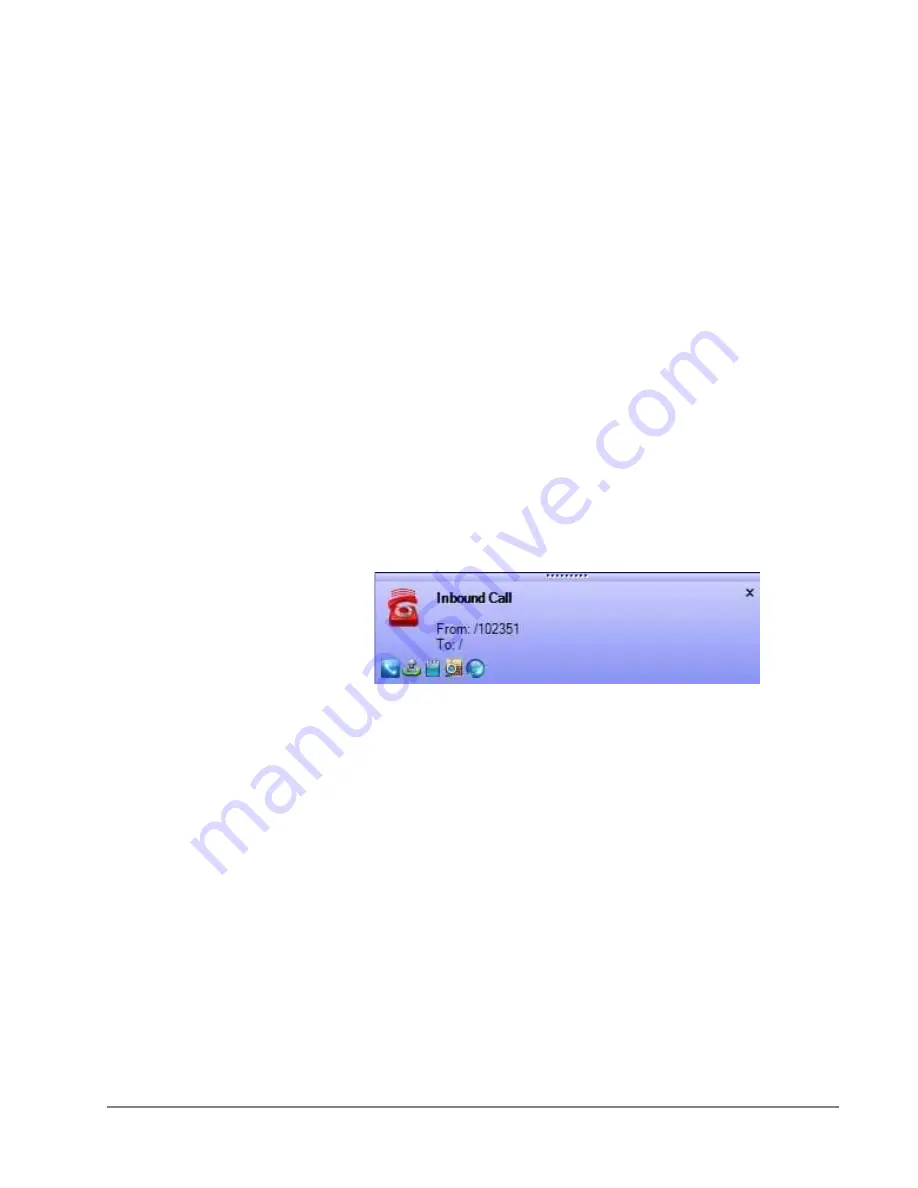
IPedge
Call Manager Basics
IPedge UG 01/13
TOSHIBA
121
Shortcuts
You can use the KeyTips to execute various commands. The KeyTips available in
CM are explained below.
KeyTips
KeyTips allow for easier keyboard navigation. Each tool on the Ribbon has a
KeyTip assigned to it which you can navigate with using your keyboard. To begin,
press Alt. Small boxes with letters inside appear over various tools on the ribbon.
To use that tool, press the letter. For example, press 'Alt + C' to use the “Compact”
button.
If the tool is a container-type tool (such as a Ribbon Tab, Drop-down menu, or the
Application menu), pressing the associated KeyTip will show the KeyTips of tools
in that container. From there, you can press another KeyTip to use a tool in that
container, or press Escape to return “up” one level, showing the keytips from
before. For example, press 'Alt + A' to transfer to the Actions ribbon tab, then
press 'N' to launch the New Action dialog box.
Note:
If you want a tool to be available without having to navigate the ribbon,
you can add it to the Quick Access Toolbar. Tools on the QAT respond to
Alt+1, Alt+2, etc.
Hot Keys
CM also has “Hot Keys” for dialing and popping up (to quickly answer calls), which
can be set in Preferences > Hot Keys.
Call Alert
When a call rings the phone, the alert window pops up, and the user can answer
the call from the pop up window or the open the Call Manager main window.
Summary of Contents for IPedge
Page 68: ...This page is intentionally left blank ...
Page 88: ...This page is intentionally left blank ...
Page 128: ...This page is intentionally left blank ...
Page 159: ...IPedge Preferences IPedge UG 01 13 TOSHIBA 155 ...
Page 304: ...IPedge Using Companion Applications 302 TOSHIBA IPedge UG 01 13 ...