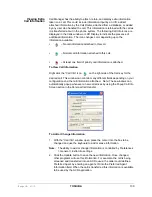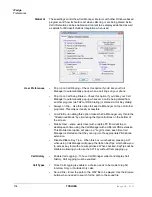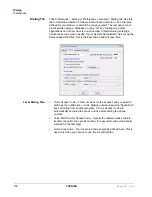IPedge UG 01/13
TOSHIBA
127
•
While talking on an existing call and another call rings in (not marked
“camp-on”), click the Answer button
or double-click on the ringing call in the Calls View Window
or press the Answer Hot Key (F9).
Note: Call Manager must have focus for the key to work.
Hang Up
Hanging Up or Disconnecting Calls
•
When the call is completed, click the hangup button to disconnect the call
or right-click on the call in the Call View Window and
select Hangup.
or press the Hangup Hot Key (F12). Note: Call Manager must have focus
for the key to work.
Holding Calls
To Place Call on Hold
•
While talking with a caller, click the hold button to place call
on hold
or right-click on the call in the Call View Window and select
Hold from the menu.
To Retrieve Call
•
To re-connect a held call, click the hold button again
or press the answer button.
or double-click on the held call in the Call View Window
or right-click on the held call and select Answer from the menu.
Transferring
Calls
Using Transfer Button
1. While talking with a caller, click the transfer button to get
intercom dial tone
or right-click on the call in the Call View Window and select Transfer.
2. Using the keyboard enter the number to transfer the caller to, press Enter
when done.
or use the on-screen dial pad and dial the number. Once the system
recognizes a valid number, the call will proceed automatically.
Using Drag and Drop
•
While talking with a caller, use the mouse to drag and drop the call from
the Calls Window onto a DSS button for immediate transfer to another
station.
or use the mouse to drag and drop the call from the LCD display window
onto a DSS button for immediate transfer to another station.
Summary of Contents for IPedge
Page 68: ...This page is intentionally left blank ...
Page 88: ...This page is intentionally left blank ...
Page 128: ...This page is intentionally left blank ...
Page 159: ...IPedge Preferences IPedge UG 01 13 TOSHIBA 155 ...
Page 304: ...IPedge Using Companion Applications 302 TOSHIBA IPedge UG 01 13 ...